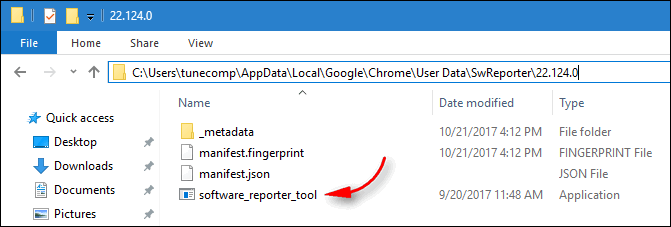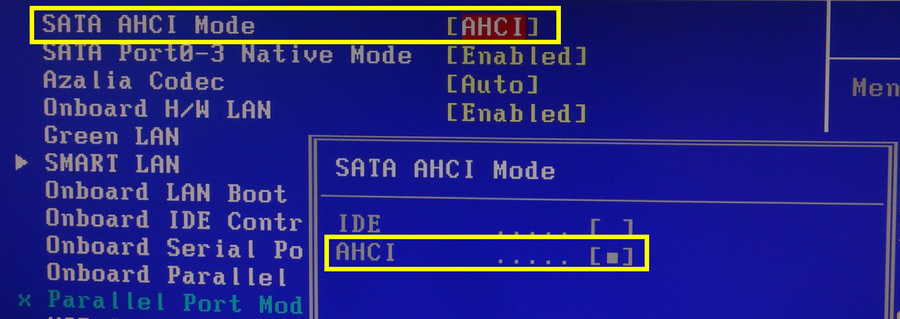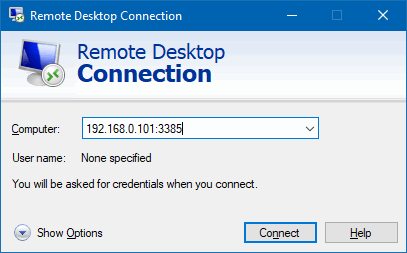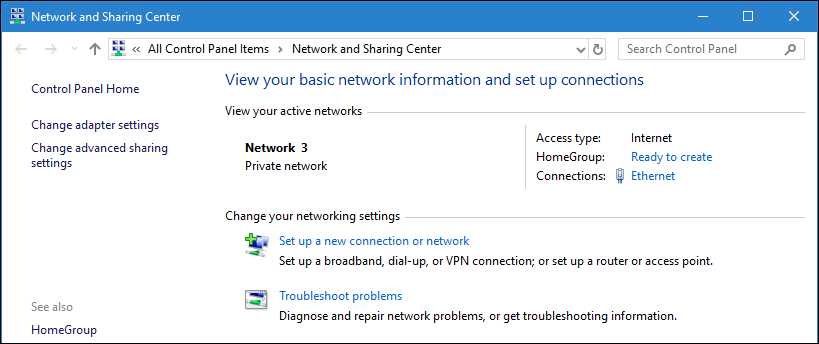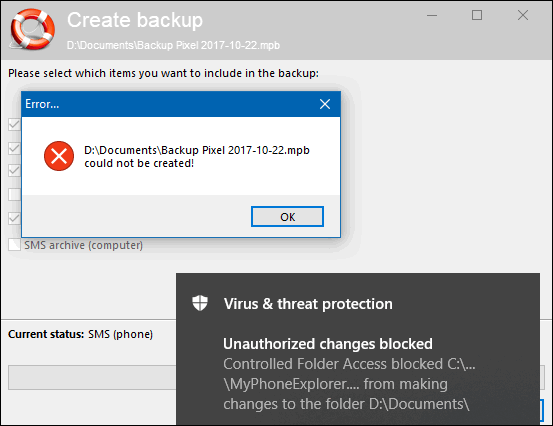Hi! I opened the Task Manager and found out that an unfamiliar process named software_reporter_tool.exe caused rather high CPU usage on Windows 10. Could you please explain what is Software Reporter Tool and how can I prevent it from loading my CPU? Is it a malware or normal process?
Windows 10
Windows 10 is the latest version of Microsoft OS for consumer use by far. It was released in the summer of 2015 but is continuously being updated. Every Windows 10 update brings a lot of changes.
In Windows 10 Microsoft introduced the modern Settings app that should replace the deprecated Control panel but despite the fact that 5 years have passed, Microsoft is still in the process of migrating settings from Control panel to the Settings interface. It is indeed very complicated and confusing to use both a deprecated and modern interfaces for configuring your PC. So many of users have problems with it. Every next update brings a piece of improvements that makes a lot of our guides useless. So, it is these changes that are the reason for writing all kinds of new instructions and constant updating of existing ones.
Many people hate Windows 10 for its problems and glitches and wish they could switch back to the old good and stable Windows 7. But unfortunately, you can’t buy a new PC without have to deal with the 10th version of Microsoft OS, because in most cases it is the only supported operating system for the newest hardware.
How to Manually Check for Updates in Windows 10
Updates are extremely important for operating system because their primary purpose is to maintain its security at a proper level by eliminating vulnerabilities.
On top of that, they often bring new features and improvements that is so exciting. By default Windows 10 is configured to automatically check for updates, download them and install. However, you may set your active hours to tell your operating system when you don’t want your computer to reboot.
But you may want to check for updates, download them and install immediately. Why? Perhaps, if you know that the next hours you will have only the metered Internet connection and it wouldn’t be convenient for you to download and install updates. For instance, when you plan to travel by car and use your mobile data instead of your home unlimited plan.
Enable AHCI Without Reinstalling OS in Windows 10 and 7
AHCI (Advanced Host Controller Interface) mode is a communication mode that serves to connect storage devices using SATA interface with the support of NCQ and hot plug features.
On practice this mode often provides faster read/write speeds while using HDDs and especially SSDs.
Quite often users find that they have AHCI disabled and try to enable the mode in UEFI (BIOS) but get the BlueScreen issue with the code Inaccessible_boot_device.
How To Change RDP (Remote Desktop) Port On Windows 10
Many of you use Remote Desktop feature to access your home or work computers running Windows 10. All you usually need to do to implement this is set up a port forwarding rule on your router.
You can receive incoming connections on any port and direct them to RDP port of the Windows workstation on the LAN. But what to do if your PC is connected directly to the Internet without a router? How to configure the remote access and stay secured? The answer is – change remote desktop port in Windows settings.
Where Is Network And Sharing Center In Windows 10
Where is Network and Sharing Center in Windows 10? Has it disappeared? Actually, not yet. The thing is Microsoft gradually moves the applets from the Control Panel to a new Settings app.
If you have Windows 10 Fall Creators Update (version 1709) or later version installed on your PC, you won’t see familiar “Open Network and sharing center” any more when you right-click the Ethernet or Wi-Fi icon the Taskbar. You see “Open Network and Internet settings” instead.
Windows 10 is like a living organism that is constantly changing and evolving. That’s why we have to modify our tutorials related to this OS because after each update there are many things that won’t work any more.
In this post we will explain how to find and open Network and Sharing Center in Windows 10 of the latest version and create a shortcut on the desktop. By the way, there is a high probability that this guide won’t help after the next Windows 10 update.
Controlled Folder Access in Windows 10: How to Enable and Set Up
Controlled Folder Access is a feature introduced in Windows 10 Fall Creators Update released in October 2017. It is designed to protect your folders with some important data (for example, documents) from unauthorized changes performed by untrusted, unwanted programs or malware (encryptors in particular).
When the feature is enabled Windows 10 will block access to your sensitive data if the app accessing files in a protected folder is not considered as trusted or its behavior seems to be suspicious in some way. Here is how to enable it in Windows 10 and enable protection of your most important folders.