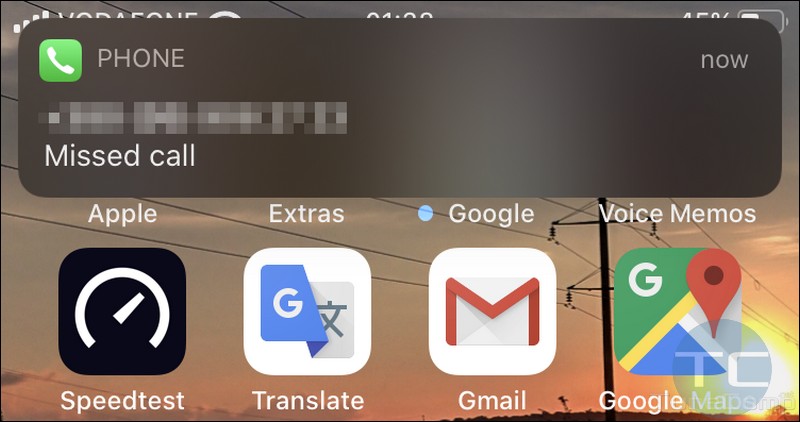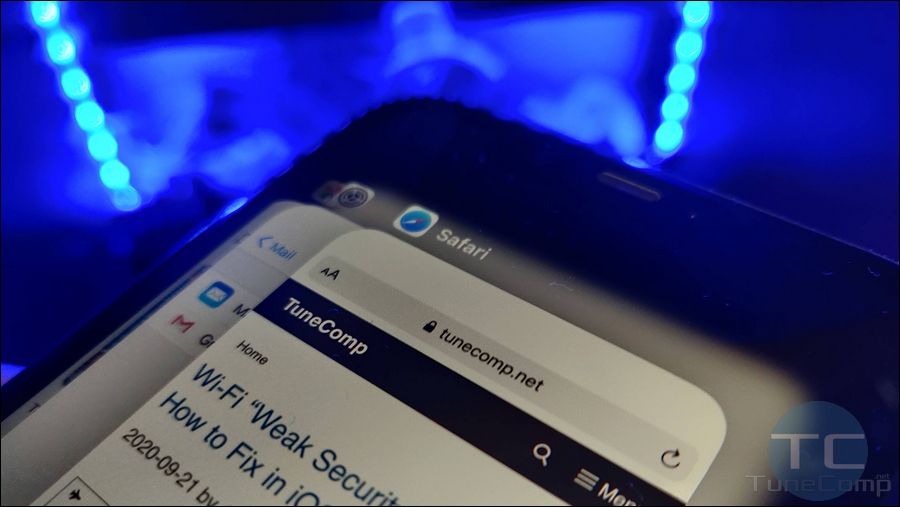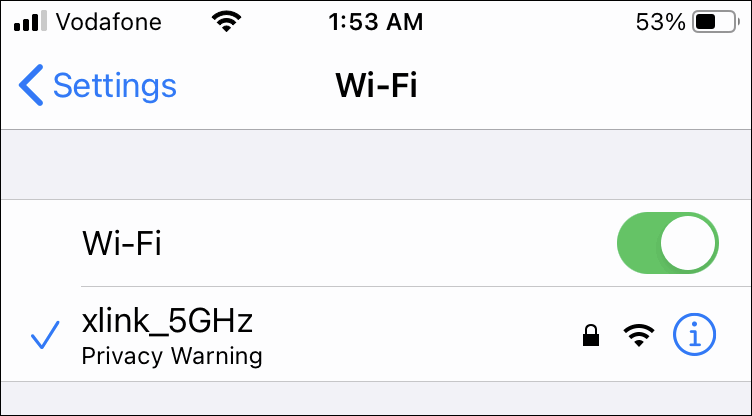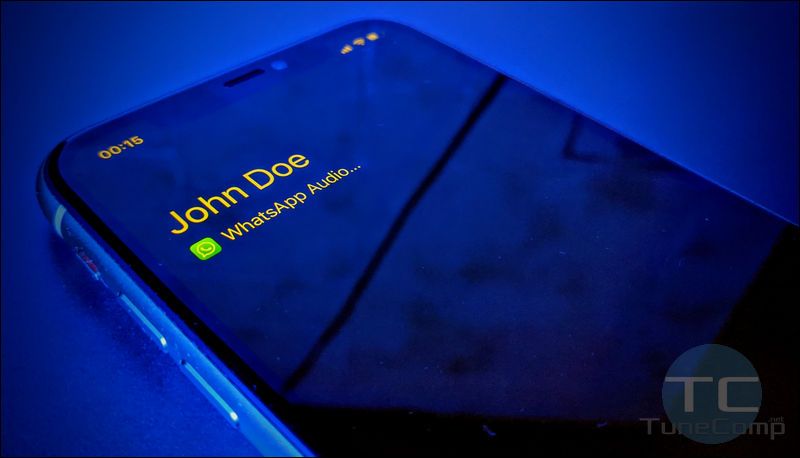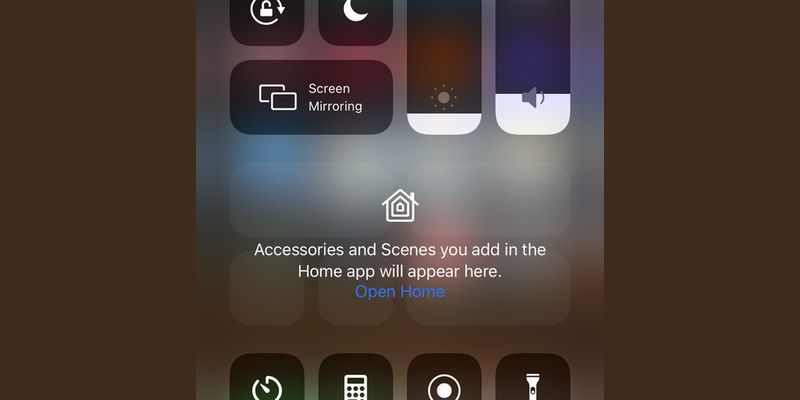Spam calls is a big problem today. Telemarketers and scammers may call your more often then people from your contacts.
The more people know your phone number and the longer it is in use, the more spam incoming calls you will probably have.
Some time ago we explained how to reject all unknown callers using the DND mode. But frankly it was a workaround rather than solution.
And here is the good news: finally iOS 13 brings us another marvelous feature that makes your iPhone automatically reject all unknown callers.
It works according to a simple algorithm: if the phone number of an incoming caller is not in Contacts, Messages or Email, it will be immediately rejected and you will hear no sound. Read how to activate it.