Contents
You may want to disable the fast cable charging to make you battery live longer. If you didn’t know, the faster the battery is charged, the less cycles it can withstand.
That’s why we highly recommend that you turn it off when you don’t hurry and have enough time to charge the battery using a lower current. This will extend the life span of your built-in battery and you will have to replace it much later.
Fast cable charging is enabled by default. But if you disabled it and forgot where that setting is this guide will help you as well.
Should I Disable the Fast and Super Fast Charging?
It is not necessary to disable fast charging on your Samsung phone, but there are some factors you may want to consider before deciding whether to use fast charging or not.
Fast charging is a feature that allows your phone to charge more quickly than traditional charging methods, which can be convenient when you need to charge your phone quickly. However, fast charging can also generate more heat and put additional stress on your phone’s battery, which could potentially decrease the overall lifespan of the battery over time.
If you use fast charging frequently, it may be a good idea to monitor the temperature of your phone while charging, and avoid charging your phone when it is already hot. You may also want to consider using a slower charging method when you have more time to charge your phone, such as overnight or during periods of low usage.
Additionally, some experts suggest that using fast charging all the time may cause your phone’s battery to degrade faster than if you used a slower charging method. However, the exact impact of fast charging on battery lifespan may vary depending on several factors, including the type of battery in your phone and how frequently you use fast charging.
In summary, it is generally safe to use fast charging on your Samsung phone, but you may want to consider the potential impacts on battery lifespan and monitor the temperature of your phone while charging to avoid overheating.
How to Enable and Disable Fast and Super Fast Charging Modes on Galaxy S23, S22, S21, S20 with One UI 5, 4 & 3
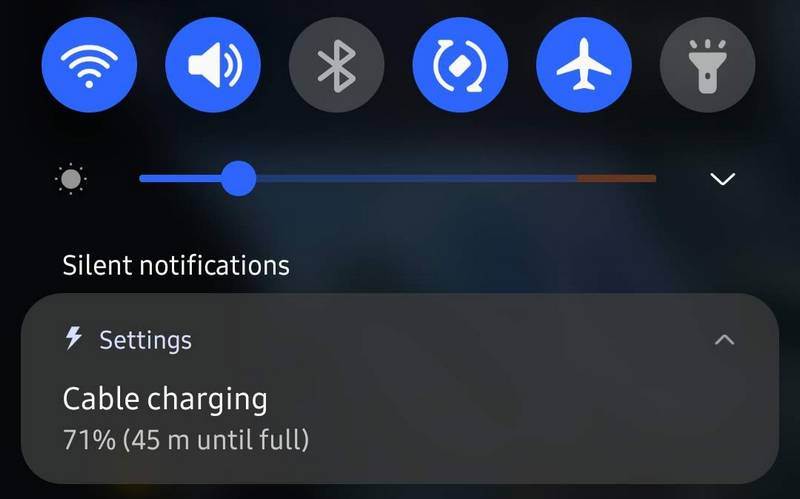
Here are the steps for Galaxy S21, S21+, S21 Ultra. They should be applicable to the S20 series with One UI 3.0 and even when those models receive One UI 3.1.
Go to “Settings”.
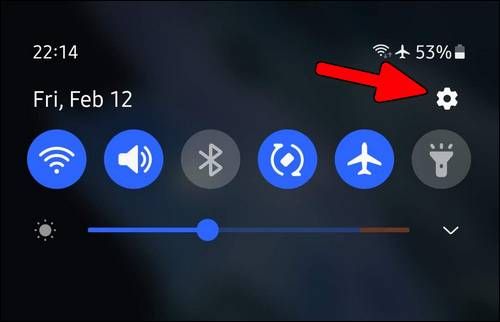
Scroll down and tap on “Battery & device care”.
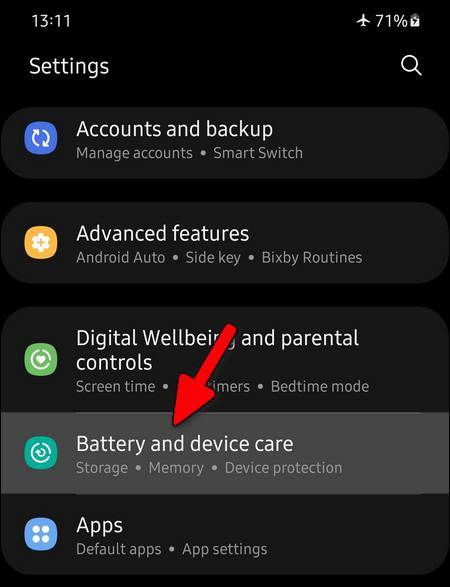
Select “Battery”.
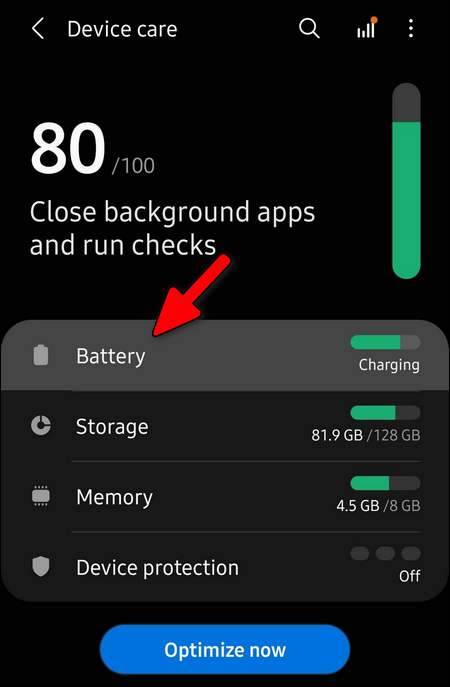
Scroll down to the very bottom of the screen and tap on “More battery settings”.
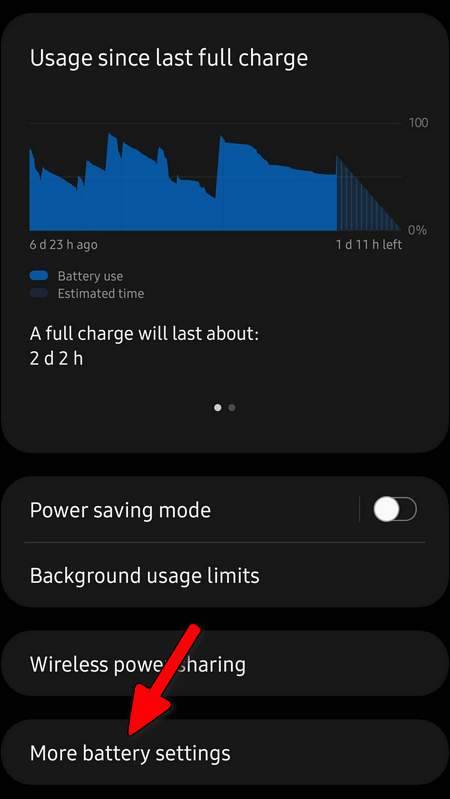
Here you can enable or disable such options as:
fast chargingsuper fast charging- and
fast wireless charging
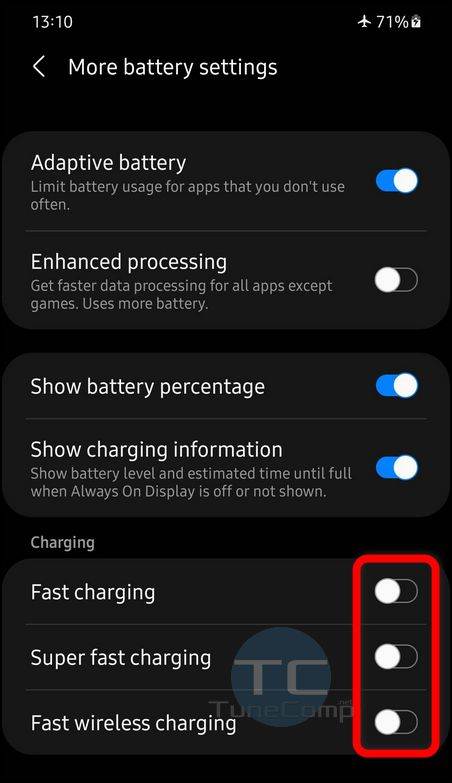
Here is how it looks in One UI 5.1:
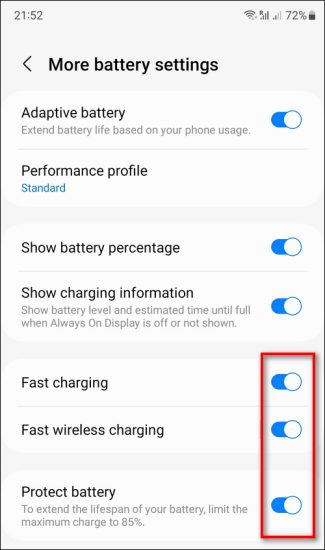
Enable/Disable Fast Charging on Galaxy S10, S9, Note with One UI 2.1, 2.5
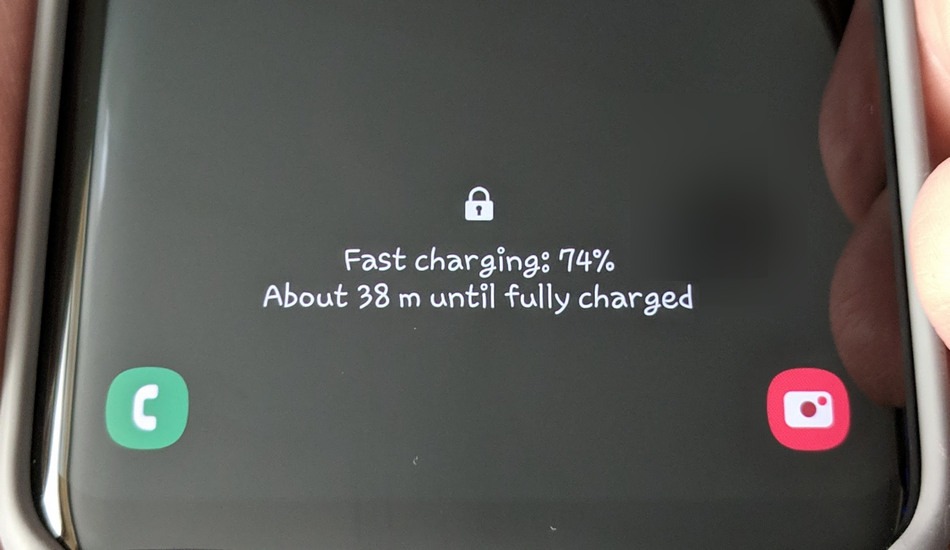
In One UI 2.1/2.5 the battery settings have been revamped compared to One UI 2.0, so the steps are a bit different.
- Unplug the charger from USB-C port of your Galaxy device.
- Go to Settings >Device care.
- Select Battery at the bottom:
- Tap on three dots on the upper right and select Settings:
- Scroll down to the very bottom and you will see the Fast cable charging option. Toggle it on or off:
Steps for Galaxy S20, S10 (One UI 2.0, Android 10)
Do the following:
- Unplug the USB cable.
- Go to Settings >Device care.
- Dive into Battery:
- Tap on Charging:
- Here you can enable or disable Fast Wireless Charging and Fast Charging over the cable to you liking:
Wrapping Up
That’s it. Turn on the fast charging only when you really need it. For instance, when you came home to change clothes and you know that you will leave for a meeting in half an hour, then it is appropriate to turn on fast charging so that the phone can replenish energy as quickly as possible. But when you have unlimited time to charge your Galaxy’s battery we recommend to turn it off.
Have a nice day with your favorite Galaxy smartphone!
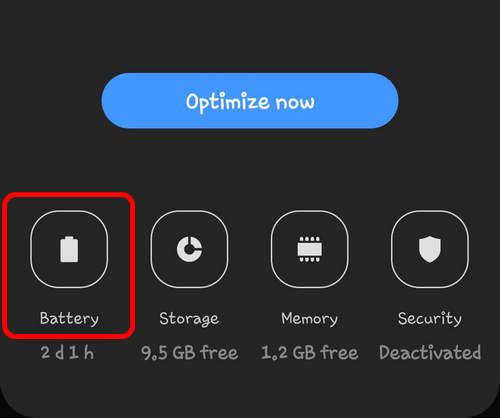
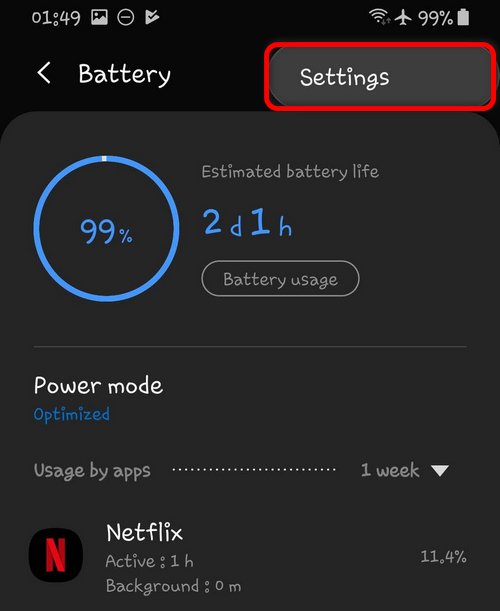
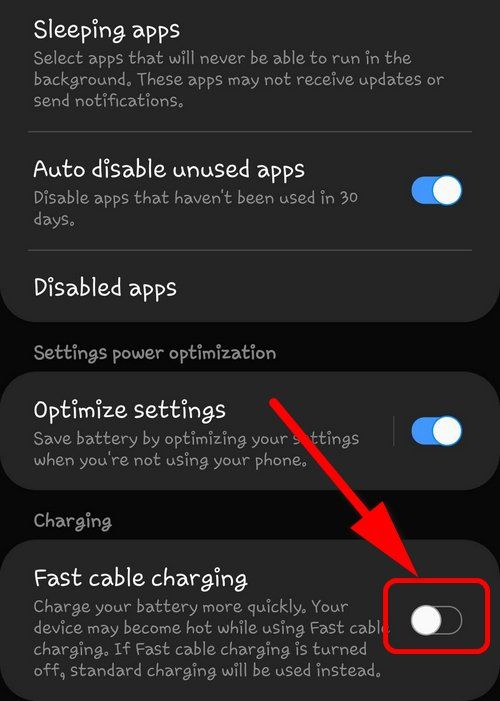
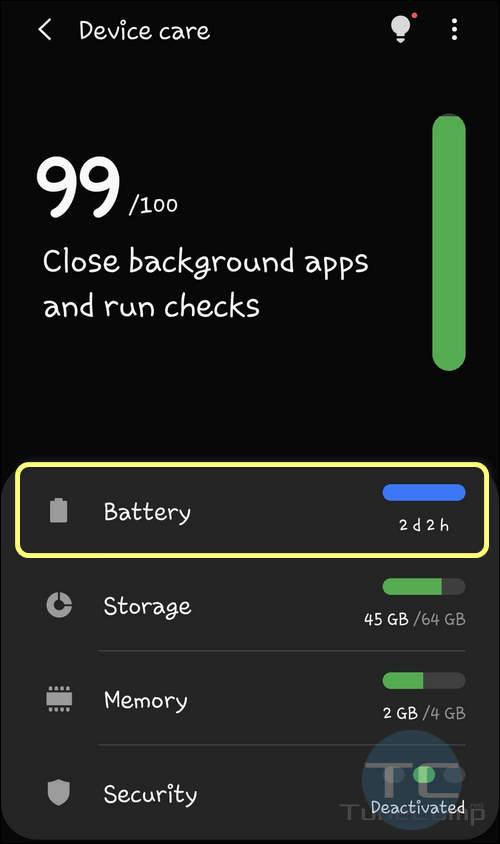
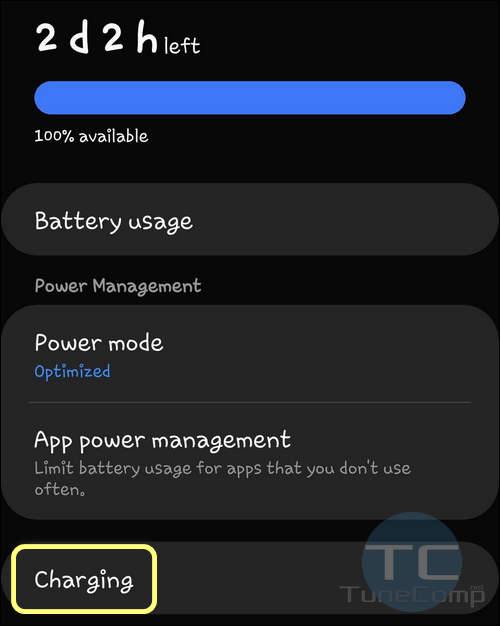

thank you for sharing!
Thanks!
Thanks sir
Whilst I appreciate the ideology of higher current increasing wear and tear on batteries, I have had a Huawei p20 for nearly 2 years. It uses superfast charging, a feature I have enjoyed immensely. I have noticed no real problems with the battery. I have today upgraded to a S10+. The charge rate is lower. I will miss superfast speeds. But 15w is nothing to avoid when at all possible.
Galaxy S10e, Android 11, One UI 3.1 and though with “fast charge” option disabled, still continue to be on fast charge while on AC power, damn