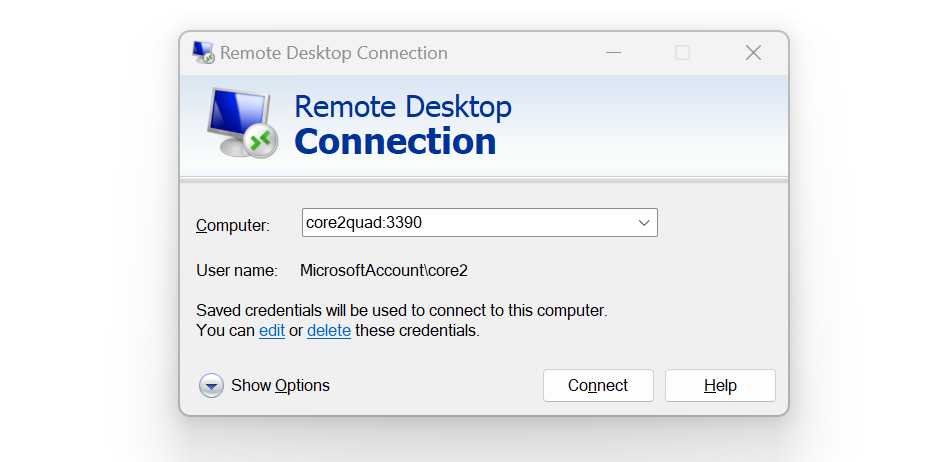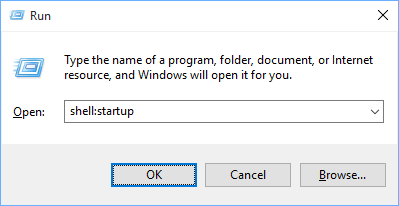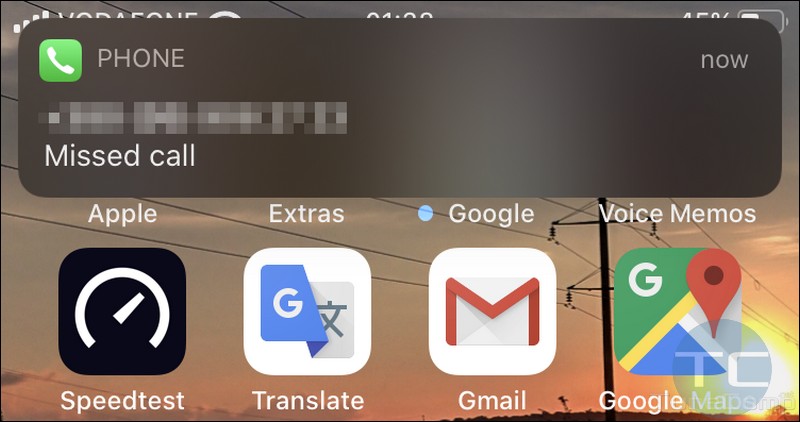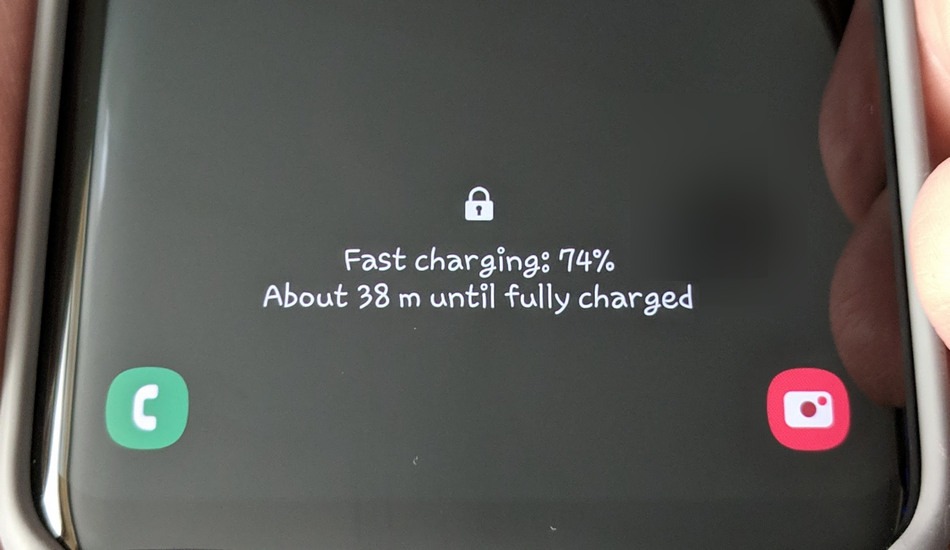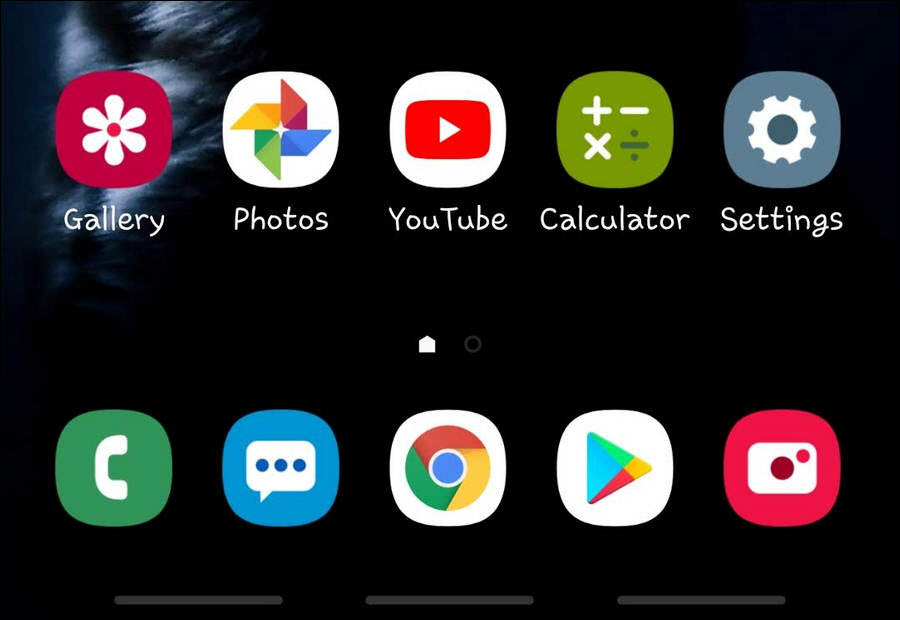In this guide I will explain how to enable the full screen swipe gestures mode and thereby hide the navigation bar buttons on Samsung Galaxy S21, S20, S10, S9, Note 10, 9 and similar models.
You will find steps for devices that run Android 9 Pie with Samsung’s One UI 1.1, Android 10 Q with One UI 2.0, 2.1 or 2.5 and Android 11 with One UI 3.0 and 3.1.
In Android 8 you could hide the navigation bar but you had to retrieve it to navigate. With Android 9 Pie update you can completely hide the navigation bar with all buttons and finally make the gorgeous screen of you Galaxy S9 or Note 9 clean of all that stuff.
If your Galaxy device runs Android 10 with One UI 2.* or Android 11 with One UI 3.*, you can choose between even more options. And here is how you can switch to gestures without any visible navigation icon/button.
Read more