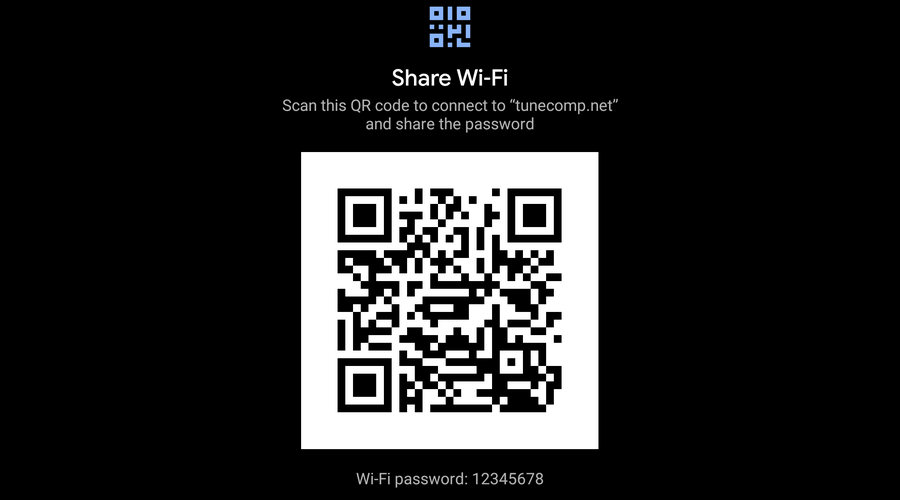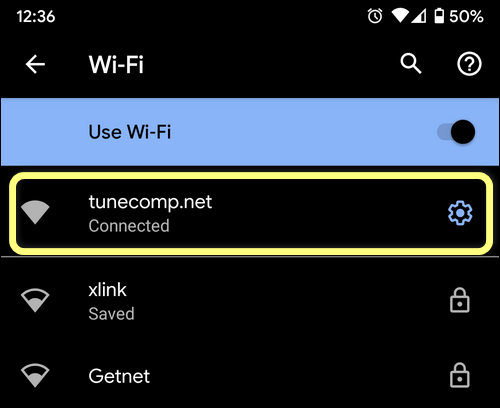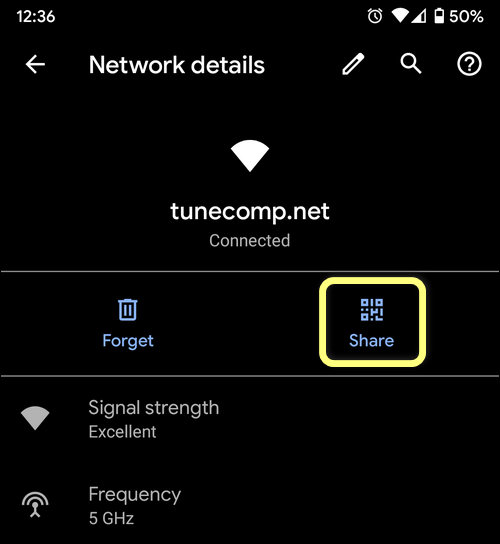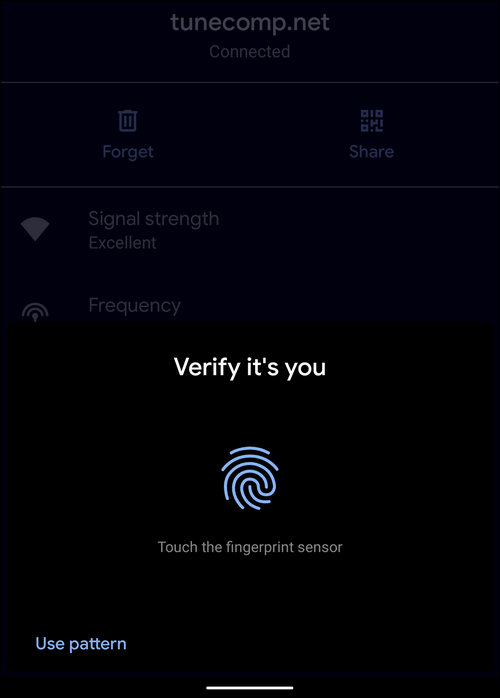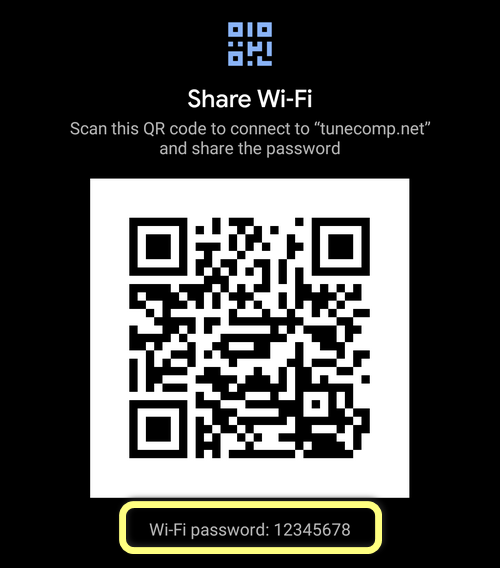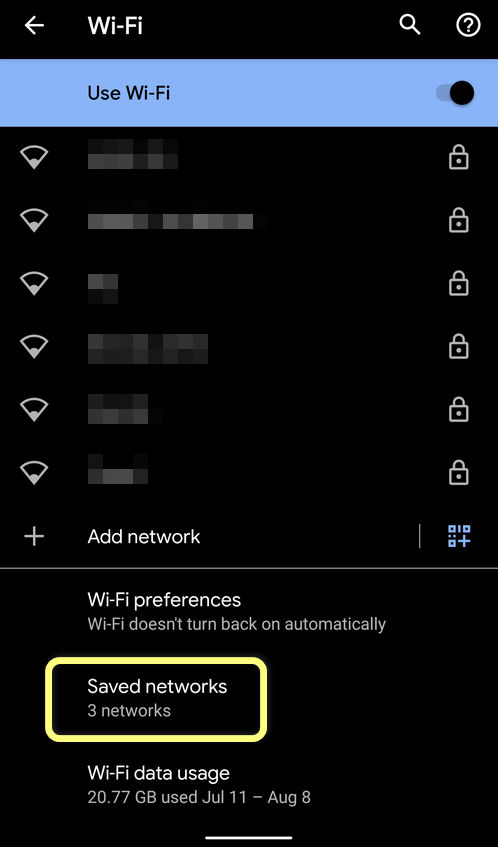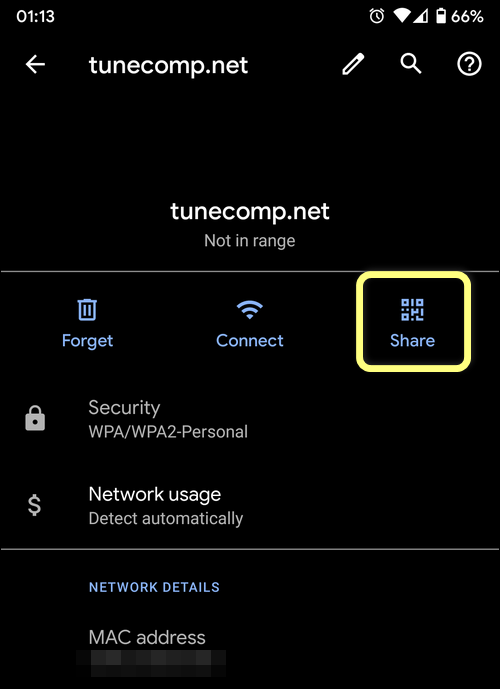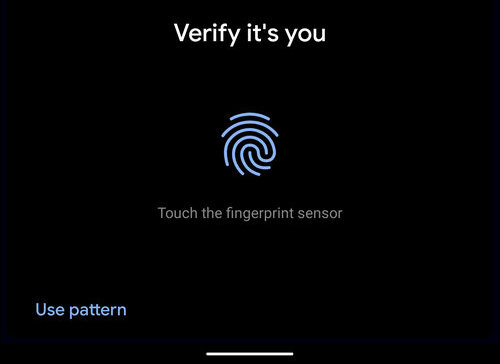Contents
With the latest Android 10 update my Pixel received a new cool feature. Now you can view the password for any Wi-Fi network saved in your phone. I mean, that you can view the wireless security key of any hotspot you previously connected to with no need to root your device.
The new feature is the native Share option, that Google added to the Wi-Fi section of the system settings. All screenshots that you will see in the guide were taken on Google Pixel with pure Android 10.
How to See the Saved Wi-Fi Password of the Current Network on Android 10 and 11
Follow the steps on your Android phone:
- Pull down the Notification shade.
- Be sure to turn on Wi-Fi.
- Now hold down the Wi-Fi toggle to open the wireless networks settings.
Alternatively you can go to Settings > Network & Internet > Wi-Fi. It will bring you to the same section of settings.
- Tap on your active wireless network:
- On the Network details screen select Share:
- Touch the fingerprint sensor or tap Use pattern and draw your security pattern to verify it’s really you. In such a way Google additionally protects you from stealing your Wi-Fi passwords by anybody who can hold your phone in hands:
- Now you should be able to view the Wi-Fi password under the QR code:
How to View the Password of a Saved Wi-Fi Network That is Not in Range
Note that it is not necessary to have Wi-Fi enabled to view the password of a saved wireless network.
- Hold down the Wi-Fi toggle in the shade to go to Wi-Fi settings.
- Scroll down and tap on Saved networks:
- Select the saved Wi-Fi network you need to view the password for.
- Tap on the Share icon:
- Touch the sensor or draw your pattern:
- Done! Now you should be able to view the password of the Wi-Fi network you requested.
What to Do on Samsung Galaxy or Other Phone?
At the time of writing, there is no such option on Samsung Galaxy. I mean, you can share a Wi-Fi network profile on Galaxy with One UI but you can’t view the wireless security key itself. What to do?
If you have a device with stock Android 10 like Google Pixel at your reach, you can do the following:
- First share your Wi-Fi profile from Galaxy to Pixel.
- Then view the Wi-Fi password on Pixel following the guide we wrote above!
Closing Words
As you see, now you can view Wi-Fi passwords on Android 10 without root that is awesome. We also recommend you to read the following related articles: