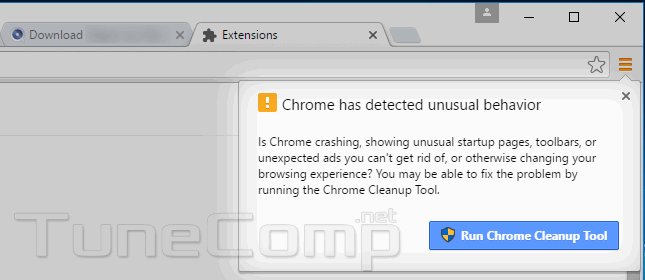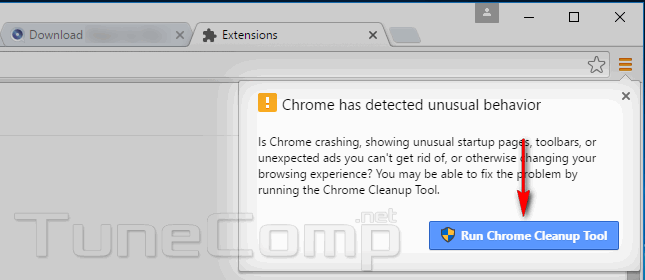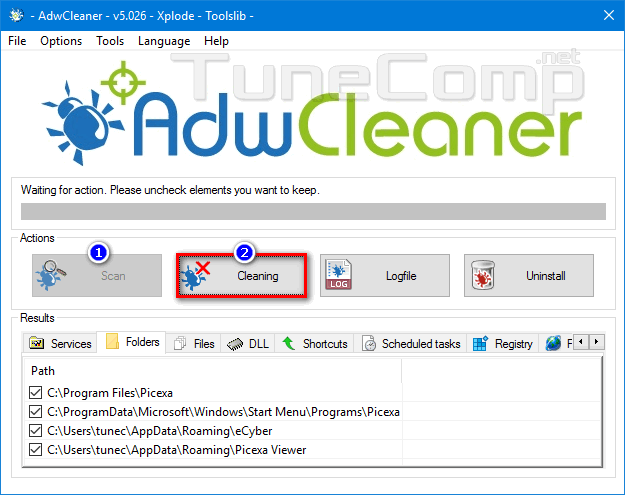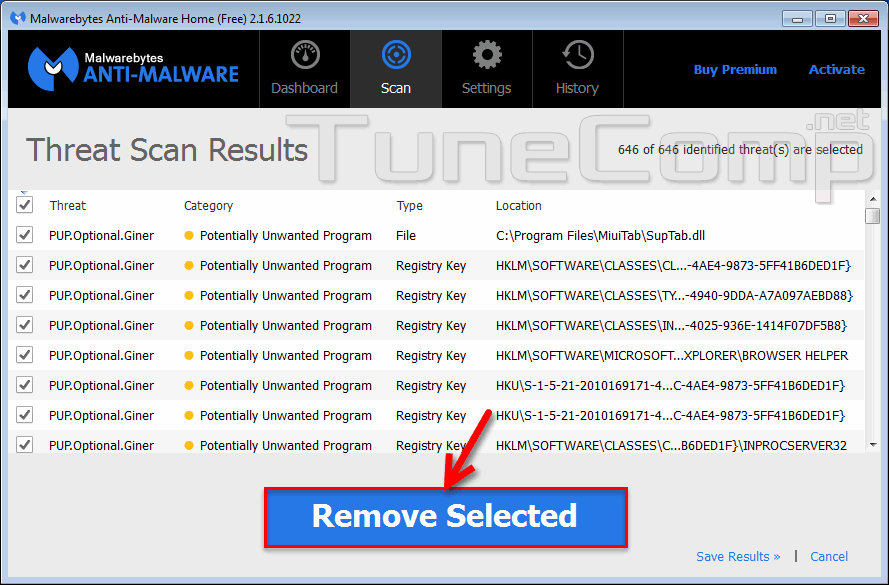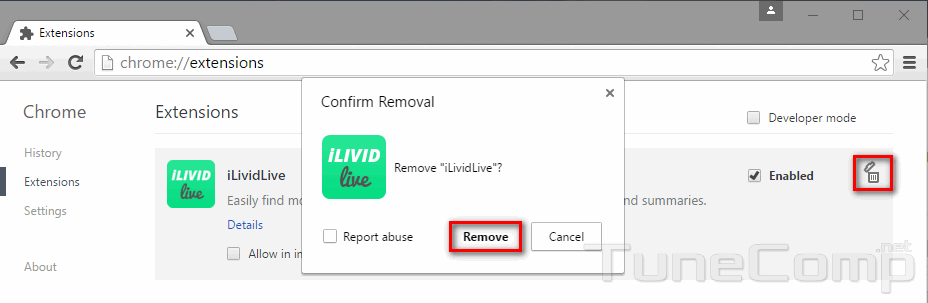Read our tips on what to do if you see a notification in Google Chrome like this:
Chrome has detected unusual behavior Is Chrome crashing, showing unusual startup pages, toolbars, or unexpected ads you can't get rid of... Run Chrome Cleanup Tool
What you do after you see this notification?
1. Agree to run Chrome Cleanup Tool and clean your browser:
Then to ensure you are safe it is recommended to perform extra steps.
2. Download AdwCleaner, scan your system and remove everything it finds:
3. Scan your PC with Anti-Malware and delete all found malware and PUP:
4. Manually clean the extensions list in every browser.
Open browser’s settings.
Go to the Extensions and look through the list of installed extensions.
Disable manually extensions that are unknown for you.
Test the browser performance.
If everything works ok delete the disabled extensions: