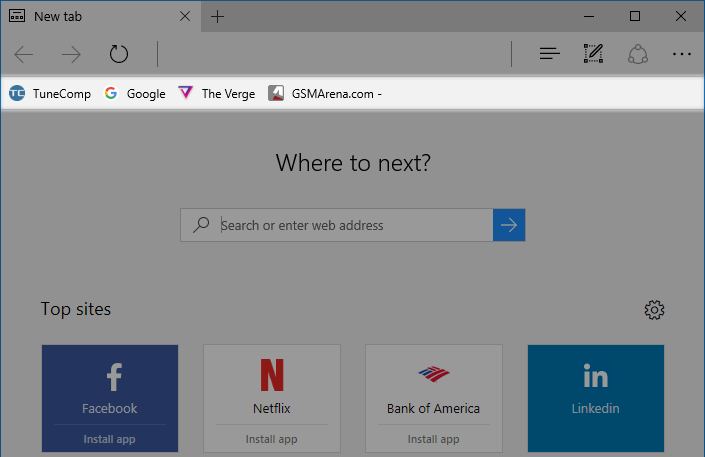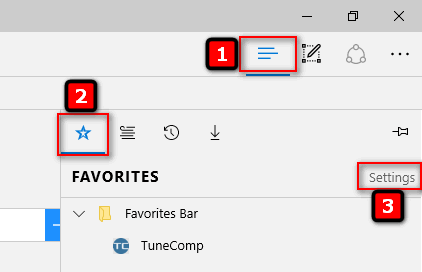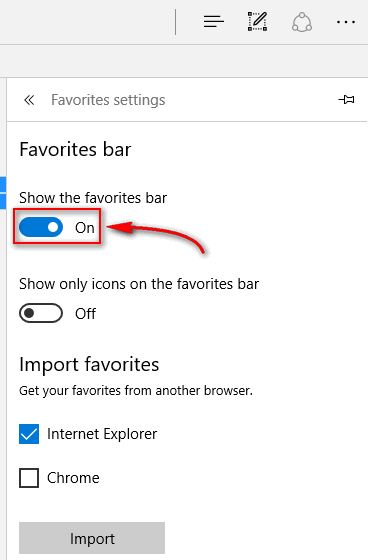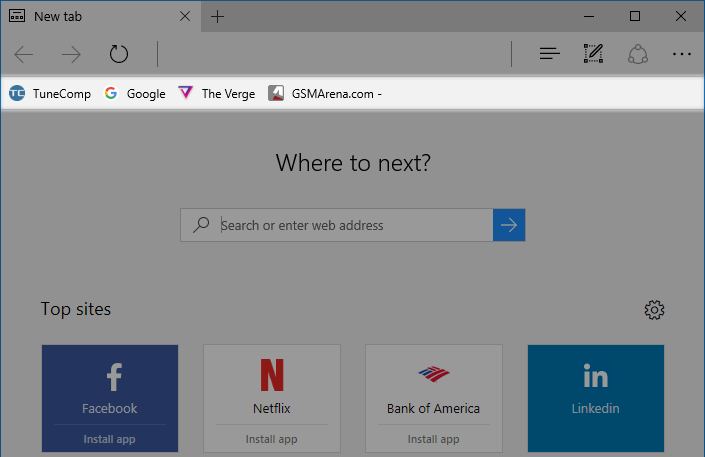The favorites bar is hidden by default in Microsoft Edge. But a lot of people prefer it to be displayed permanently to be able to quickly navigate between several websites connected to their work or hobby. Here are some simple steps to show the favorites bar in Microsoft Edge.
How To Enable The Favorites Bar In Edge
- Click on the “Hub” icon.
- Then click on the “Favorites” icon
- Click on the “Settings” link:
- Click on the “Show the favorites bar” toggle:
That’s it:
Here is one more nice feature. You can set to show only icons of websites without their names. It would be very useful if you have a lot of bookmarks in your favorites and want to fit as many websites as possible on your favorites bar: