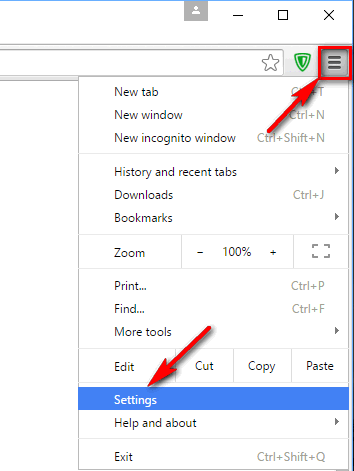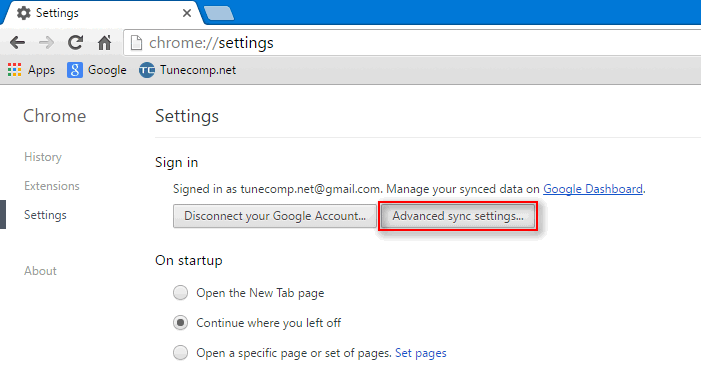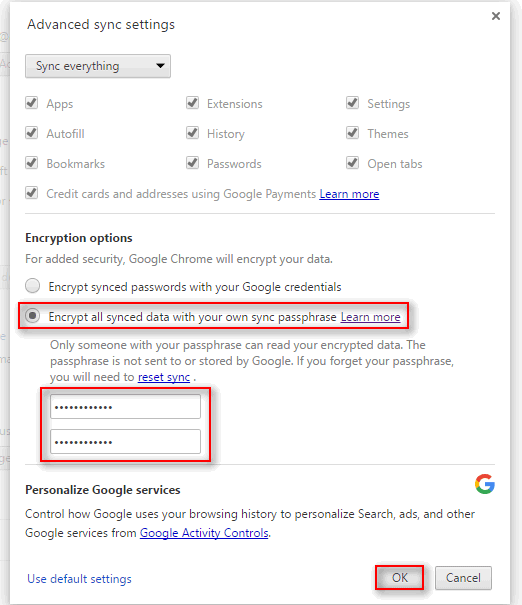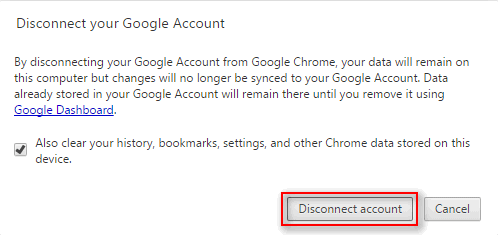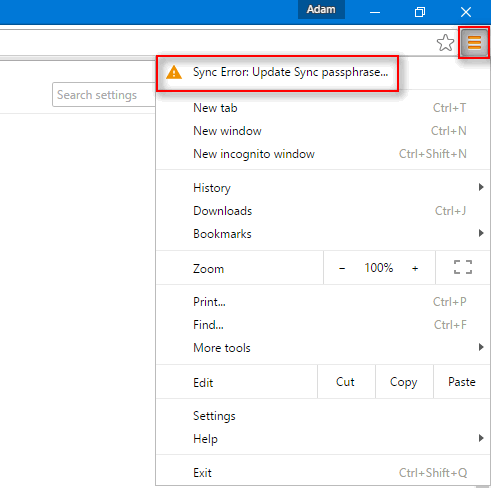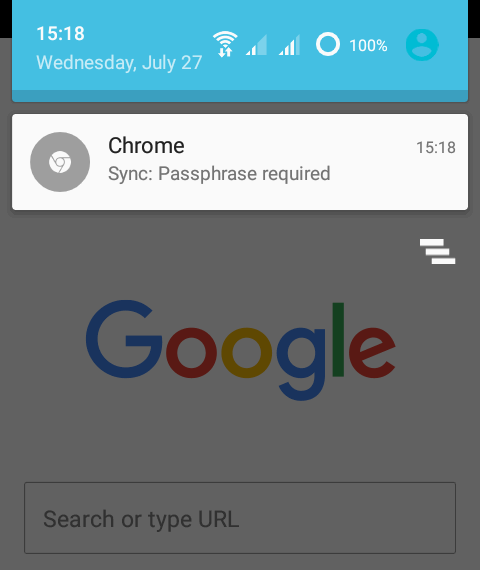Contents
The “Sync Passphrase” is designed to protect your Chrome data from unauthorized synchronization. It works like an extra password when you log in to your Google Account in Chrome.
Thus, if you set it up, knowing your Google login, password and even confirming 2-step verification code won’t be enough to successfully synchronize your bookmarks and passwords. It can be and should be used alongside with 2FA. Here is how to implement this additional security measure.
How to set up a sync passphrase in Chrome
Step 1. Launch Google Chrome browser.
Step 2. Go to Settings:
Step 3. Click Advanced sync settings… :
Step 4. Switch the selector to Encrypt all synced data with your own sync passphrase.
Step 5. Type your secret phrase and its confirmation.
Step 6. Click OK to finish setup:
How to check if it works?
Disconnect your Google Account from Chrome:
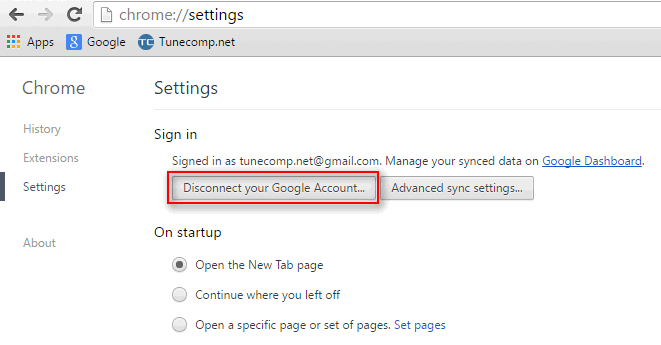
Sign in to Chrome again:
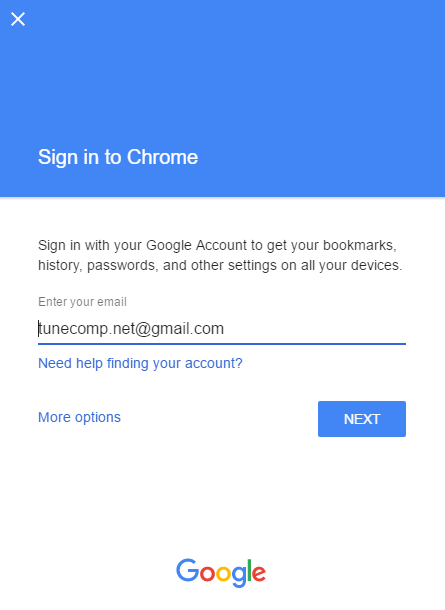
This is how it looks on Windows: after you entered login and password, you should see a notification in the menu Sync Error: Update Sync passphrase:
And this is how it looks on Android: you should see the same notification:
We encourage you to improve your privacy and security when possible to prevent your sensitive data from being accessed by third-parties.
If you don’t want to use this feature any more, here is how to remove it.