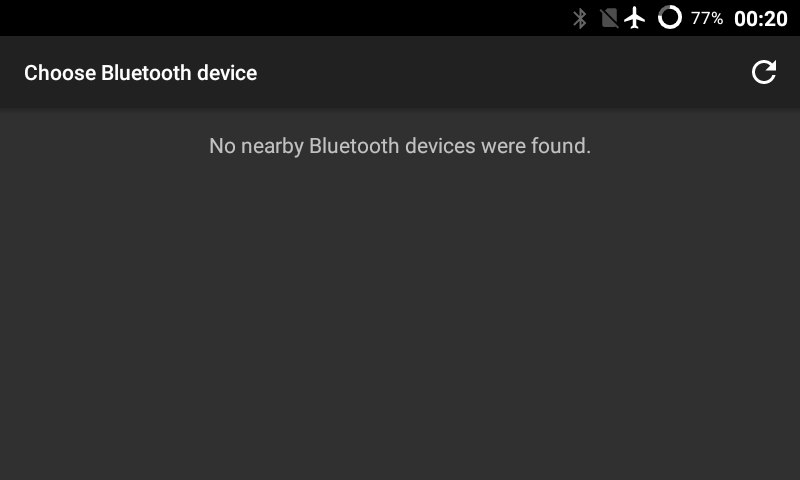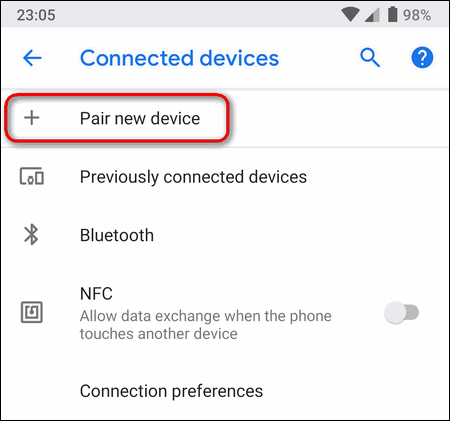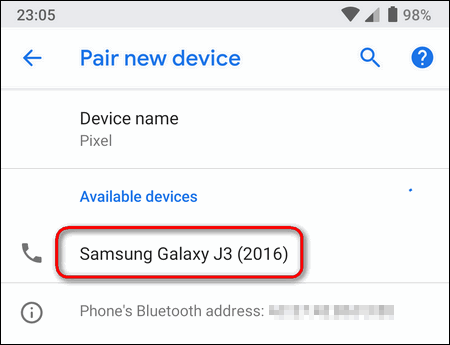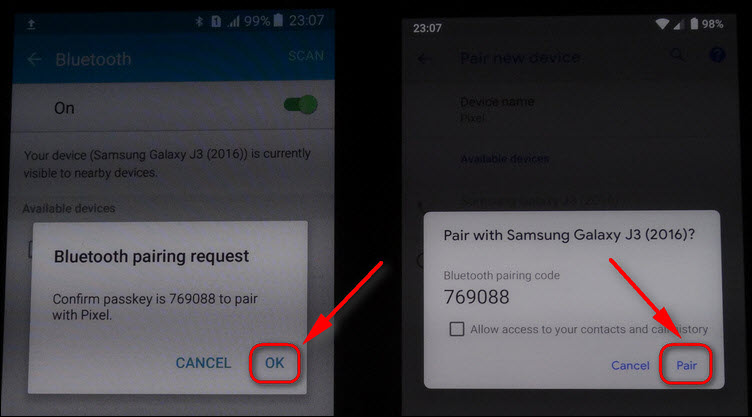Today I will explain what you need to do to successfully receive a file over Bluetooth on your Google Pixel running Android 9. The things are not so easy with this and some peculiarities that make inexperienced users stuck.
Many people ask “Why cannot I send file to Pixel? I see No nearby Bluetooth devices found despite I turned on Bluetooth on my phone!”
In Android 9 the steps differ from such in Android 7, so you should definitely read this article not to be surprised later.
Frankly speaking, Google made the procedure too complicated for inexperienced users. And now phones by Google cannot receive incoming files from unauthorized devices. They just wanted to make the Bluetooth communication more secure.
Receive a File via Bluetooth on Google Pixel under Android 9
- Turn on Bluetooth on your phone and the second Android device.
- On your device: long tap on the Bluetooth toggle to open its settings.
- Tap Pair new device (with the plus icon near it). Your Pixel won’t get visible until you do this:
- Now select another phone in the list (or select Pixel from another phone or tablet):
- Tap Pair on one device and OK on a remote one. That’s actually the trick with Bluetooth visibility on Google devices:
You can also try without pairing but in this case the transfer may fail.
As I wrote above, Google’s phones cannot receive files before you tap “pair” while on phones and tablets of other manufacturers it is enough to just turn on Bluetooth to be capable of receiving incoming transfers.
- Send a file from another device. Now it should be able to detect your Pixel:
Once a remote phone or tablet has been authorized your Pixel will be able to receive incoming files:
Have you ever met any issues related to Bluetooth transfer or visibility on Android 9?