Contents
When you start typing the recipient’s email address in “To” or another fleld, GMail may suggest you previously used emails. Sometimes it displays unfamiliar addresses and you don’t know how they appeared in your mailbox. Here we will explain how to remove unwanted or unknown email address from recipient field suggestions (To, Cc, Bcc).
Why this happens
Gmail saves and keeps several lists of email addresses. They are called Contacts, Frequent Contacts and Other contacts. The last category represents all automatically gathered emails list – electronic addresses of people who used to write you at least once in your life but are not put on your ordinary “Contacts” list. That’s why you even may not remember where such email address came from. Here is an example of such weird suggestion:
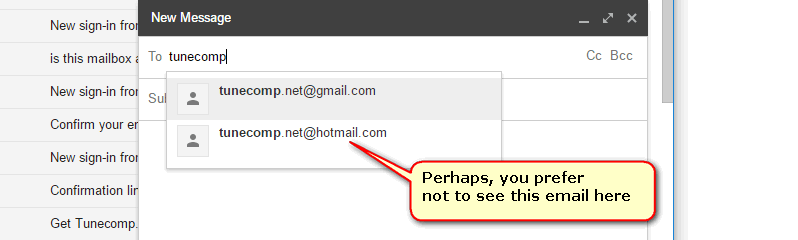
Remove an email address from suggestions in GMail
So here is how to remove unknown or unwanted email address and prevent your GMail from suggesting it when you are filling in recipient fields such as To, Cc, Bcc, etc.
- Go to contacts.google.com. Alternatively you can open Google Contacts from your GMail web interface like shown below:
- Click on “More” in the left navigation column.
- Now in most cases you should select “Other contacts”:
- Here you can see all ever collected addresses. As a rule it is “Other contacts” folder that contains weird and unfamiliar email address that pops up in GMail suggestions. Find unwanted contacts’ adresses and delete them:
- If you haven’t found email address that you want to remove from GMail, also check the main “Contacts” folder:
That’s it. The unwanted email won’t be displayed in the “To:” field suggestions anymore:
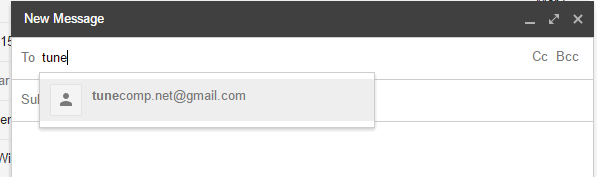
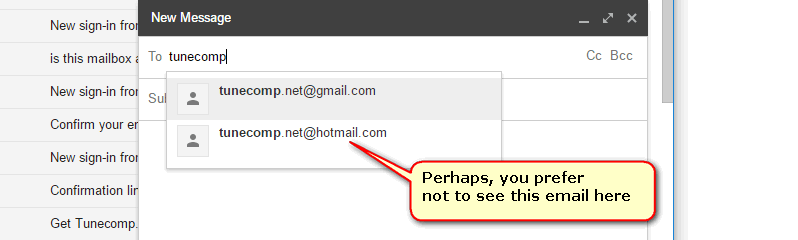
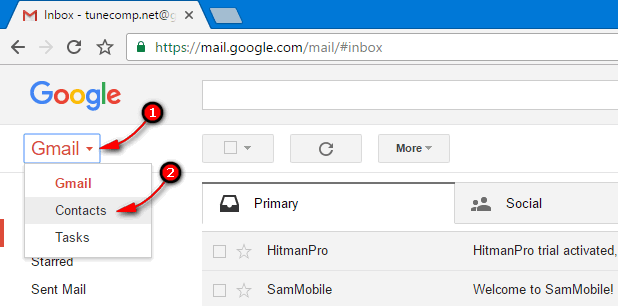
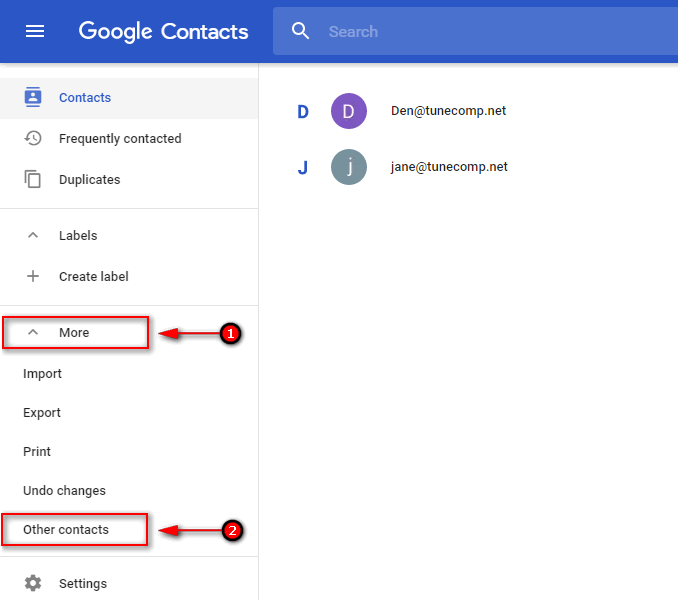
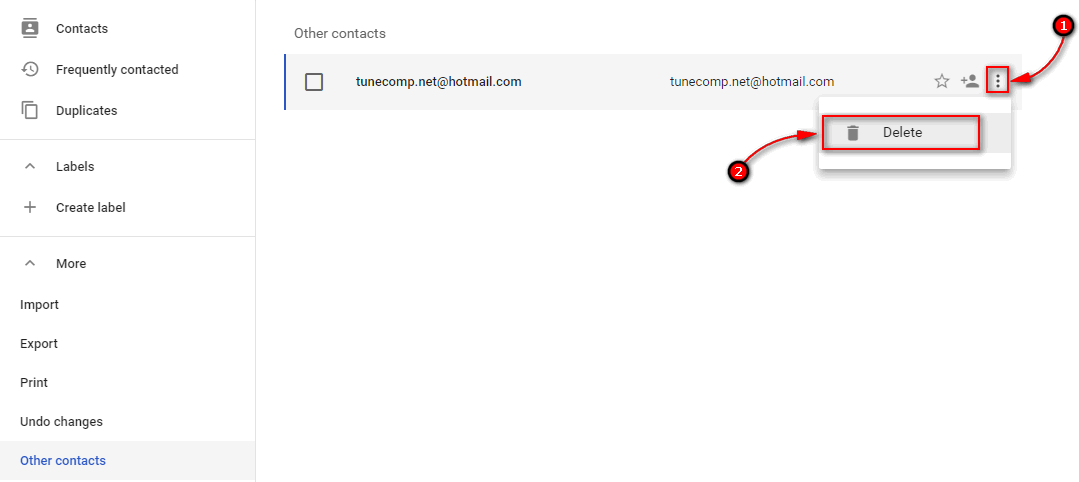
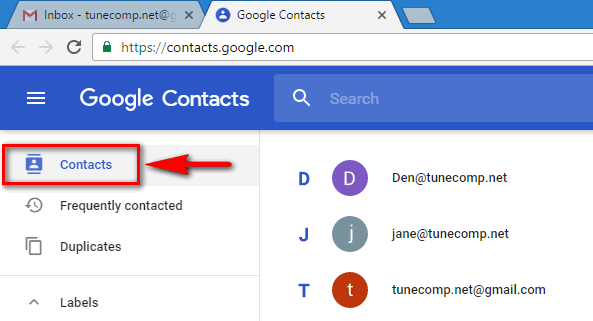
Thanks much — worked! I accidently typed an email address wrong and now when i want to send to, that incorrect email pops up as a suggestion. This fixes this! It also fixes the problem when someone’s old, defunct email is suggested.
Thank you!
thanks
thx