Contents
I know, that many of you don’t like or don’t need Bixby. Personally I prefer Google Assistant, I like it very much (especially its default voice) and I got used to using it in general.
So I just don’t have any motivation to change it for something else. I don’t try to say that Bixby is bad but obviously it is not so cool as Google Assistant or at least Siri.
What’s the Problem?
As you might know, it is possible to turn off the Bixby button. There even exists a method to do it without installing any third-party apps. But it is necessary to log in to your Samsung account because if you are not authorized you can’t neither use Bixby nor change its settings.
Let’s say you have disabled the dedicated Bixby button. But every time you accidentally get on its screen you still start hearing that annoying “Hi! I’m Bixby!” and then it asks you to log in or register.
Here is how to remove Bixby home screen from your Galaxy device. We will show it on our Galaxy S9 running Android 8 with Samsung experience launcher.
Remove Bixby Home Screen on Galaxy S20, S10, S9 or Note devices
Follow these steps to hide the unwanted extra screen of Samsung assistant:
- Tap and hold on any home screen to get into its settings.
- Swipe right:
- Turn off the Bixby home screen:
- Short-tap on any screen to close the Settings.
Conclusion
Once you’ve done this your Bixby home screen will be hidden and if you swipe right up to the end you will see your familiar screen with apps icons and widgets. Thus, you won’t be able to accidentally activate the Samsung assistant.
I can’t stand Bixby exactly as Samsung briefing screen. They make me annoyed.
Hopefully, this guide was helpful for you and you will be able to get rid of Bixby home screen on your Galaxy S9, S10, S20 or Note as soon as you wish.

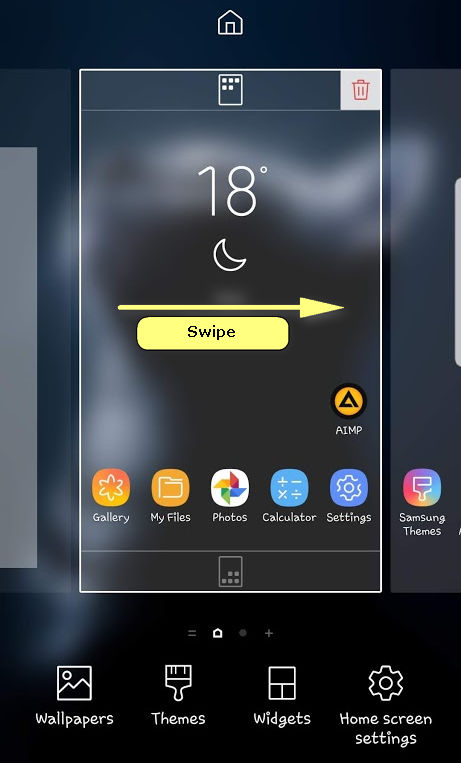
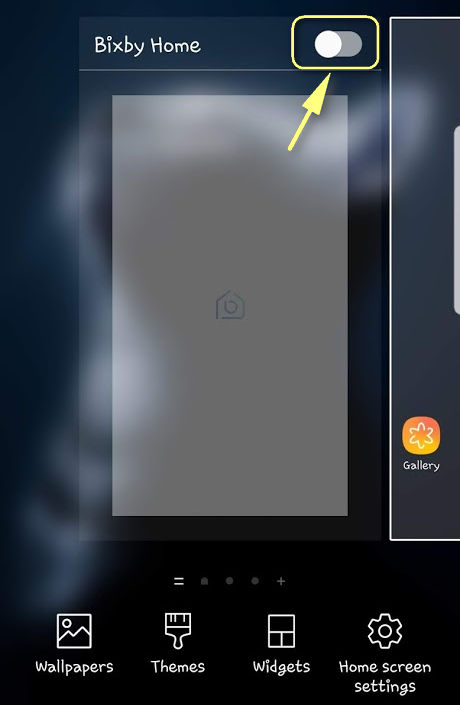
Thank you SO MUCH. That damn annoying Bixby is finally gone