Contents
You can tell your Android to treat Wi-Fi network metered or unmetered depending on what kind of network it is.
By default all Wi-Fi connections are treated as unmetered because in most cases Android gadgets connect to wireless routers at home or office that are connected to a common ISP via Ethernet and are using an ordinary unlimited data plan.
But there can be different cases. For example, if you connect your Android device to the wireless network created by another phone you will connect to the Internet via the cellular data of that phone. Thus, you may want your device to treat the current Wi-Fi network as metered not to waste remote phone’s traffic in vain.
Once you marked a specific wireless network as a metered connection, your Android will try to download and upload less data through it. And here is how to do it.
How to Tell Your Phone or Tablet to Treat a Wireless Network as Metered or Unmetered on Android 9
You can change the setting only for the active Wi-Fi hotspot (a network you are currently connected to)!
- Open Android 9 Settings:
- Head to Network & internet.
- Tap on Wi-Fi.
- Make sure you are already connected to the network you wish modify settings for.
- Tap on the Wi-Fi hotspot’s name. By the way, here you can see how it is treated now. By default you will see Unmetered / Connected:
- Select Advanced.
- Now tap on Metered:
- And finally select whether or not Android should treat the current connection as metered. By the way, you can select :
Once you have done it, you will see Metered / Connected in Wi-Fi network properties:
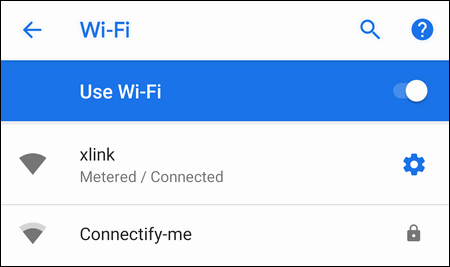
That’s it!
Mark Wi-Fi Connection as Metered on Android 10
On Android 10 steps are a bit different.
- Go to Settings.
- Dive into Network & Internet.
- Select Wi-Fi.
- Make sure you are connected to a wireless network.
- Tap on your current Wi-Fi connection.
And from this step on you will find the difference between Android 10 and 9.
- Tap on Advanced to show more network settings and details:
- Select Network usage:
- And now you can select whether you want to treat this Wi-Fi hotspot as a metered or unmetered:
Done!
Set Wi-Fi Network Metered/Unmetered on Samsung Galaxy with One UI
If you own a Galaxy phone running Android 9 with One UI you are also able to influence the network usage pattern. As usual, Samsung has redesigned the appearance of these settings but its function is the same.
You need to go to Settings, select Connections > Wi-Fi, tap on your current network name > scroll down and select Advanced:
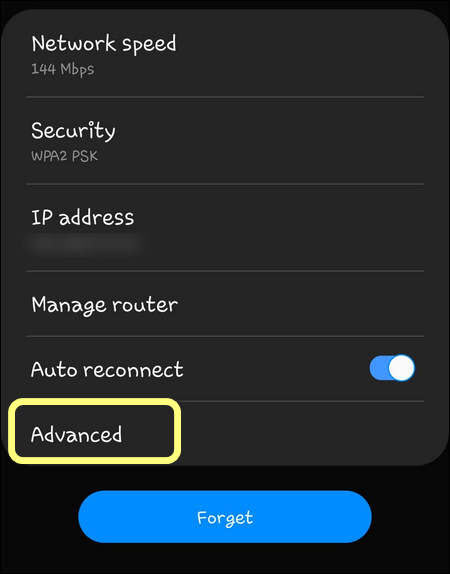
Now select the option you prefer and tap Save:
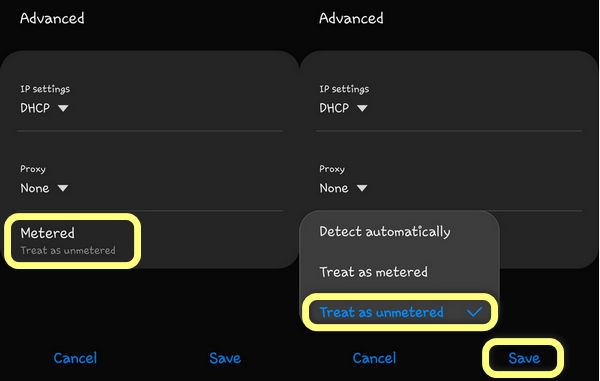
Wrapping Words
Please, let us know whether or not this helped you. We’d also be glad to hear from you about your cases – what problems do you solve when you make your Android device treat your Wi-Fi metered. Thank you and good luck!
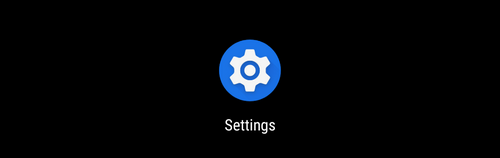
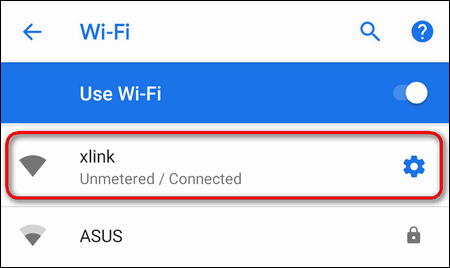
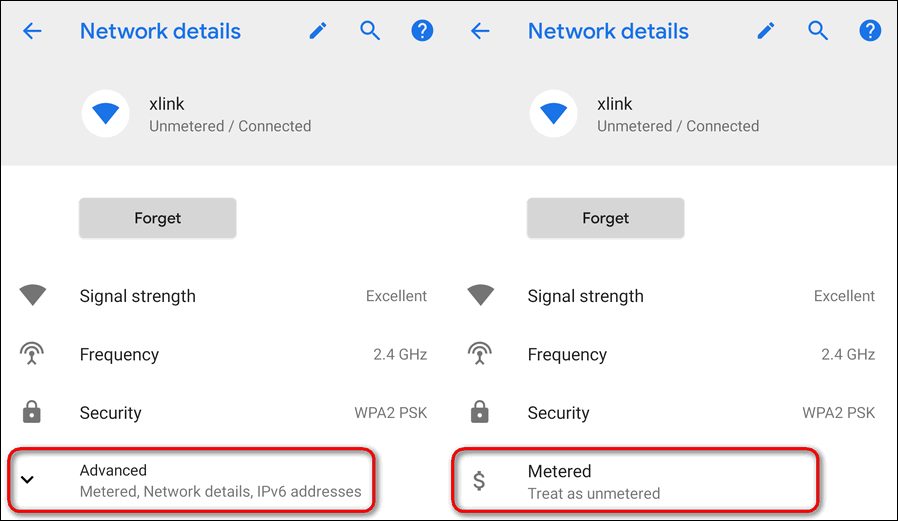

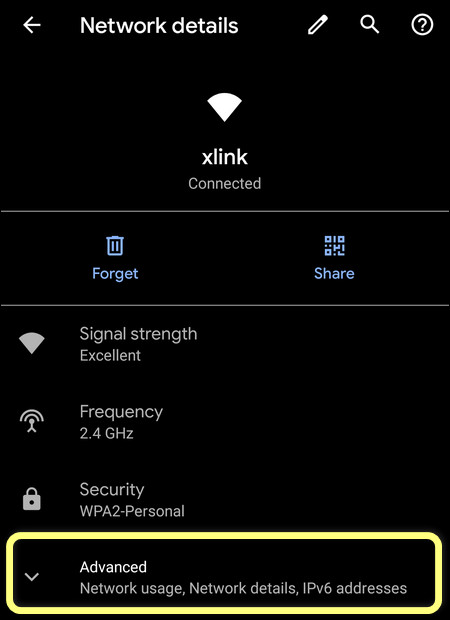
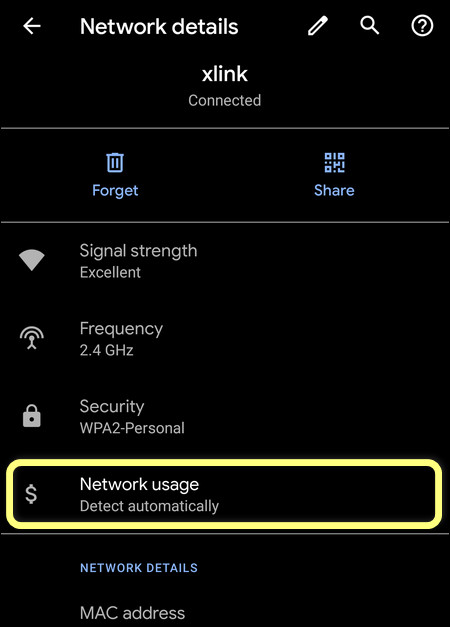
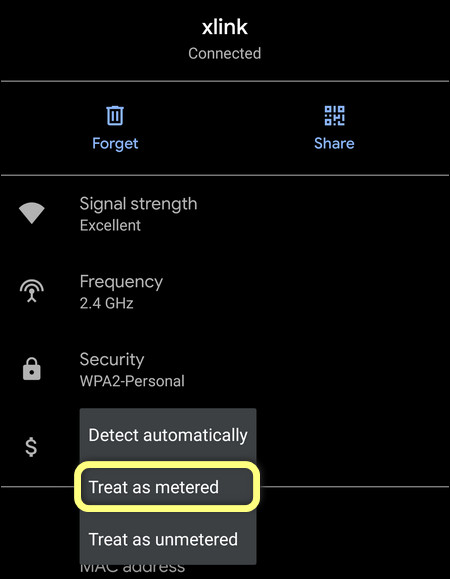 Done!
Done!
This was helpful.
That helps me, thanks
Thanks to provide useful information
No such settings on P20 or Yoga3.
That helps me, thanks
Mine is set to automatically detect. Don’t know if I should change it. I have a samsung galaxy j3
If your phone works fine, you don’t need to change this setting.
Hi, I would like to know the reverse – how to set up Cellular Data (4G) as a non-metered connection on my Samsung A21S, running Android 10!
I have huawei p20 pro emui 10 android 10 but do not get / cant flnd the metered option which appears to be set to on.
Hi! This guide is first of all related to the stock Android 10. Unfortunately, not all phone manufacturers have similar settings in their skins.
Hi can i ask something my phone is always unmeterd/connecting without internet ..the wifi is very full and good but if i go in youtube and other apps not work .how can i fix this .already i re inter password already off and on my divice .but still conncting without internet ?