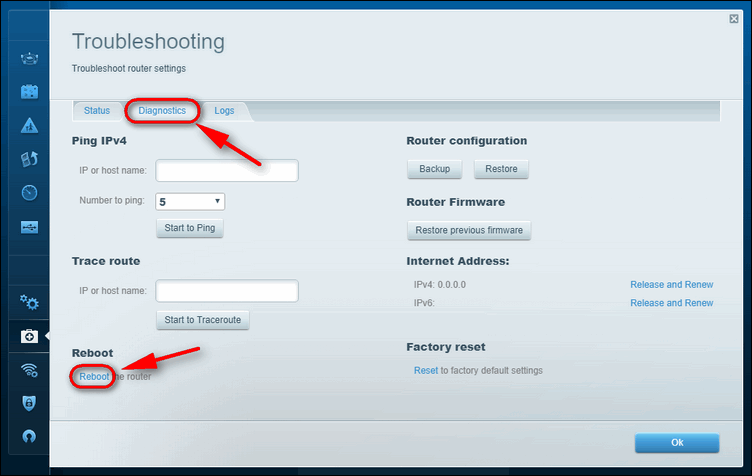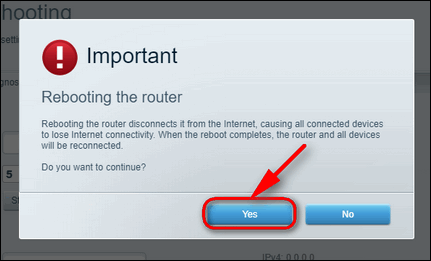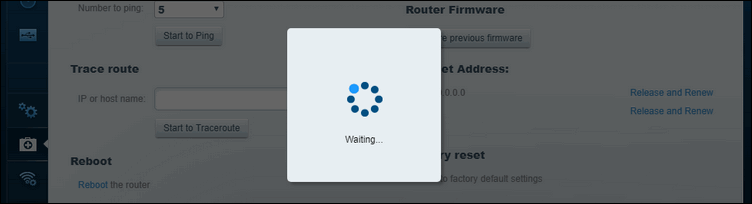Everybody knows that the simplest way to reboot your router is to power it off and on using the Power button at the back of the unit or just by unplugging its power supply unit from the AC outlet. But you may need to reboot your LinkSys router remotely if you cannot access it physically at the moment. For example if the router is acting up or you need to apply new settings right now.
In many of our guides we often advise to reboot router before you start digging deeper when troubleshooting various network-related problems. This is because an insidious glitch on router or access point can be the culprit of slow network uplink or downlink, unstable (interrupting) Internet connection, various issues with connecting to Wi-Fi such as stuck obtaining IP address on Android or Windows, etc.
Remote rebooting your WRT1900AC is easy. The only thing you should understand is the following: if you wish to be able to reboot your router from outside of your local area network you need to allow remote management first. To see the remote management settings you need to login with your Smart Wi-Fi account.
LinkSys WRT1900AC Remote Reboot Steps:
- Log into LinkSys settings page. By default it is available at http://192.168.1.1
You must have remote access enabled to reboot router from the outside of your LAN. - Head to Troubleshooting section:
- Select the Diagnostics tab.
- Click on the Reboot link:
- Click Yes:
- Wait for a while until your LinkSys WRT1900AC reboots and Internet connection will recover:
You may go on using the Internet as soon as you have Wi-Fi connected again on your laptop or Android device.