Contents
Sometimes friends ask me “Is it possible to use my Android instead of a USB Wi-Fi adapter/dongle?” Such question arises especially often when it goes about connecting your desktop PC which doesn’t have a wireless network card to the Internet. Another situation is when the Wi-Fi module inside your laptop is broken. In one of our previous posts we wrote about how to turn your Android device into a wireless router to share its mobile data over Wi-Fi. But what to do if your PC doesn’t have neither a Wireless card nor even a dongle?
We don’t try to encourage you to using your Android phone as a network adapter on a daily basis. But you can use this scheme as a temporary solution before you buy a wireless network card or a dongle for your desktop computer or lay an Ethernet cable.
Benefits of USB Tethering
- The phone is constantly charging so it won’t suddenly turn off because of the empty battery.
- You can connect your computer to the Internet both via Wi-Fi network and mobile data. Note that if you use your Android as a mobile hotspot you can’t connect your phone to Wi-Fi because the Wi-Fi module is working as an AP instead of a client mode.
How to Connect Android Phone to Windows PC as USB Wi-Fi Adapter
It goes without saying that this feature will be helpful on desktops rather than on laptops (except situations when your notebook’s wifi module is out of order).
- Connect your Android phone to PC using the USB cable:
- Go to Settings → Network & Internet → Hotspot & tethering.
- Enable USB tethering:
Note that the toggle will stay inactive until you connect the phone to the computer with the USB Cable.
A message about new detected network should appear. Select “Yes” if you use Wi-Fi and connected to your own router. Select “No” if you use mobile data on your Android phone:
Using Your Android Phone as USB LTE Modem for Windows Computer
If you want to connect your computer to the Internet of your mobile carrier, just Turn off Wi-Fi on Android and make sure that Mobile Data is enabled. In this case your PC will use mobile data. That is pretty much all you need to switch from ‘Wireless adapter’ functioning mode to ‘LTE/3G Modem’ mode.
How to Stop Using Android Device as LTE Modem or Wireless Network Adapter
Go to Settings → Network & Internet → Hotspot & tethering and disable USB tethering:
What feature do you use more often on Android phone or tablet: USB tethering or Mobile Hotspot?
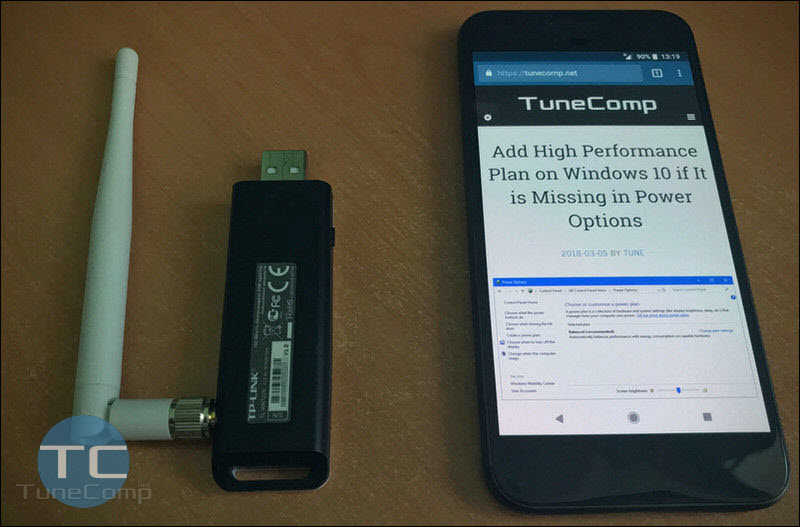

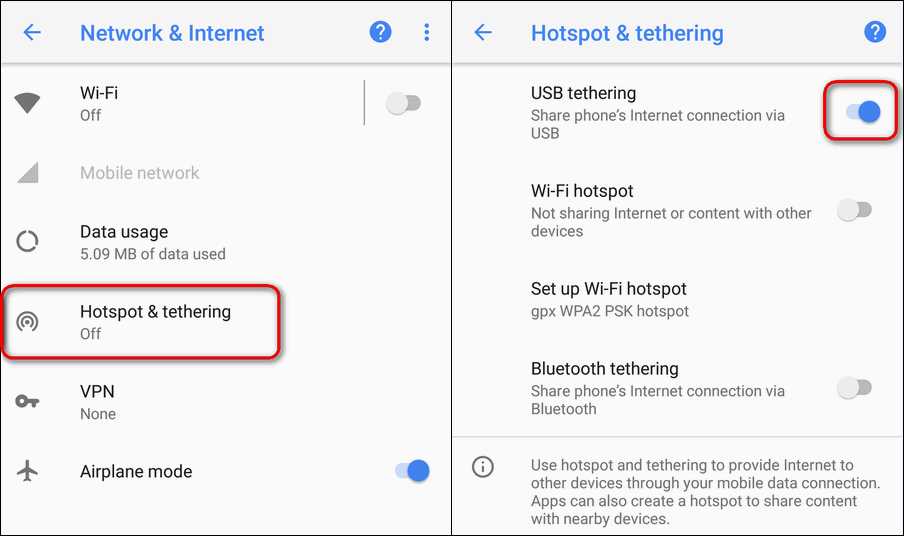 Note that the toggle will stay inactive until you connect the phone to the computer with the USB Cable.
Note that the toggle will stay inactive until you connect the phone to the computer with the USB Cable.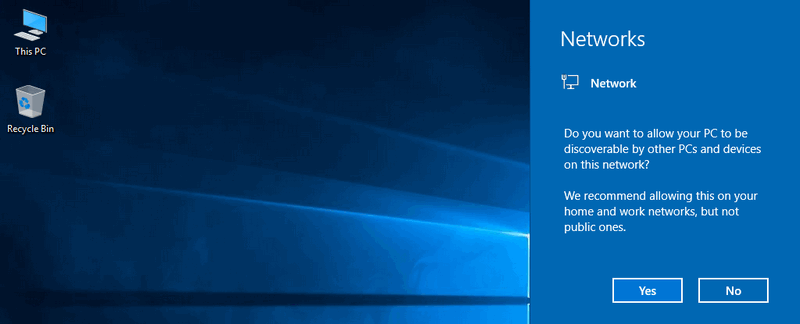
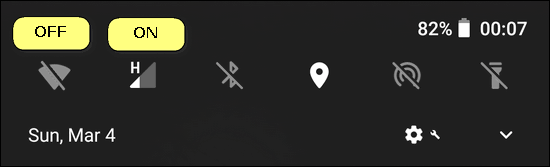
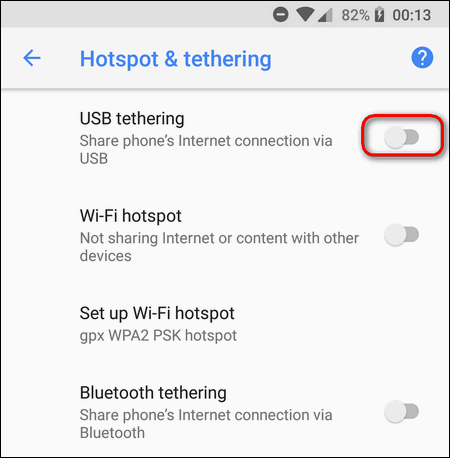
This is straight up misinformation, depending on the phone.
1) Tethering will not work without mobile data
2) WiFi will turn off the moment tethering is on.
3) WiFi networking cannot be used by the PC without “root access” to the hardware by a program, or by setting up proxy/VPN on the computer *and* using a 3rd party application.
It works on my Galaxy S7, S9, OnePlus 6T. If speak of the Mobile Hotspot – yes, on most phones Wi-Fi turns off because the Wi-Fi module starts working as a hotspot. But when it comes to USB tethering – wi-fi should work on many phones. It is just like Wi-Fi sharing on the latest Galaxy devices but the Internet connection is being shared over USB. On which phone model did you encounter a problem?
Useless! USB Tethering is not the same as for the solution the title suggest.
When USB Tethering is enabled your Wifi turns off and you use your data plan, and we are expecting to use the Wifi of your phone as an “antenna” for your PC that give Wifi.
Hi! Thank you for your feedback. I should have clarified that this works not on all phones. My OnePlus 6T doesn’t disconnect Wi-Fi and shares the Internet from Wi-Fi module to PC via USB. I will investigate and check on other phones. Could you please tell me what is your phone model where this does not work? Thank you once again.
P.S. Galaxy S9, Galaxy S7, Meizu M6 Note, Huawei Nova 3i, Xiaomi Redmi Note 5 Pro – Wi-Fi doesn’t turn off either when I turn on USB tethering.
It certainly works on my phone, exactly as described in the article. Unfortunately, the speed is significantly lower on my PC. With mobile data disabled, my wifi network speed tested at 90mbps on my Note 9, however when the same network is shared, it only speed tested at ~10mbps on the PC itself.
YES! Exactly what I need. Someone help!
The computer will not be on the same network submask than the other wifi connected devices on the wifi network. USB redefines its own network submask… Not a working solution imho.
I never claimed it would work on any phone but believe me, I checked this option on multiple phones before publishing.
I needed this as my laptop WiFi keeps disconnecting. Didn’t work on new Android 10 but on an older Android 6 works like a charm with WiFi only. Thanks very much!
I noticed that when I turn on usb tethering and hotspot, the devices on hotspot and usb tethering seems to have different mask. Moreover, usb tethering doesn’t support bridging. How can I use it as wifi adapter?
I have Samsung S10+ , this method works perfect. I turned off my mobile data, and I used my house wifi. But my desktop doesn’t have wifi adaptor, so I plug my phone by USB and turn off mobile data. Then I turn on tether and the mobile phone acts as usb wifi adaptor! Cool! Thank you