Contents
Who Needs to Know a Router IP Address?
In some situations you may really need it. The most frequent reason to find your router IP address is when you want to log in to its settings but the default IP address specified on the label seems to be wrong. Thus you have a choice: to reset your router to factory defaults and face all those mess with setting it up from a scratch or finally find the current router IP and gain access to its web configuration. And here is how to find it! Screenshots taken on iOS 11.2.
How to Find a Router IP Address on iPhone or iPad
It goes without saying that you need to be connected to a wireless network to be able to view your router IP.
- Open the Settings app on your iPhone (or iPad):
- Head to the section called Wi-Fi:
- Make sure Wi-Fi module of your Apple device is turned ON.
- Tap the name of the network you are currently connected to:
- Here you will find the IPV4 ADDRESS section. The Router field displays the current IP address of your router on the network:
Wi-Fi connection properties on iPhone
Let Us Check If the Router IP Address is Correct
- Launch Chrome or Safari on your iPhone/iPad.
- In the address bar type
http://[router-ip-address], for instance:http://192.168.70.254
- Now you should see the authorization screen or your router’s settings page. This proves that the IP address is the one you need:
Right Now! Use Your Router IP Address to Protect Your Router
As far as you already know the IP address, log in to the router’s settings and make sure:
- your Wi-Fi network is protected using WPA2-PSK security mode, AES encryption and strong 14-character network security key;
- WPS is disabled;
- UPnP is disabled;
- your router config page is protected using non-default username and strong password that differs from your Wi-Fi password!
We recommend that you read our article How to protect your wireless router.
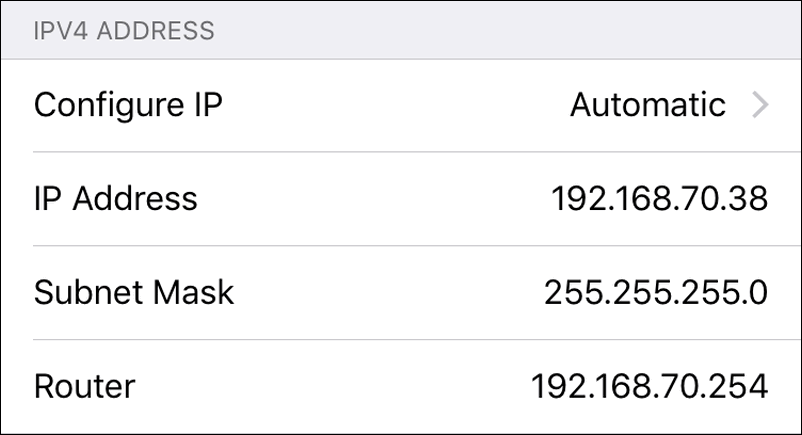
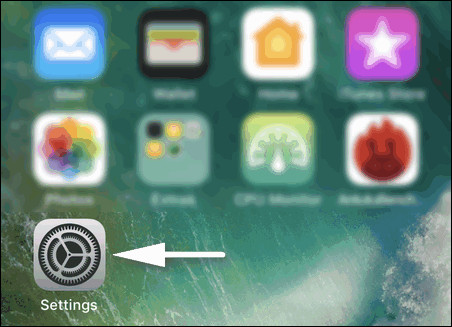
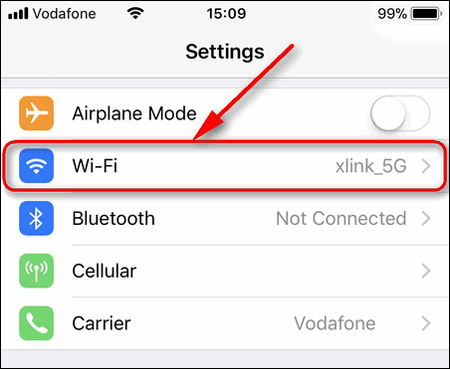
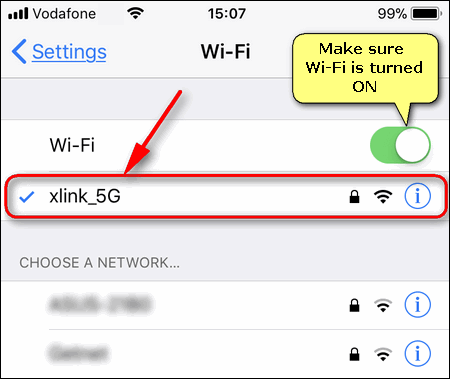
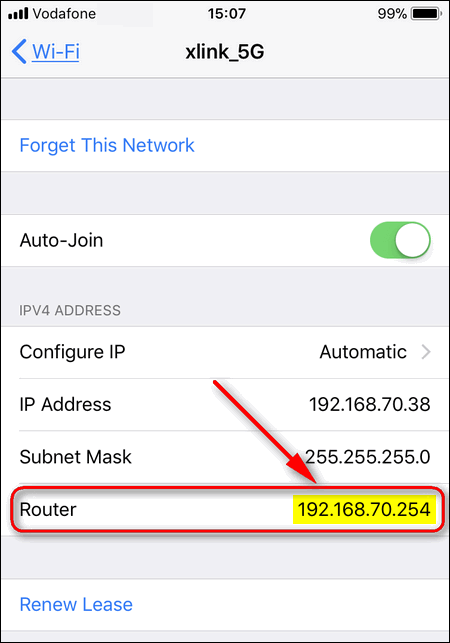
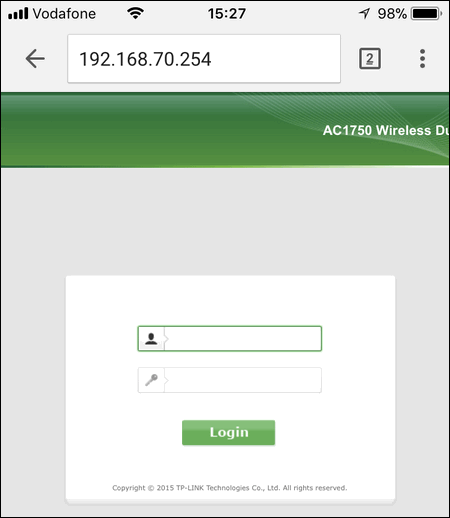
Thanks a lot!