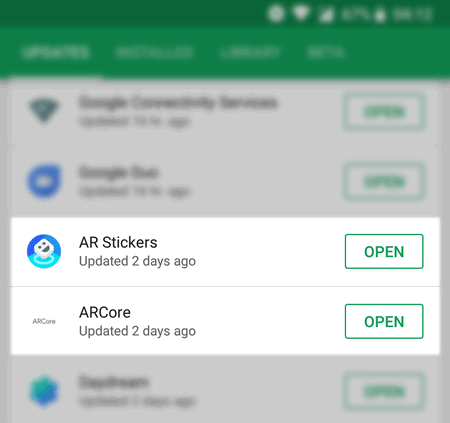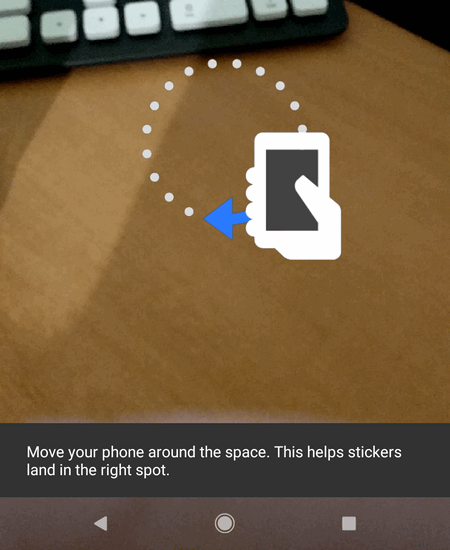Contents
On December 13 Google Pixel and Pixel 2 received an update that brought the Google AR Stickers feature (Augmented Reality) to devices. Now you can insert 3D virtual characters to your photos and videos so they will look as if they are really located in your room or walk around together with your friends or children. Here is how to enable and use AR Stickers on Google Pixel series.
What Do I Need To Enable AR Stickers?
- Google device like Pixel, Pixel XL, Pixel 2, Pixel 2 XL.
- Android 8.1 installed.
- The latest version of Google Camera app.
- The latest versions of ARCore and AR Stickers apps. You don’t need to search for them in the Google Play. Just search for apps updates and these two apps will update automatically:
How To Use AR Stickers On Pixel Devices
Once you have the latest versions of Android OS, camera app and two another apps mentioned above, do the following:
- Launch the Google Camera app.
- Tap on the menu (sandwich icon).
- Select the AR Stickers mode:
- Point your phone’s camera at any flat surface like floor, pavement, table or bench.
- If you are asked to perform round movements do it. It is necessary for AR Core to detect the surface properly:
- Choose the AR sticker category.
- Drag the character you like to where you want it to be:
- Move around, move AR Stickers, resize them using a pinch gesture, take photos, shoot video and have fun.
Extra Information Concerning AR Stickers
- You can add several stickers at the same time. Once you’ve added a sticker, tap the screen aside from the character – when the adjustment sign disappears you can add another character.
- Videos and photos featuring AR characters can be of 1280 x 720 resolution maximum.