When you install an app on your Android device it is automatically added to My Apps list. This can be useful when you buy a new Android device, log in to your Google account and want to reinstall everything you had on your previous device.
But after a while there is a lot of stuff in the list and most of it you don’t use or even don’t remember. That is why you may want to make this list a bit shorter.
Launch Google Play Store:
Tap on the Menu icon in the upper left corner of the screen:
Go to Apps & Games → My apps & games:
Find the one you want to remove and tap on X:
Then you will see the dialogue window Remove “the name” from my apps? Tap on OK:
Do the same to all others you want to remove.
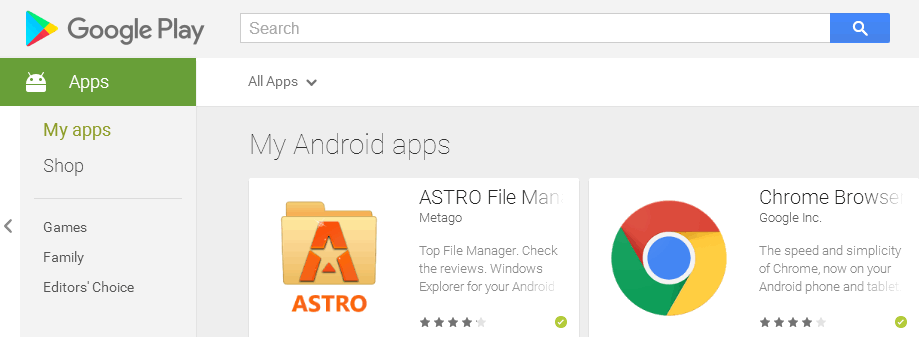

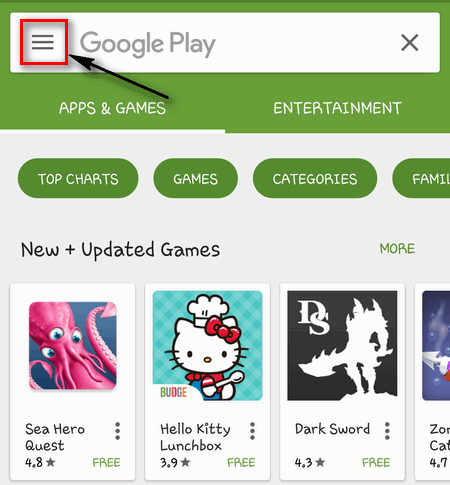
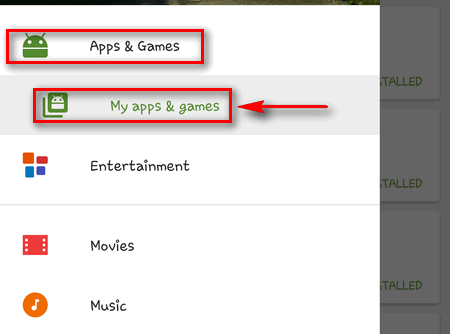
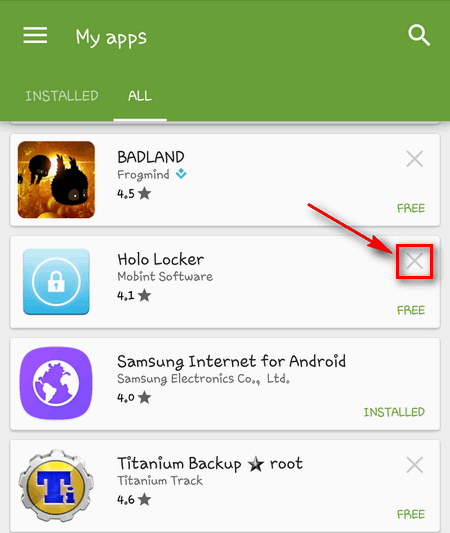

I do not have a X to tap at all. Hence, can’t remove them from the list..
1. Launch Google Play Store
2. Click the Hamburger Menu
3. tap “My apps & games”
4. tap the library tab
5. tap the “X” for the unwanted apps
6. tap [OK] on the Remove verification box
Can this be done from the web browser as well or just from inside the play app?