Contents
Here are two methods to reboot your Xiaomi Mi or Redmi phone into Recovery mode – one common and one extremely simple for inexperienced users who are afraid of pressing mysterious key combinations. Hopefully, this guide will help you fix problems with your phone.
Recovery Mode is often the last hope to recover your phone when it’s impossible to perform a factory reset from Android. For example, when your phone or tablet caught a boot loop or shows a white screen when you power it on.
In this case you need to reboot to Mi-Recovery and select Factory Reset. And only if this doesn’t help either you may want to try flashing the firmware.
The Easiest Way to Reboot Xiaomi Phone into Recovery Mode
Everybody is likely to know the common way to boot to Recovery (described in the next paragraph) whereas MIUI allows you do it much easier that you might think. Here is what you do:
- Open Settings.
- Head to About phone > System update.
- Tap the 3 dots icon on the upper right corner.
- Select Reboot to recovery:
- Confirm your intention by choosing Reboot now:
- Wait. In a few seconds your Xiaomi phone will enter the Recovery mode.
The Classic Way
There is the ordinary method to boot to Recovery mode that may seem more familiar to you. Follow the steps:
- Power off your Xiaomi phone:
- Press and hold Volume Up key and Power key simultaneously.
- When you feel a vibration release the Power key but continue holding the Volume Up key.
- Release the Volume Up key when you see the Recovery mode screen:
Now you can select Wipe Data. Otherwise I don’t know what you are doing here 🙂
And remember one thing about the Recovery Mode on Xiaomi (and actually on any Android device): you shouldn’t enter it unless you are 100% sure what you are doing.
Stay tuned for more exciting guides!
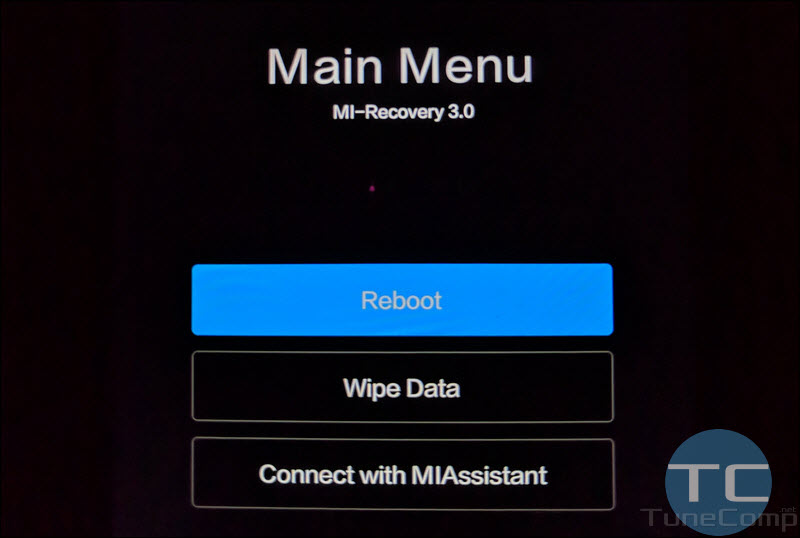
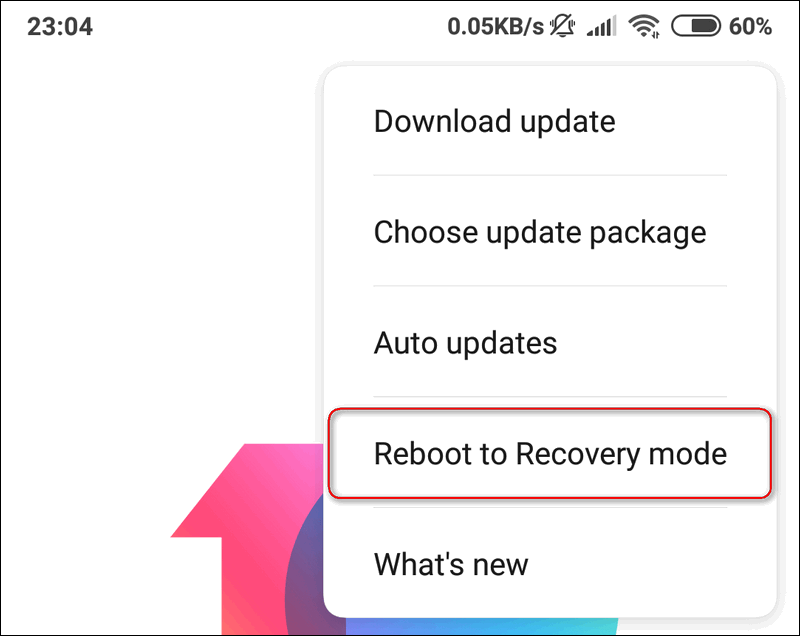
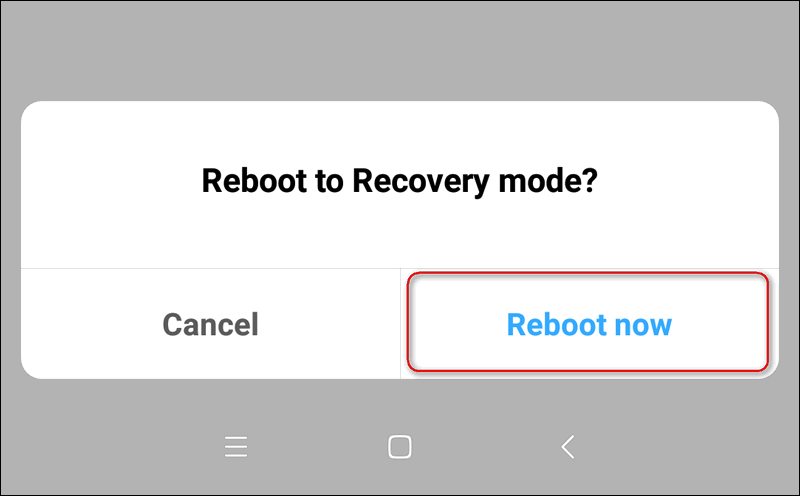
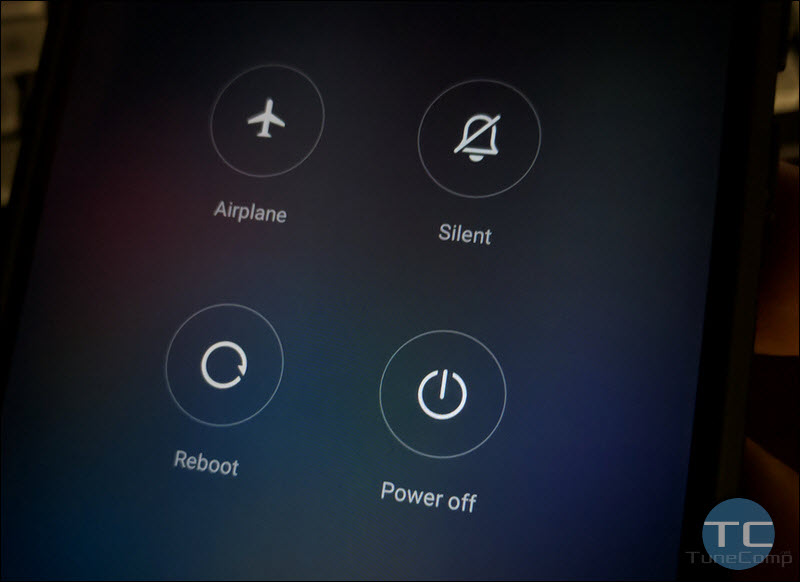
How to recover my data on mi phone?
no
This is many helpful tips
My phone went to that screen “reboot” “wipe data” “connect to mi assistant” after an update, I thought it was the last part of the update and I pressed “reboot” and it went to a black screen of death where anything is going on except the name “redmi note 7”. I can`t swicht it off, anything.
I hate updates so much!! any advice? did I lost everything? all my photos, works, contacts?
Today I have done update of my redmi note pro 9.I had this same problem like you.I couldn connect to mi assistant on two diffrent computers…I wiped data….I will never buy this crap again
my redmi 6 hanged and turned off at 50% battery and is not turning on,
it only shows mi logo and turns off and when charger connected it shows only white light
what to do please help!
same problem plese help me
what is that connect with MI assistant option used for in the MI recovery 3.0 menu.
My phone is not booting up . I came to the MI recovery 3.0 menu.
I have not chosen wipe data. I want to know whether connect with my assistant will connect the device to PC so that I can copy the contacts etc?
Any reply is appreciated.
Thanks and Regards Nixon
I don’t want to clear my data. So which option I should choose in this situation ?
Reboot or Mi_assistant ?
redmi 8 the phone takes a full day to reboot , Its too much and its too bad
Hello please I have a redmi note 9. When i turn it on, it shows an unlock padlock icon on the the screen above the Redmi logo but it doesnt boot to lock screen. It just goes off, pleasw what do I do?
I don’t know what you did before you started getting this issue. Have you flashed your phone or it just started acting up accidentally by itself? If you tried to flash it, you can read manuals on xda-developers to learn how to flash it properly. If your phone started acting up for no reason, I advise you to go to the phone repair service.