Contents
Huawei phones running EMUI 10, 9 and 8 have unlock password option selected by default. But many of you don’t like to enter 6 digits every time you want to access your phone.
The majority of users prefer to use a pattern instead because it is much faster to draw a pattern then target digits on the keyboard. Password, PIN or pattern are used when you don’t use the fingerprint reader to unlock – for example, when it is not convenient for you.
Besides that, you must type password or draw your security pattern after you turn on or reboot your device. Here is how to switch the security mode from password to pattern on Huawei running EMUI 10, 9 and 8. This guide will be updating as new EMUI versions are released.
Switch to Unlock Pattern Instead of Password (PIN) on Huawei running EMUI 9 and 8
I will show how to do this on my Huawei P Smart+ a.k.a. Nova 3i currently running EMUI 9 (Android 9 Pie).
The process is a little bit complicated – you just waste a lot of time navigating through your Settings app and wondering where that setting is. I found it about after a five minutes, that is actually a lot of time for such a simple stuff.
- Open Settings on your Huawei phone:
- Head to Security & privacy:
- If you have EMUI 8, select Screen lock & passwords:
If your phone runs EMUI 9, you should tap on Lock Screen Password:
- Here tap on Change lock screen password:
- Now you should enter your current screen lock password that you hate and do it twice!
- On the next screen tap on Change unlock method. This is exactly the hidden option you’ve been searching for!
- And finally select Pattern in the pop-up list:
- Now you are to draw your new unlocking pattern twice and tap DONE:
Since now on you will be able to unlock your Huawei phone with the graphic pattern you specified:
EMUI 10
In EMUI 10 you need to follow a bit different steps:
- Go to “Settings”
- Scroll down and tap “Biometrics & Password”:
- Select “Lock Screen Password”:
- Tap “Change Unlock Method”
- Choose the option you prefer.
That’s it! Did this guide work for you? Tell us what Huawei phone you have and what should you do to do the same on your exact model.
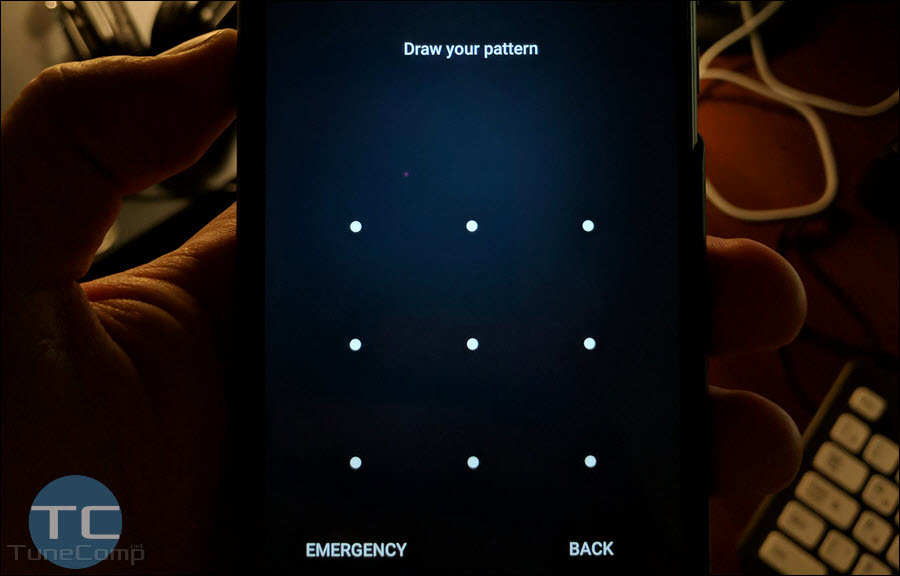
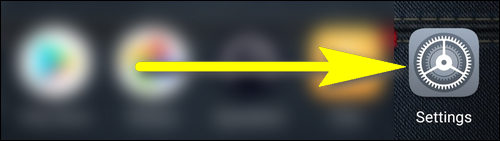
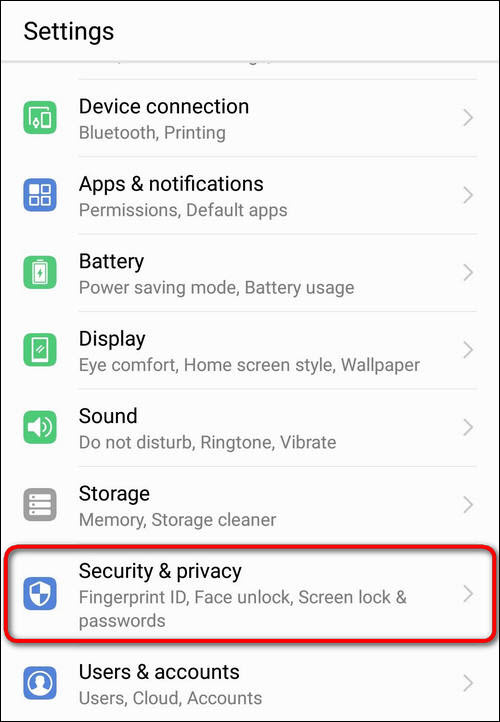
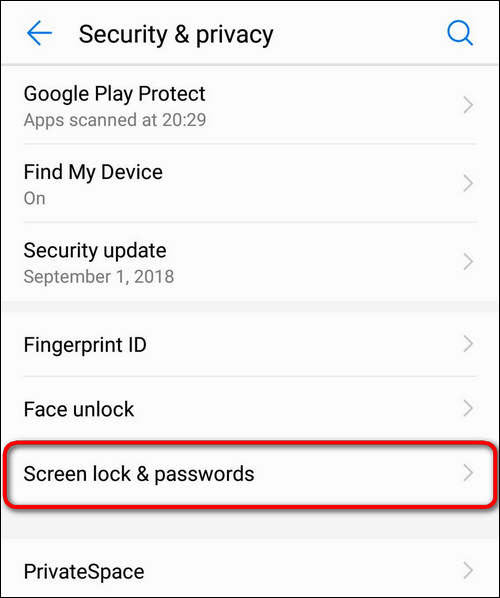 If your phone runs EMUI 9, you should tap on Lock Screen Password:
If your phone runs EMUI 9, you should tap on Lock Screen Password: 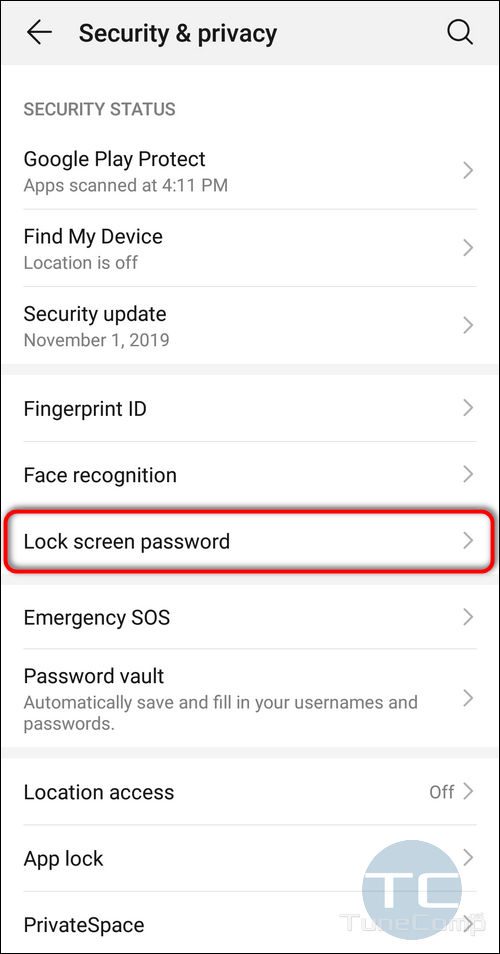
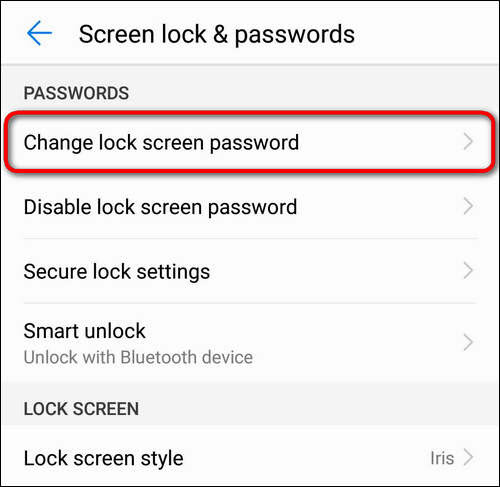
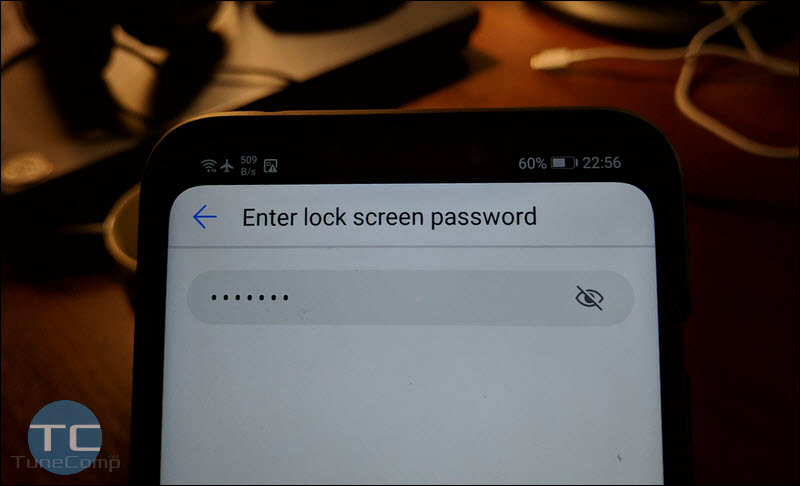
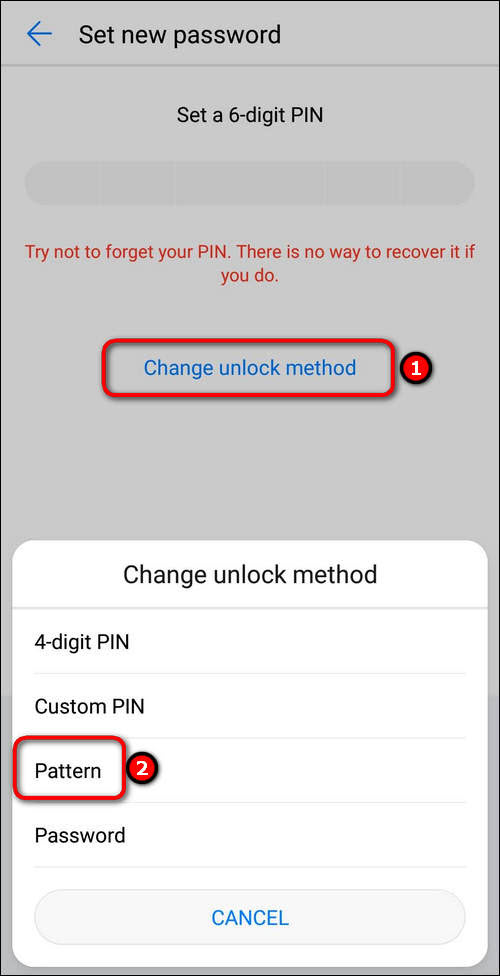
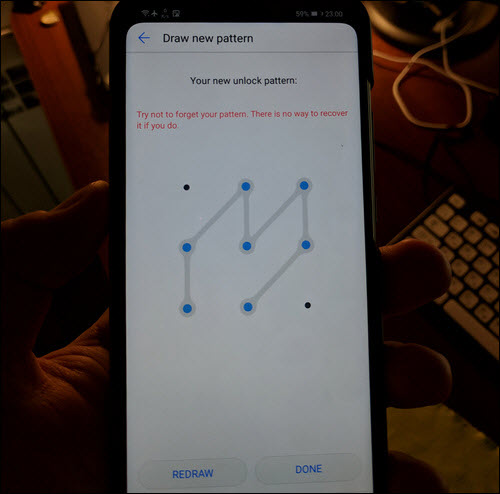
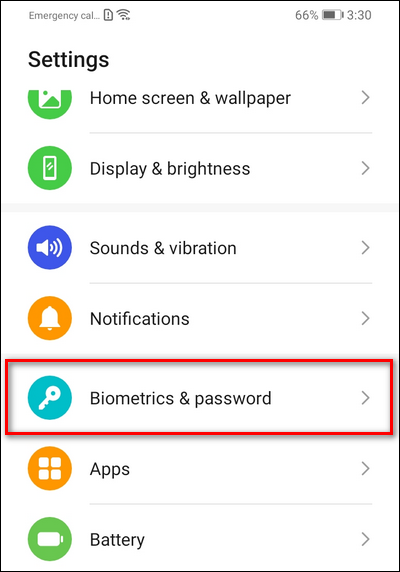
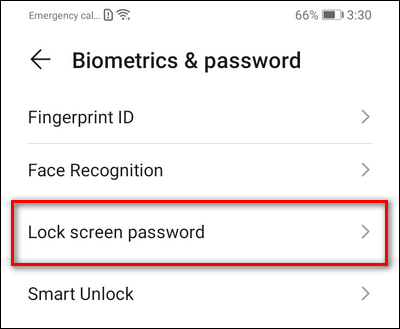
Great thanks!!
Thanks! It’s a great help.
Thanks this really helped!!
Worked perfectly on a P30 Lite!
Great. Thanks.
select region Next wi-fi
Thanks
it worked! nova 5T
It is a great help thank you…
My Huawei P20 with EMUI 9.1.0 has no longer this option. Somebody helps?
Hi! Thank you for your information. My Nova 3i has been also updated to EMUI 9.1.0 and there are some minor changes in it. I don’t have P20, but on Nova 3i you should go to
Settings > Security & Privacy > Lock screen password > Change Lock screen password > Enter your lock screen password > tap Change unlock method > Select unlock method to your liking. Could you please check if this works on your device?
great thanks
Excellent guide.thanks very much
Hi, my Huawei Y9 2019, has no option of pattern and passwords under security.
worked in my huawei p30 ! !
How to open hide app if i’ve forgotten how to draw the pattern?
emui/updates networks huawei
Thank you thank you thank you!!!!
No option to change the method of locking .
Hi! Check these steps:
Settings > Biometrics & Password > Lock Screen Password > Tap Change Unlock Method > Choose the option you prefer.
P.S. I will update the article.
Thanks very much work