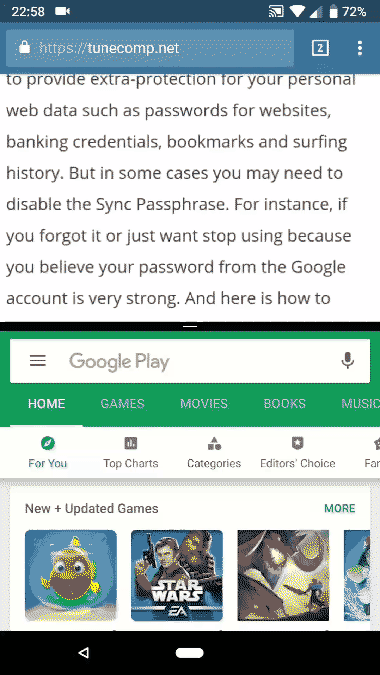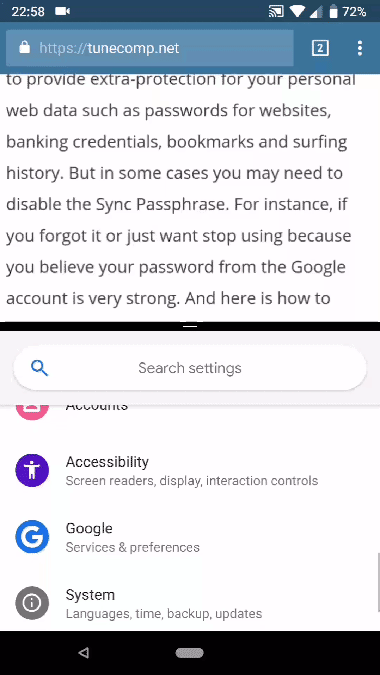Contents
Here is how to start using the Split Screen feature on Android, how to manage apps in this mode and how you can exit Split Screen at any time you wish. We will attach screenshots from the new Android 9 P with two navigation button design.
How to use split screen with a new two-button design
Well, let’s say you used your phone in the ordinary mode and decided to work with two apps at the same time. Here is what you do:
- Launch at least one app.
- Swipe up to view the recent screens.
- Long tap on the app you wish to be the upper one and select Split-screen.
- now select the second app either from recent screens or from the list of all installed apps. This one will be placed in the lower part of your screen.
Manage Split Screen
You can touch the middle of the border line and move it up or down to redistribute the space between apps you selected.
To change the app in the lower part of the screen tap the overviw button and select another app. If you are using the modern button design you can either swipe right on the home button or swipe up on it, look through the recent screens and pick the one you wish.
How to Stop Using Split Screen
This is very simple. When you wish to switch Android back to normal layout just pull down the border line to the bottom or up to the very top depending on which one of your currently open apps you want to maximize. Once you’ve done this you will have the only app maximized to the whole screen.