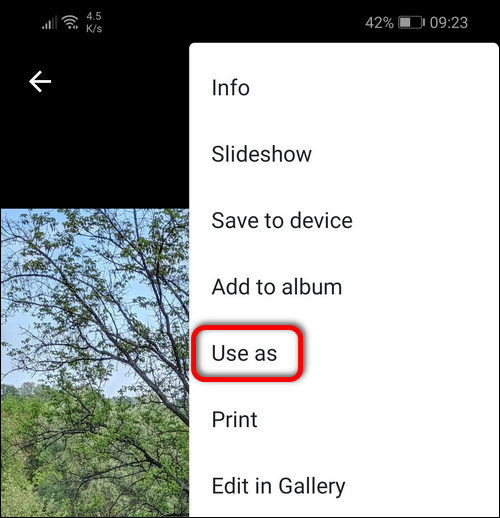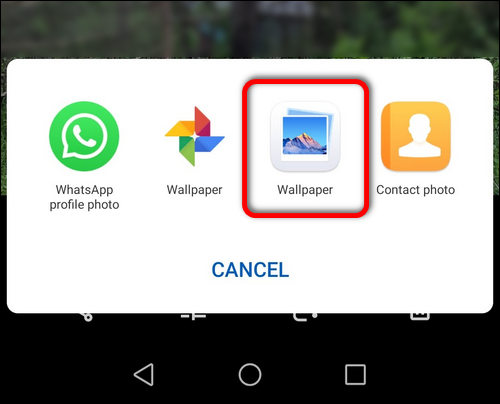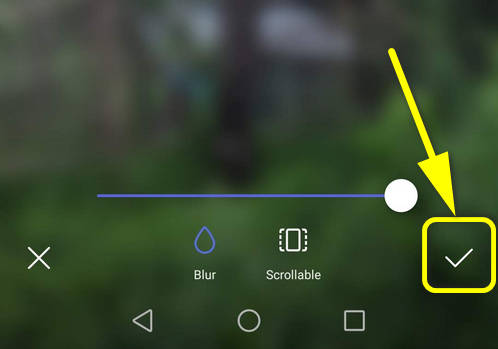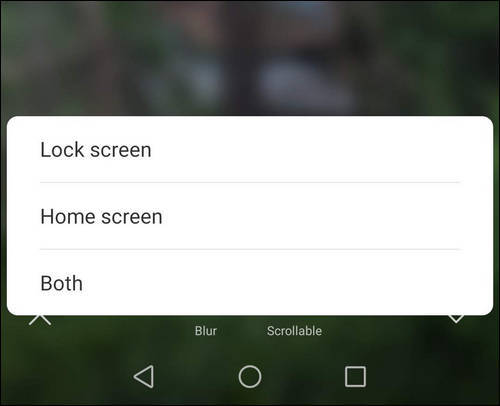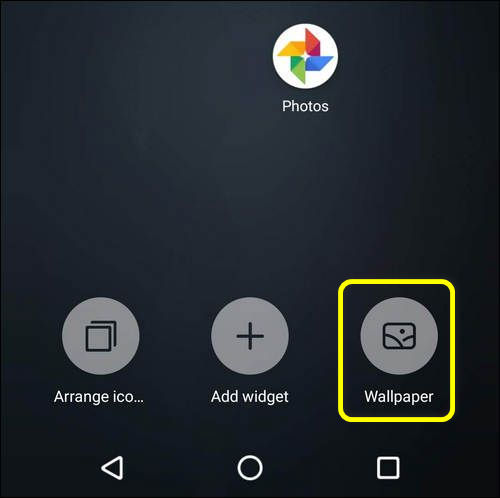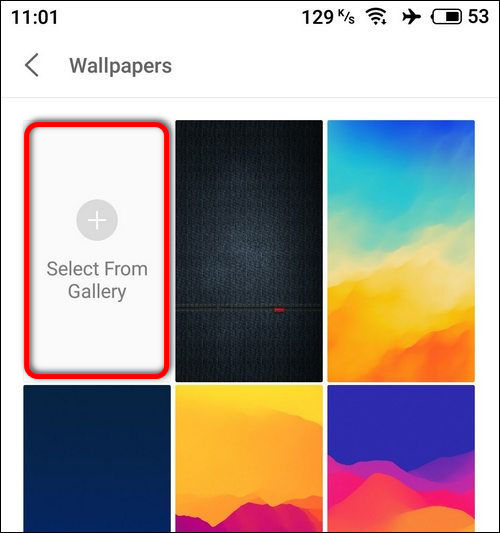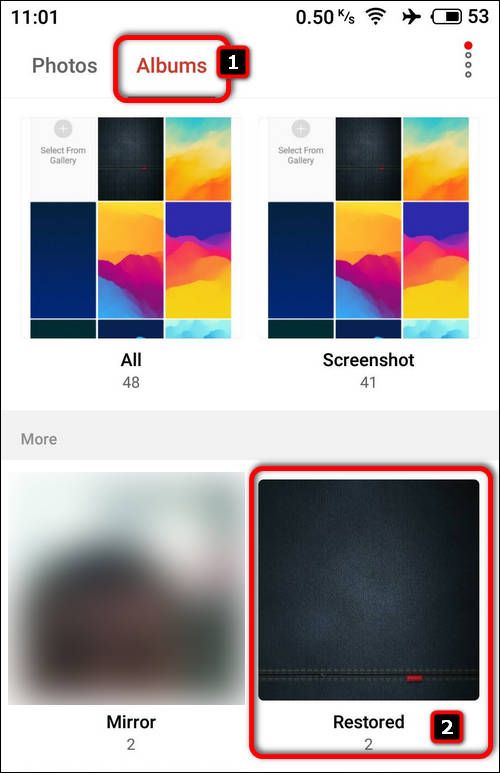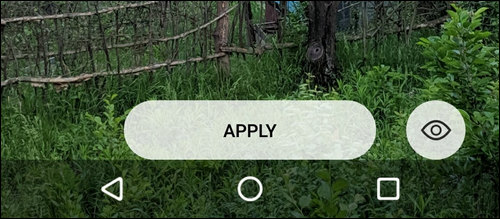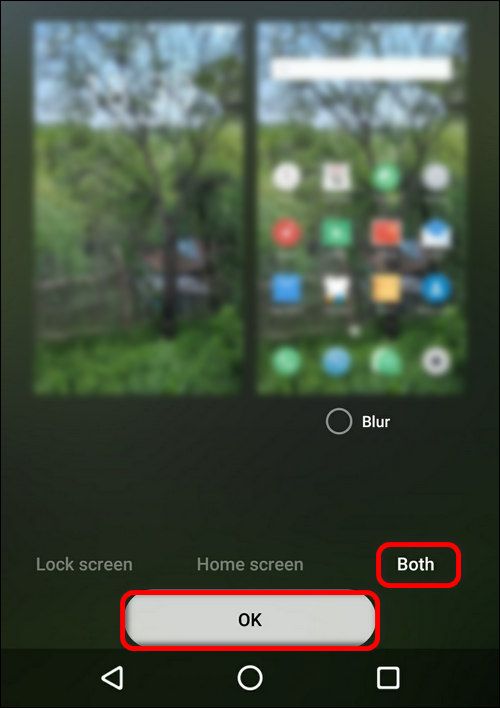Contents
The problem is that on some phones the Google Photos app allows you to use a photo only as a home screen wallpaper but you cannot use it as a lock screen wallpaper.
Here is how to achieve your goal and set the image you like as a lock screen wallpaper on Xiaomi, Huawei and Meizu phones.
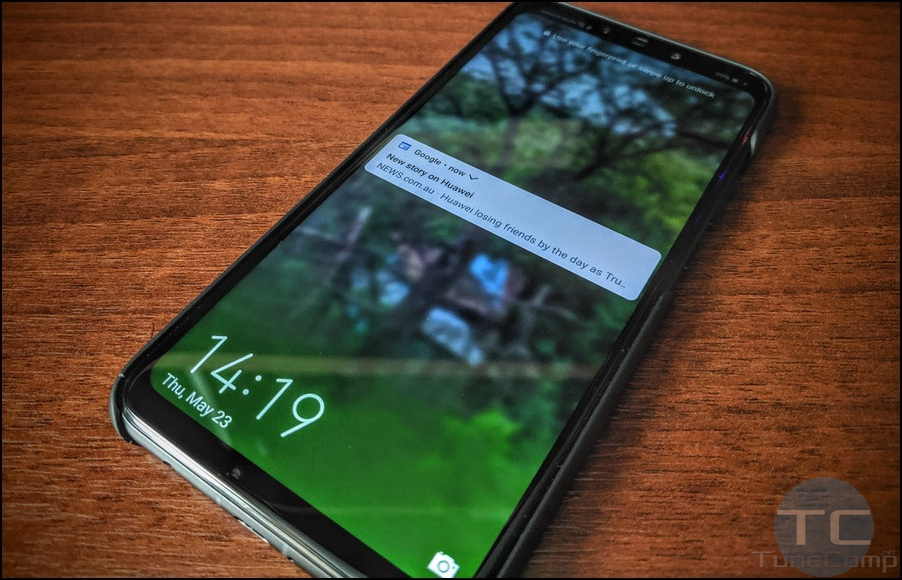
Assign a Google Photos Image as a Lock Screen Wallpaper on Xiaomi
- Launch the Google Photos app.
- Select an image you like from your photo gallery.
- Tap on a three-dot icon and select Save to device:
In a few seconds the photo will be downloaded and you will see the corresponding notification in the shade:
- Now go to DCIM\Restored and find the same image file either using the native file manager or a gallery app. In the Xiaomi gallery app you need to select Albums > Recent.
- Tap on the “Extra” icon and select Set as wallpaper:
- On the next screen tap Apply:
- Now select Set both:
Done!
How to Set a Google Photos Image as a Lock Screen Wallpaper on Huawei
- Open Google Photos.
- Select an image from the gallery.
- Tap the three-dot menu icon.
- Select Use as:
- Now select the Wallpaper with the Gallery app icon instead of Google Photos app icon:
- Tap on the apply icon:
- Select Both or Lock Screen:
Set an Image from Google Photo as a Lock Screen Wallpaper on Meizu
- Download the image:
- Go to the Home screen.
- Long tap on an empty area and select Wallpaper:
- Tap on the + Select From Gallery icon to add a new picture:
- Go to the Albums tab:
- Select the image for wallpaper:
- Tap on Apply:
- And finally select Both or Lock Screen and tap OK:
Have you ever faced such a problem or I am the only one? Tell me in the comments section.
P.S. From myself I hasten to add that I don’t observe similar problems either on Samsung Galaxy S10 under Android 9 or on Google Pixel running Android 10. On those gadgets everything’s clear.
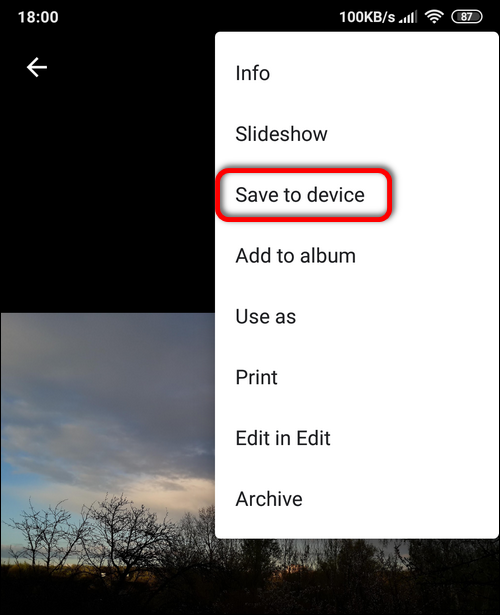 In a few seconds the photo will be downloaded and you will see the corresponding notification in the shade:
In a few seconds the photo will be downloaded and you will see the corresponding notification in the shade: 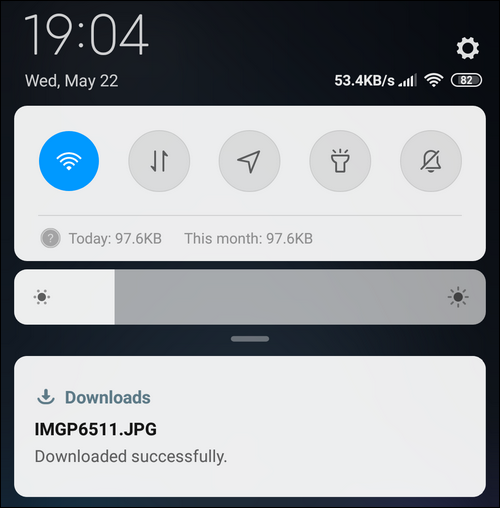
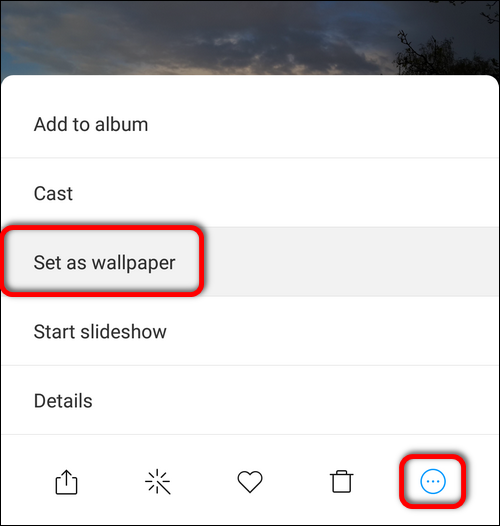
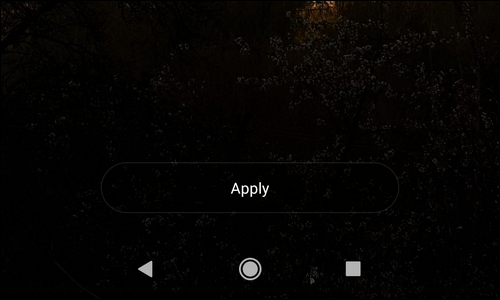
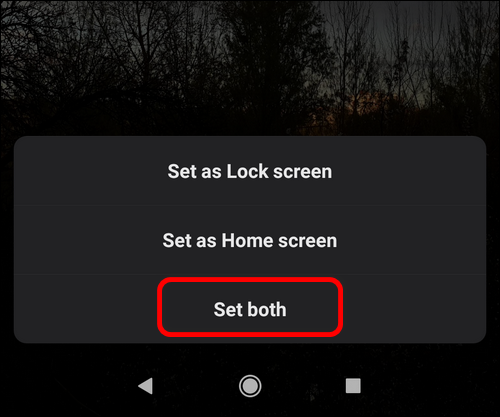 Done!
Done!