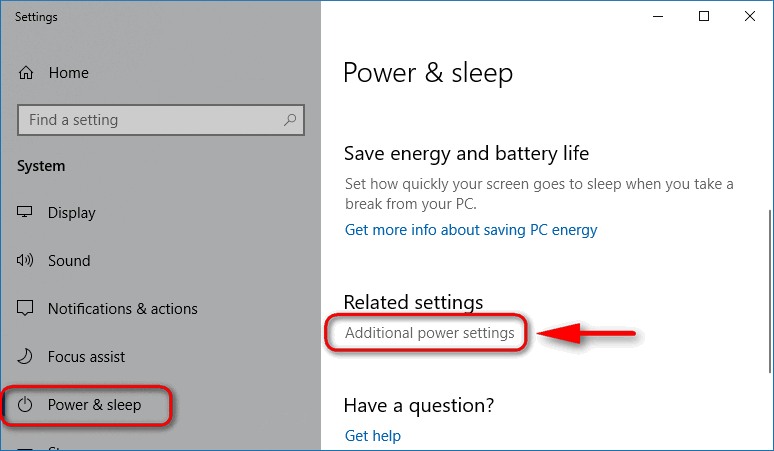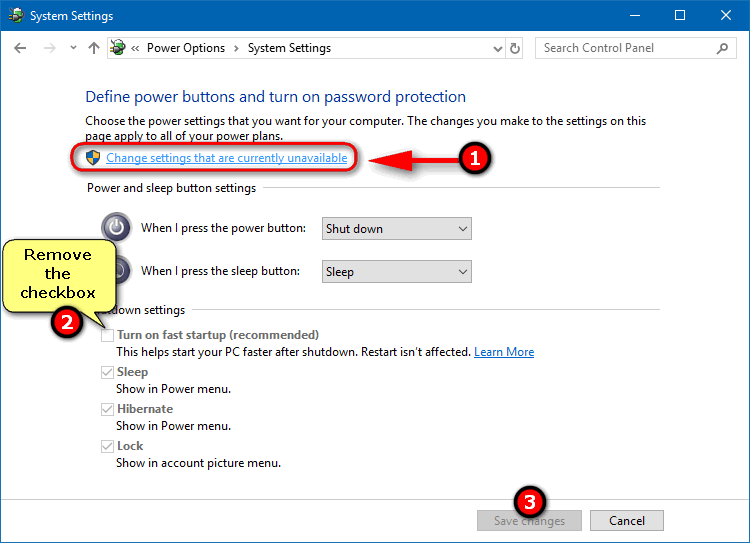Do you remember what was the number one advantage of Windows 10? Right! It boots faster than all previous OS versions.
But maybe you don’t know the reason why it does it faster. The answer is simple: because Windows 10 deceives you and just uses hibernation instead of shutting down. It just saves the RAM data to your SSD (HDD) and when you power on your PC next time it just restores its state. So the OS is shutting down completely only when you click “restart“.
Why do you thing you don’t see anything like BIOS / UEFI information? That’s why the hibernation item disappeared from the “Shut down or sign out” menu. There is no point in it anymore. So here is how to stop this cheating and make your OS shut down honestly when you select the corresponding item in the menu:
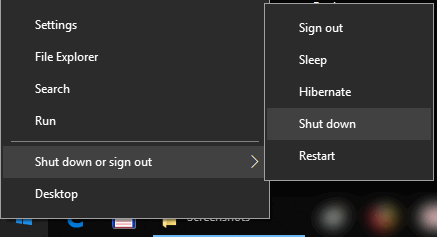
How to force Windows 10 to really shut down:
- Right-click the Start button and select Power Options:
- Click on the Additional power settings link:
- Click on Change settings that are currently unavailable.
- Remove the flag Turn on fast startup (recommended).
- Click Save changes:
From now on your Windows 10 will really shutdown when you click the corresponding item. This means that you will first see the BIOS/UEFI screen and only after that you will see the Windows 10 logo each time you power on your PC. And it will take your computer more time to boot the welcome screen (or user account) :).
What do you thing and which option do you choose? Tell us in the comments below!