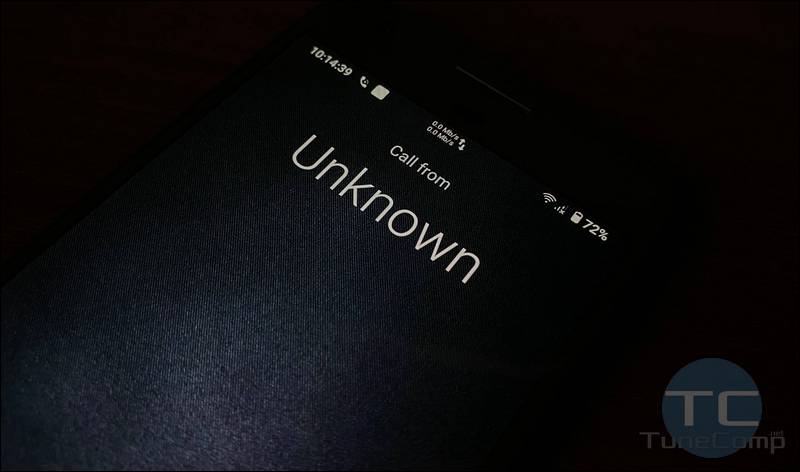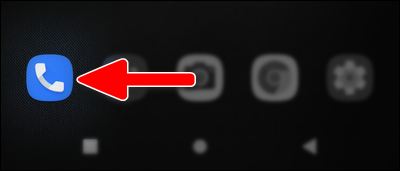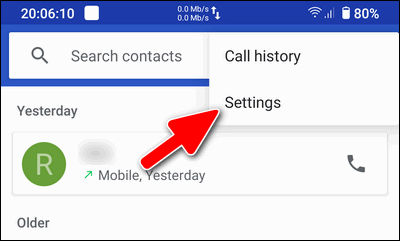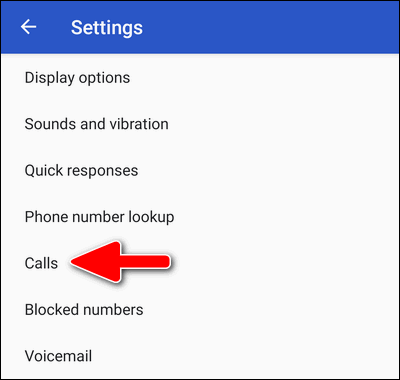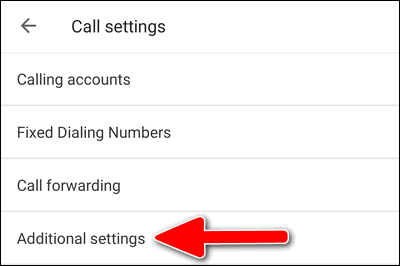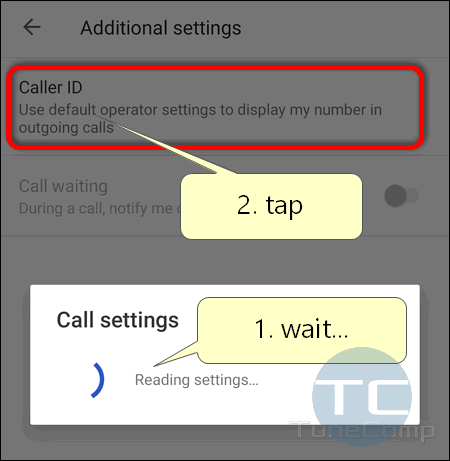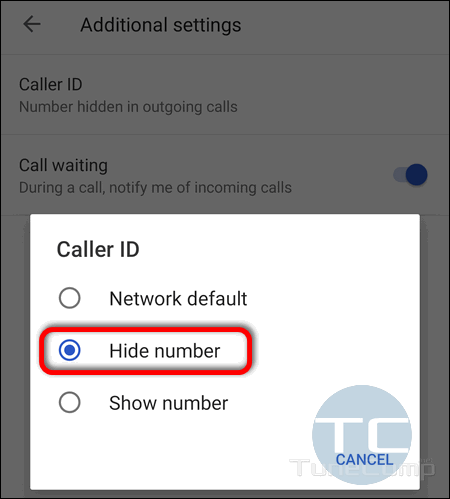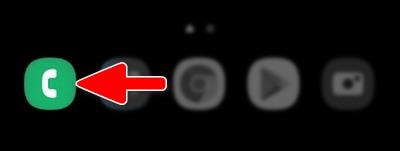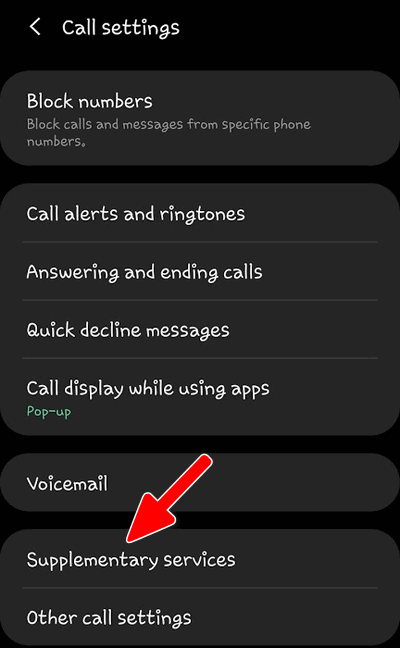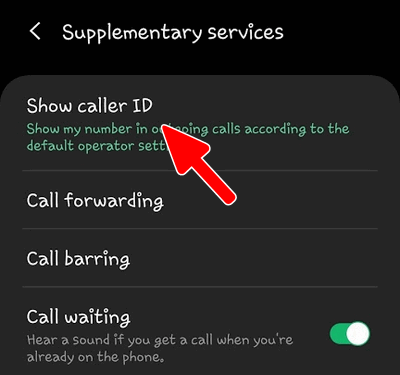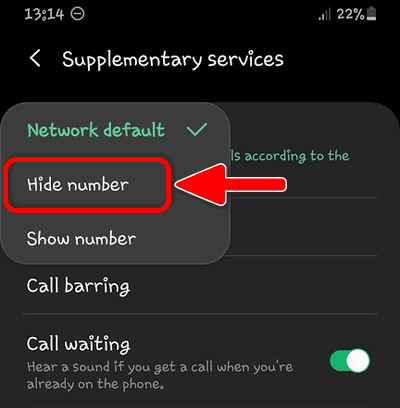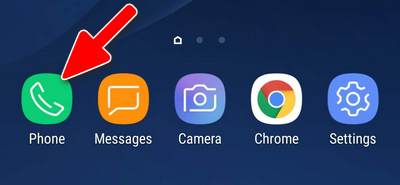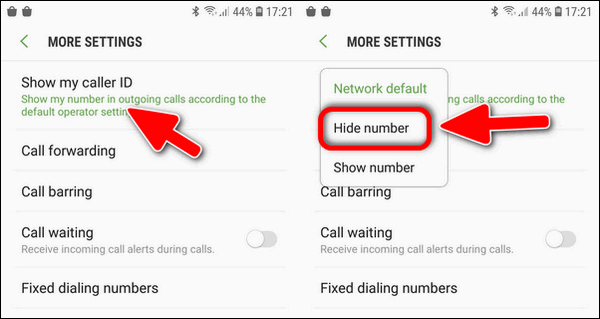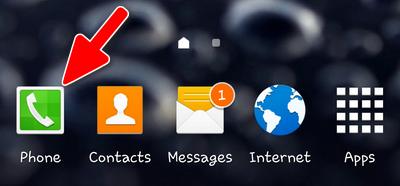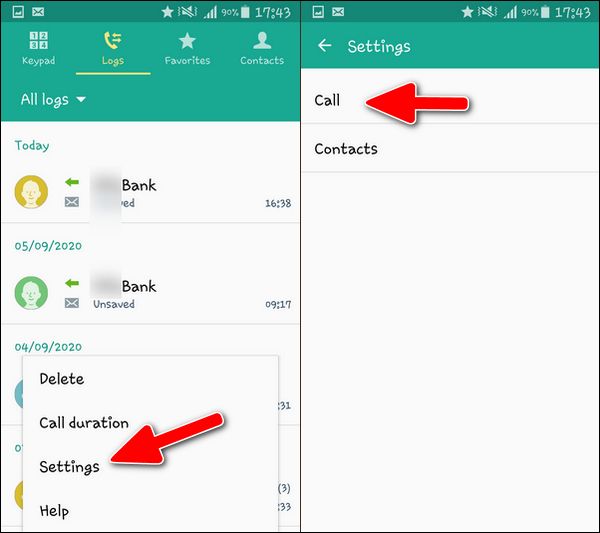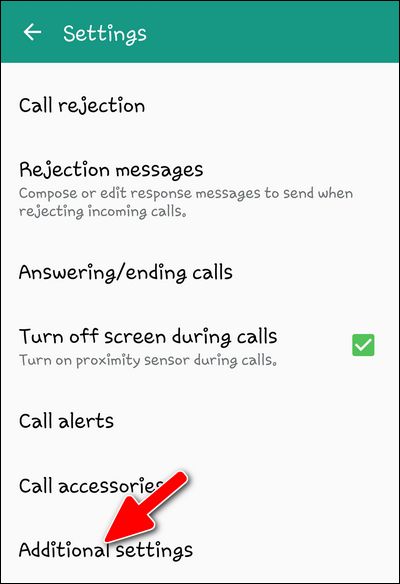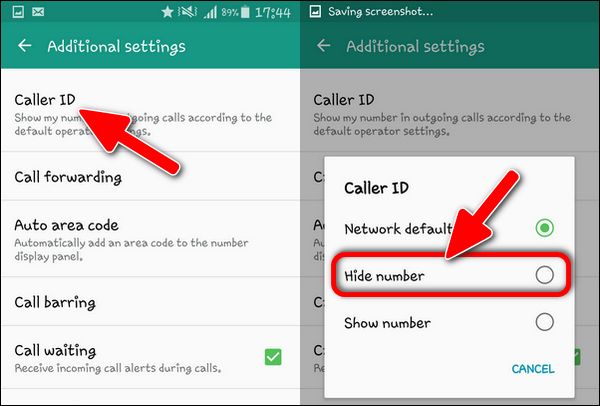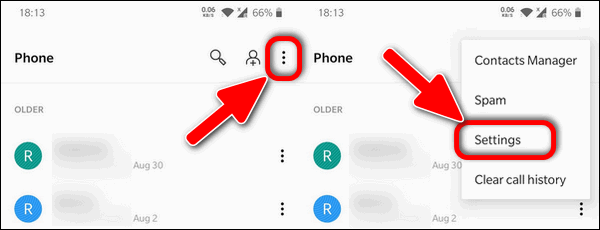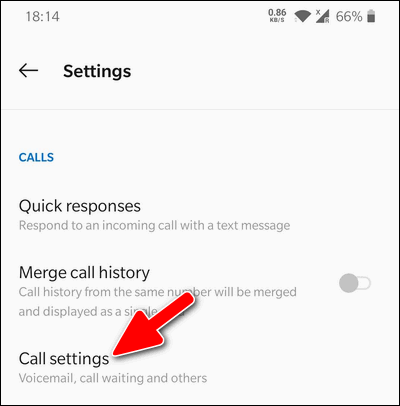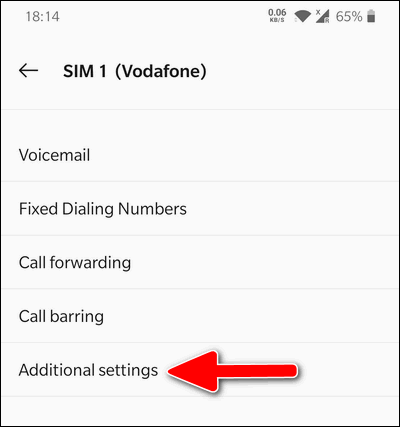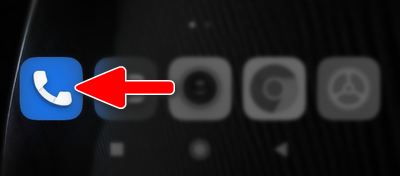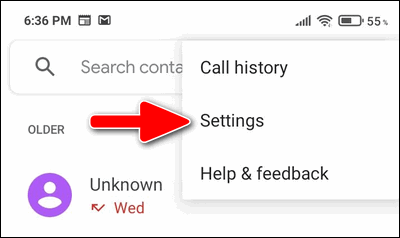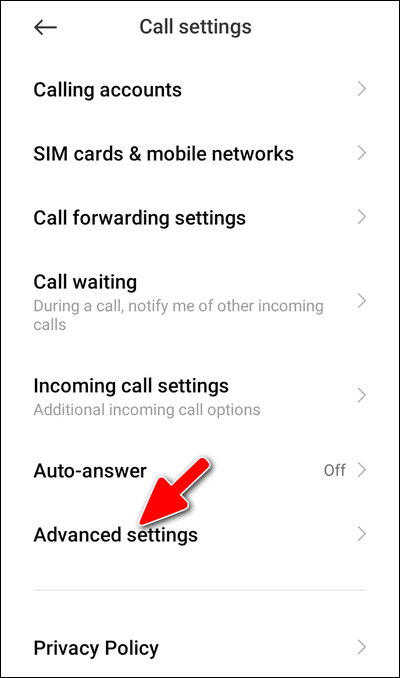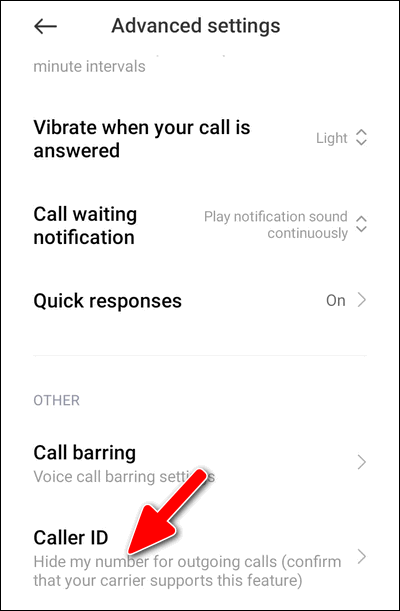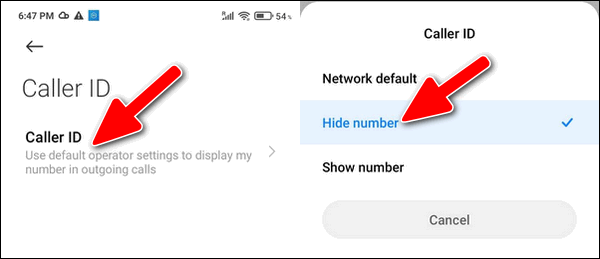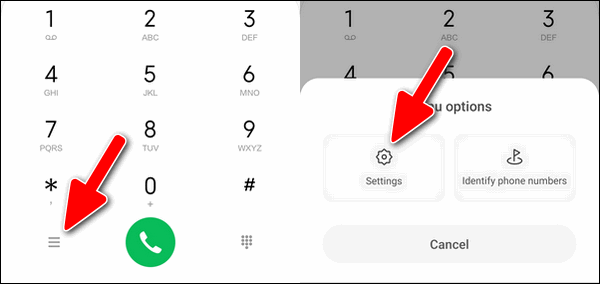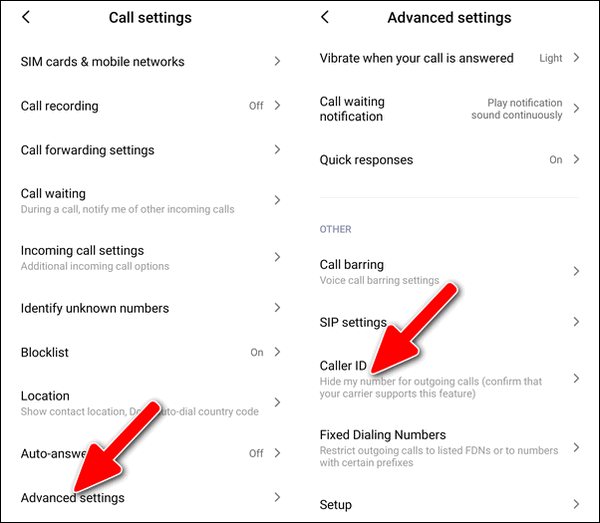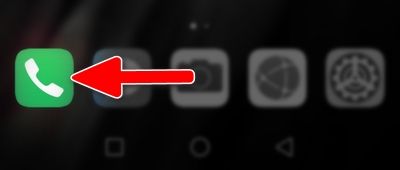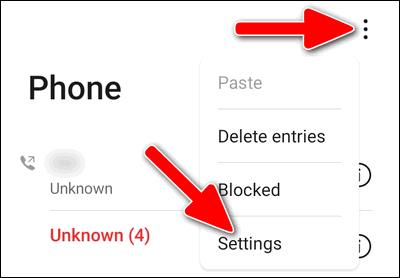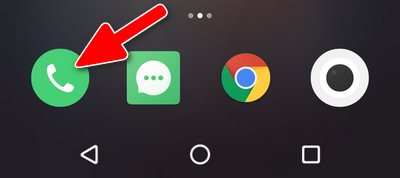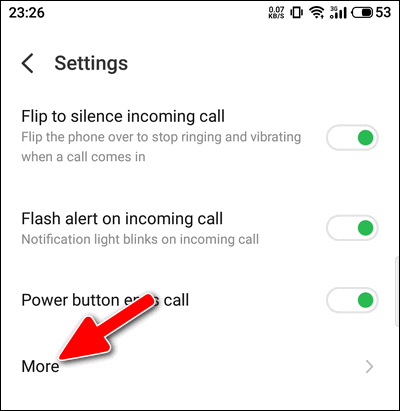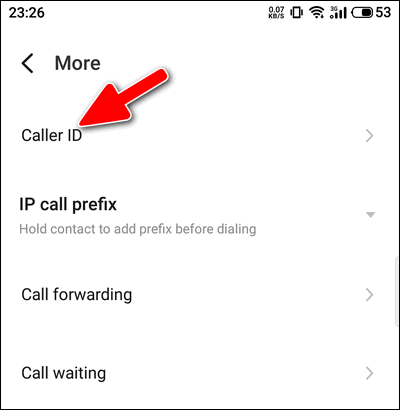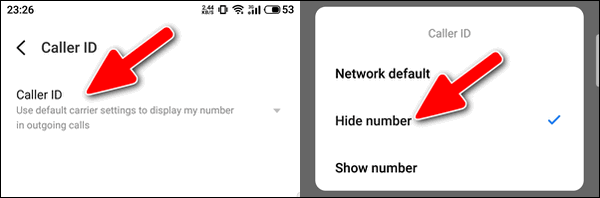Contents
Here is how to hide your phone number on (nearly) any Android phone and skin: stock Android, OneUI, OxygenOS, EMUI, MIUI, Flyme. On top of that, you will learn about the simple method to restrict or show your Caller ID.
What You Need to Be Able to Hide Your Caller ID
First things first, I’d like to inform you that some carriers may require to pay extra money in order to activate the corresponding service before you will actually be able to hide your phone number during an outgoing call.
That’s why you may need to contact your operator company or visit their website to enable this feature for your phone number.
Below I will give you step-by-step guides to hide your phone number on all popular Android skins.
What You Need to Do if You Stop Using the Hidden Number Service from Your Carrier
This is the extremely important information. In case if you used the number hiding service but decided to turn it off later, don’t forget to select the “Network Default” option in the dial app settings on your Android phone.
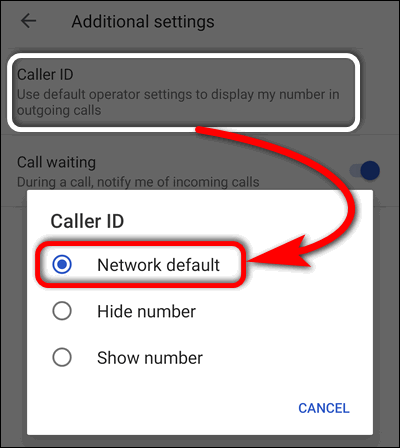
If you stop paying for number hiding service from your carrier but leave the “Hide number” or even “Show number” options on your phone, you may get the “Can’t place a call” or similar error as soon as you try to call somebody.
Simple Way to Hide and Show Your Caller ID on Any Phone
Before we start explaining how to manually manage the feature, we’d like to tell you that you can use feature access codes to hide or show your number.
Open the dialer, type the feature code and tap “Call”. In a few seconds you should see the confirmation in a pop-up notification.
| *31# and tap “Call” or “Send” | Enable Caller ID Blocking (Hide your number). From now on your phone number will be hidden |
| #31# and tap “Call” or “Send” | Disable (Show your number). Once you’ve sent this code, your Caller ID will appear on the receiving party’s device screen. |
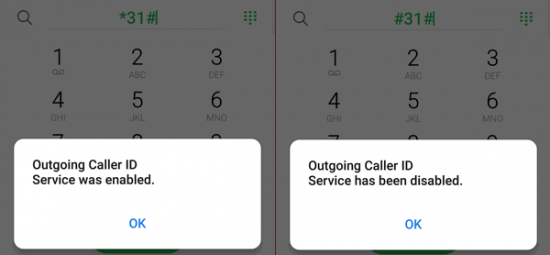
After you’ve enabled or disabled the outgoing Caller ID, you may place a call just the way you usually do it — by taping on the name in the Contacts or Recent calls list or type the number in the dialer.
Hide Your Phone Number on Stock Android
Android 10
- Launch the Google Phone app. It has a blue icon and in most cases sits in the dock (at the very bottom of your phone screen):
- Once you are inside the dialer app tap the three-dot menu icon in the top right and select “Settings”.
- Now you should find yourself in the settings of the phone app. Dive into “Calls”.
- Now tap on “Additional settings”.
- Wait for a while until your phone reads settings…
- When “Reading settings…” disappears, tap on “Caller ID”
(Note that if it is grayed-out, the service is likely not supported or hasn’t been activated) - Select “Hide Number”.
Hide Caller ID on Samsung Galaxy
Galaxy S20, S10 with OneUI 2.1, OneUI 2.5
- Open the “Phone” app.
- Tap the three-dot menu icon on the upper right.
- Select “Settings”:
- Then tap on “Supplementary Services”.
- Here select “Show Caller ID”.
- And opt to “Hide Number”.
Galaxy S21 with One UI 3.1 (Android 11)
The same steps, but the options are called “Never” and “Always”.
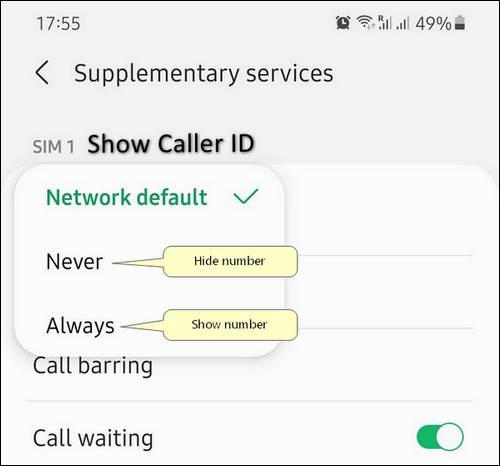
Galaxy S7 with Samsung Experience 9 (Android 8)
- Open the “Phone” app.
- Tap the menu icon and select “Settings”.
- Scroll down a bit and select “More settings”.
- Wait until your Galaxy phone retrieves all necessary settings.
- Tap on “Show my caller ID”.
- Select “Hide number”.
Galaxy S4 with Old TouchWiz Skin (Android 5)
- Open the “Phone” app.
- Tap the menu button and select “Settings”.
- Select “Call”.
- Now dive into “Additional settings”.
- Select “Caller ID”.
- And finally opt to “Hide Number”.
Hide Caller ID on a OnePlus Phone
- Open the “Phone” app.
- Go to “Settings”.
- Dive into “Call settings”.
- Select the SIM card you wish to hide the phone number for.
- Go to “Additional settings”.
- Wait for your device to retrieve setting from your operator.
- Now select “Caller ID”.
- And opt to “Hide number”.
Hide Your Phone Number on Xiaomi Devices
MIUI 12 Google dialer
Xiaomi, Redmi and Poco devices that run MIUI 12 have a Phone app from Google preinstalled.
- Open the “Dialer”.
- Tap the three-dot icon and select “Settings”.
- Tap on “Calling Accounts”.
- Then tap on “Advanced settings”.
- Select “Caller ID”.
- wait…
- Tap the “Caller ID” item.
- Select “Hide number”.
MIUI 11 and earlier Versions with Xiaomi Dialer App
MIUI 11 and earlier versions have the Xiaomi dialer app preinstalled. Here is what you need to do to restrict or reveal your cell phone number:
- Open the “Phone” app.
- Being on the “Recents” tab, tap the “hamburger” menu button in the bottom left corner of your screen.
- select “Settings”:
- then select “Advanced settings”.
- Scroll down and dive into “Caller ID”.
- Wait for a while.
- Tap on “Caller ID”.
- Select “Hide number”.
Hide Your Phone Number on a Huawei Phone
Huawei phones come with Huawei’s own Dialer/Contacts app. Follow the steps:
- Open the “Phone” app.
- Tap the three-dot menu icon in the upper right corner and select “Settings”.
- Find the SIM card you wish to hide your number for and tap “More” under it.
- Wait for a few seconds.
- Now tap on “Caller ID”.
- Here you can choose between “Hide”, “Show” or “Network default”.
Hide Caller ID on Meizu
Here are the steps to do the same on the Flyme 8 skin.
- Open the “Phone” app.
- Tap the three-dot menu icon on the upper right and choose “Settings”.
- Scroll down and select “More”.
- Select the “Caller ID” section and wait for a few seconds until your phone checks the status of the setting.
- Tap the “Caller ID” setting.
- And finally select “Hide number”.
Block Caller ID on iPhone
You can restrict your Caller ID on an iPhone by following these steps:
- Open the Settings app on your iPhone.
- Scroll down and tap on the “Phone” option.
- Tap on “Show My Caller ID.”
- Toggle the switch to the off position. The switch will turn grey when it’s off.
- Close the Settings app.
After you’ve turned off your Caller ID, your phone number will not be displayed when you make a call. Instead, the recipient will see “Unknown” or “Blocked” on their caller ID.
Note that some carriers may not allow you to block your Caller ID, or may charge an additional fee for this service. If you are unable to turn off your Caller ID using these steps, you should contact your carrier for more information.
Conclusion
Hopefully, after reading this guide you will be able to hide your phone number on any Android phone or iPhone with any skin and finally make your calls anonymous when you need. But you should remember that the receiving party can block calls from hidden numbers if they are annoying.
Feel free to share your thoughts and ask questions in the comments below. Thank you and have a nice day!