Contents
The Problem
The problem looks like the following: Spotify, Google Play Music, Radio or any other music player app stops playing in about 2 minutes after Samsung Galaxy S10 (S9, S8), Note 10 gets locked. Here’s how to fix on Android 9 Pie.
There is an aggressive mechanism of power saving on Android 9 Pie and Android 10 Q. The operating system tries to put every other app to sleep to prevent the battery drain.
But when it comes to audio players (and Spotify in particular) such extreme power saving behavior can turn out to be excessive and stop music playback after a few minutes (automatic screen lock by timeout) or even after a few seconds (if you lock your screen by pressing the Power button).
I asked my friends who own Galaxy S10 about the issue and here is what they told me.
Vincent says:
My Galaxy S10 itself offered me to limit the background activity of the application and I agreed. I would never have thought that this could lead to such sad consequences and affect the playing of music in the background. And when I noticed apps went to sleep and stopped playing sound or music, I had to find this setting and return everything as it was. Now there is no problem.
Jeremy (another S10 owner) says:
From time to time there is a problem with playing music through a bluetooth connection. I usually listen through Google Music and suddenly music can simply stop playing, and as soon as I turn on the screen (without unlocking) the music starts playing again. In the application settings, the background activity is turned on, but this problem sometimes appears anyway.
What to do? The answer is obvious – disable app sleep and allow background data.
What to do if Spotify, Google Play Music, Radio or Another App Stops Playing Music When The Screen is off on Galaxy S10, Note 10
All we know by now is one solution that consists of a few steps and one workaround.
Option 1 – Tweak Some App Settings Related to Power and Data Saving
Prevent App from Sleeping (Saving Power)
The first thing we should do is prevent the app from excessive energy saving.
- Go to Settings > Device Care > Battery
- Find the app that stops playing music
- Disable Put app to sleep
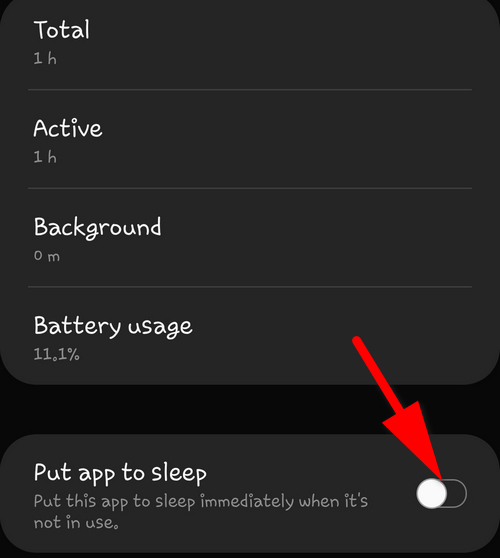
If you can’t find the app in the list, you can do the same in the App Info screen.
- Go to Settungs > Apps
- Select the problem app that falls asleep when your S10 gets locked
- Tap on Battery
- Toggle on Allow background activity
Disabled “Put app to sleep” means absolutely the same as enabled “Allow background activity” on Galaxy devices running Android 9.
Disable Battery Optimization
Here is another setting we need to tweak.
- Go to Apps > Spotify > Battery
- Select All
- Find Spotify or other app that stops playing music on lock and toggle off Optimize battery usage
Now your music playing app should continue playing back after you’ve clicked the power button to sleep the display. However, some users report that if you allow the display to time out and sleep on its own, Spotify will continue to shut off when the display sleeps on some devices. It would be great if you tell us about your experience on the problem in the comments.
Mobile data
And finally let us allow the app to normally use cellular data, especially when it comes to Spotify.
- Go to Apps.
- Select your app
- Tap on Mobile Data.
- Toggle on Allow background data usage
Option 2. Temporary Workaround – Disable AOD Sleep on Galaxy S10, S9
If nothing of the above helps you fix music playback interruptions, you can try the following option that will hopefully help you get around the issue.
- Go to Settings > Lock Screen.
- Tap on Always On Display (not on the toggle):
- Scroll down until you see Display mode and tap it:
- Here select Show Always:
Configuring Always On Display to show continuously should prevent apps from being put asleep by Android 9 on your Galaxy and they should play music without interruptions.
Wrapping Up
This problem is extremely important and interesting for all Galaxy S10 owners. So, we’d like to ask you to tell us in the comments, what option worked in your case and what app did you face the issue with. If you know another solution, please, tell us and we will add it to the article. Thanks a lot in advance!
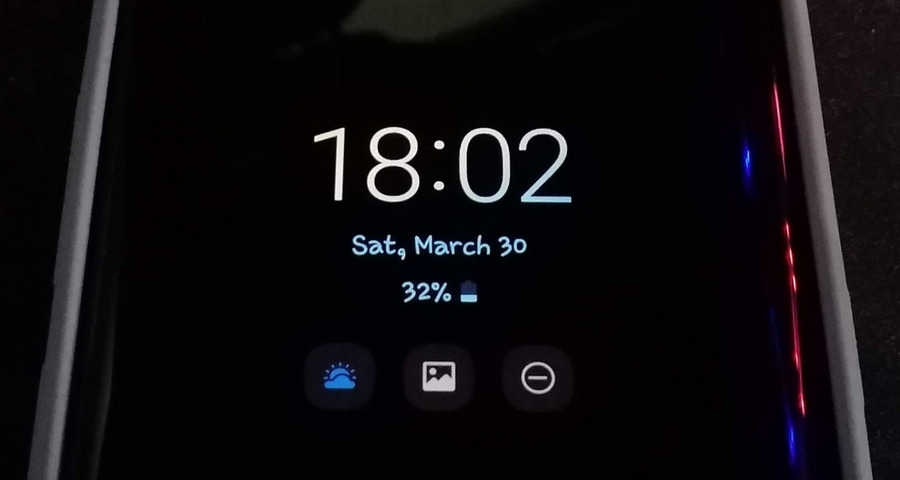

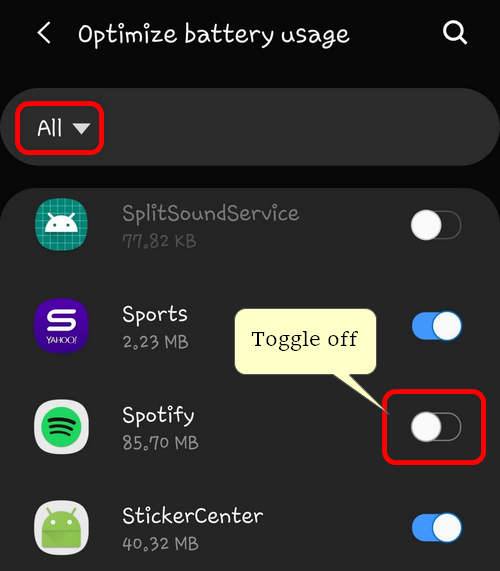
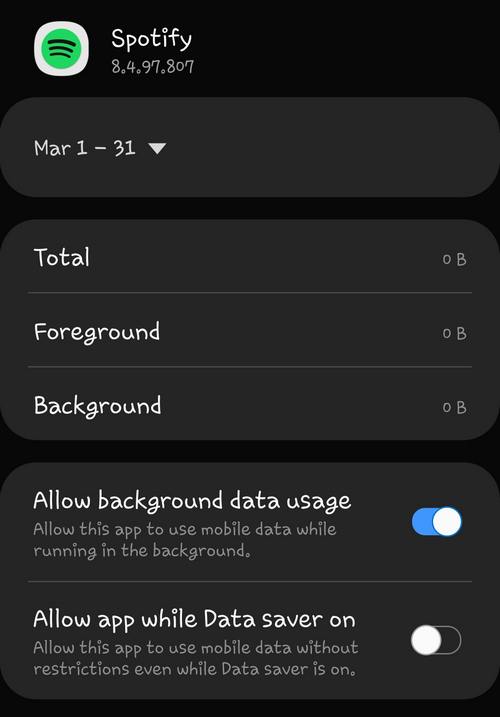
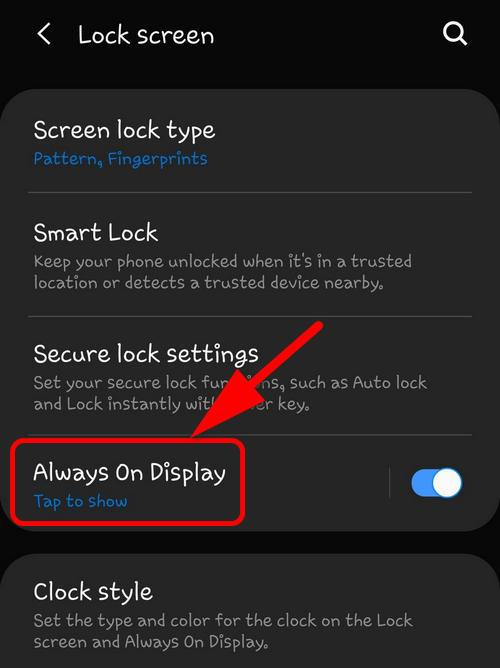
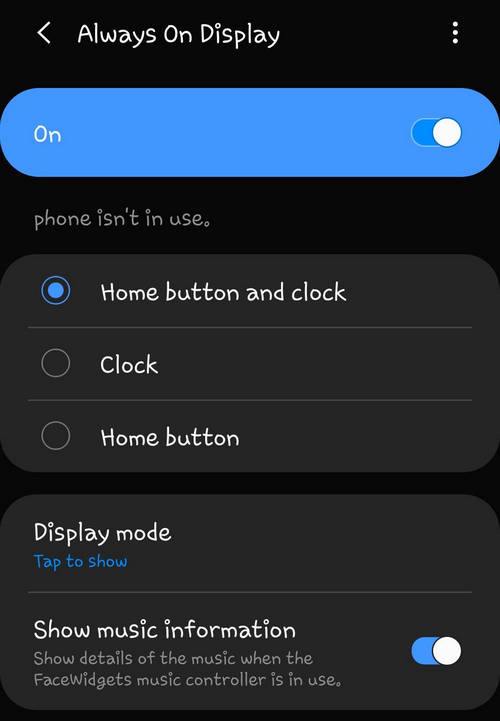
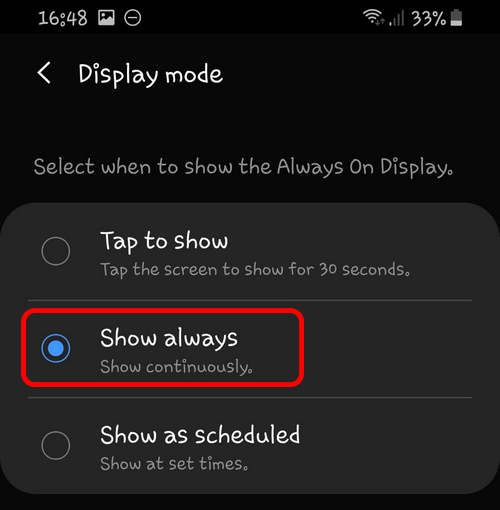
This was a great article well thought out and accurate. Thanks very much for taking the time to post this.
Thank you so much for this posting.. i was going crazy looking for a solution to this problem. The show AOD always fixed this for me for good! Seems that if you have the tap to show on it sleeps the radio.com app .. THANK YOU VERY MUCH FOR TAKING THE TIME!
I was frustrated all morning while mowing the lawn. Thought it was my bluetooth. Tried everything till I saw this. Many thanks for you time and effort putting this out.
Nothing has worked, continuous problem on my s8 and now even worse on my s10, I’ve tried absolutely everything.
Using S9, nothing didn’t work..
This hasnt resolved my problem. I have tried everything listed above and the problem still persists..spotify
hey if you have bixby routines enabled just turn it off and it will work
Tried all the steps and AOD as well, google play still stops after 2 mins. Kicking myself for switching to galaxy s10e from iphone6+. Just so people know, called samsung support, and they just reset my phone settings. Support people apparently dont have any idea whats goingon.
Also nothing helps me. It stops after a few seconds (not always the same amount). So times it continue on its own. It immediately starts if I press the power button once (shows lock screen).
Bixby routine is off. None of the power saving modes are on. It doesn’t happen everyday, sometimes works just fine. Very frustraining like most Samsung software. Sadly I have lots of Samsung devices, phones, TV, watch, vacuum. Lots of problem. Only the TV is decent. Make yourself a favour and don’t buy any.
Hi. Thank you for the tip. I have a Galaxy s10e and your advice worked for me – turn off “Put app to sleep” It seems so obvious now but without your help It would remain a mystery.
A big thank you to all you guys and gals who generously share your knowledge and expertise.
Thanks a lot for your feedback!
Nothing works for me, except disabling Always On Display completely… one of my favorite features.
Having the same problem on my Pixel 3a, this seems to be an Android issue since the Pixel runs Android from Google without any skins etc.
I tried disabling battery optimisation for my streaming app (Tidal) and thought that fixed it but it suddenly happened again. I’ve now disabled Adaptive Battery in the settings and am waiting to see if the problem is fixed, hopefully that was it.
Thank you for such interesting information. Google seems to be overdoing it with optimization in term of energy saving…