Contents
I enjoy Huawei’s EMui skin very much! One of my favorite features in this UI is gestures. In particular, it is very handy to take a screenshots using three-finger gesture instead of pressing and holding some key combination.
And when your phone has 6-inch screen it is especially important. In this guide I will show how to enable the feature on Huawei phones like P20/Pro/Lite, Mate 20/Pro/Lite, Nova 3/3i, Honor View series, etc.
How to Enable Three Finger Screenshot on Huawei
- Open the Settings app on your Huawei device:
- Scroll down and tap on Smart Assistance:
- Select Motion Control:
- Tap on Three Finger Screenshot:
- Toggle it on:
Method 2 – Search in Settings
- Open the Settings app
- Swipe down for the search to appear at the top of the screen
- Type thr in the search field.
- Tap on Three-Finger Screenshot in the results:
- Enable the feature.
In some cases you may have to use the traditional method of taking screenshots – Power + Volume down. The three-finger gesture may not work if you try to capture such things as open pop-up menu (it will just disappear).
That’s it! Was this helpful? Which method of capturing the screen do you prefer on your Huawei device? Tell us in the comments!
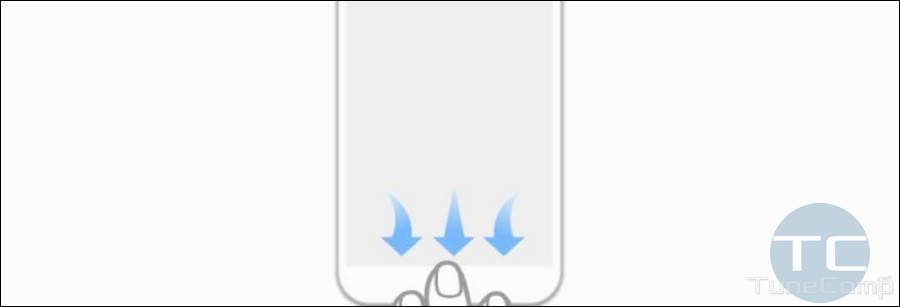
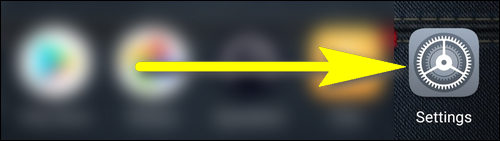
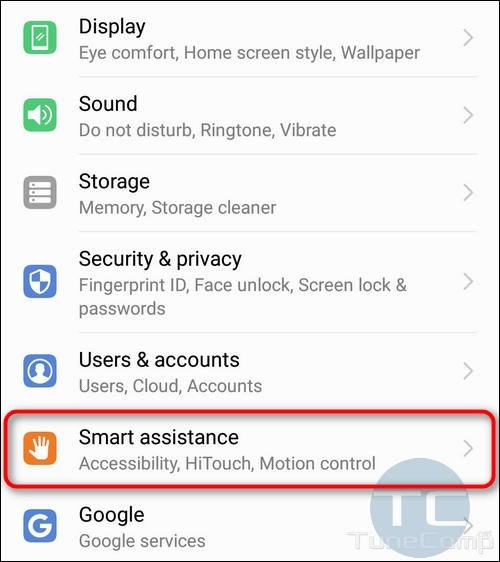
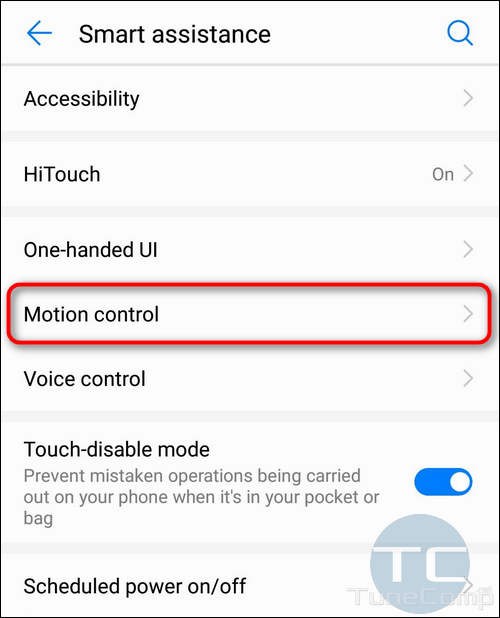
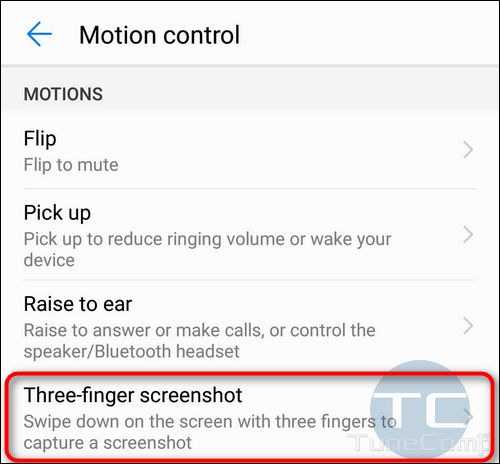
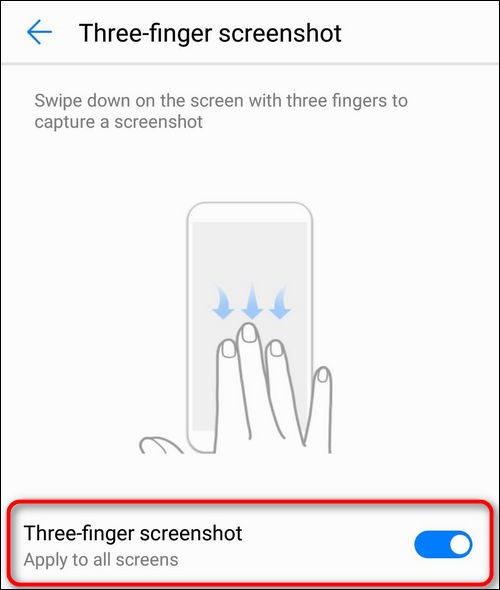
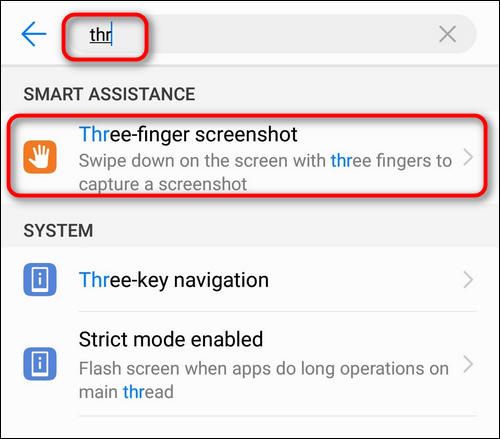
Your guidance to 3 fingers screenshot is easily understood and clear ! Thank you so much !
Very helpful thankyou
Thank you