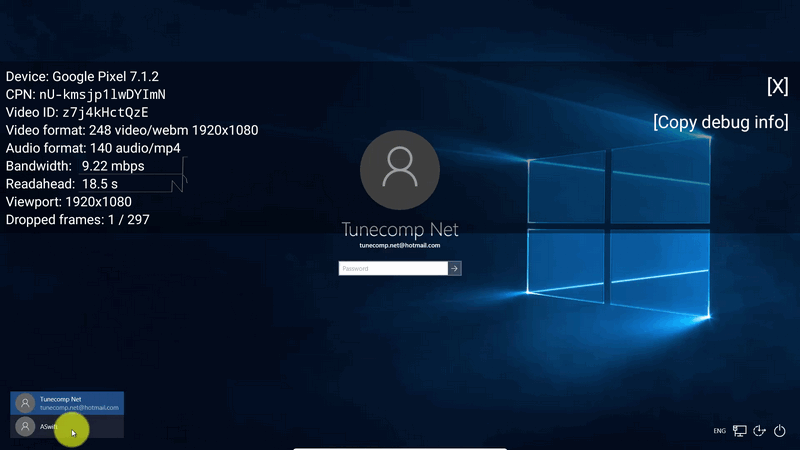Contents
What is Stats for nerds
Stats for nerds is a feature of the YouTube app designed to display the detailed statistics for video and some other information: audio and video formats, video ID, your current bandwidth, viewport, dropped frames, etc. In many cases it can help you find important info and troubleshoot your Internet (mobile data) issues. In this tutorial we will show how to enable Stats for nerds in YouTube App on Google Pixel under Android 7.1.2.
Enable Stats For Nerds In YouTube App On Android
- Launch YouTube app:
- Tap on your account icon in the upper right corner of the screen:
- Go to “Settings“:
- Select “General“:
- Activate “Enable stats for nerds“:
That’s all.
How to Display Stats for Nerds in YouTube App on Android
asdasdasdsa
- While playing video tap on dots icon:
- Select “Stats for nerds”:
Now you can see the statistics concerning video and audio formats, your current bandwidth and so on:
Enjoy using the feature. Tell us in the comments about what do you use Stats for nerds for.
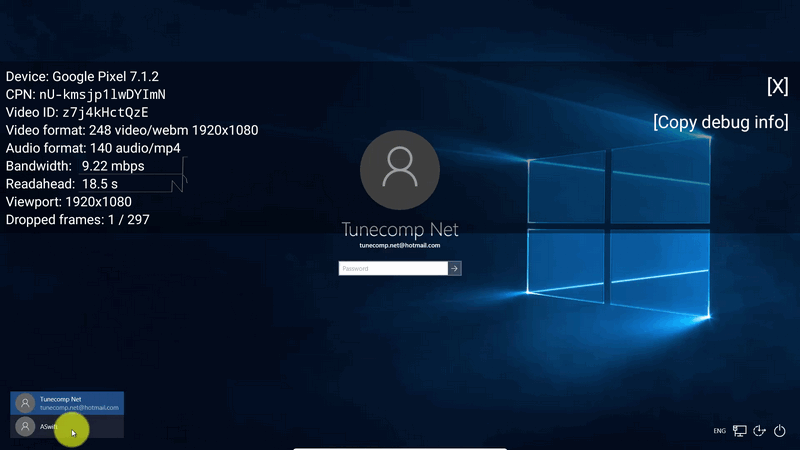
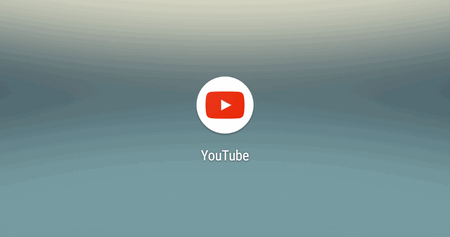
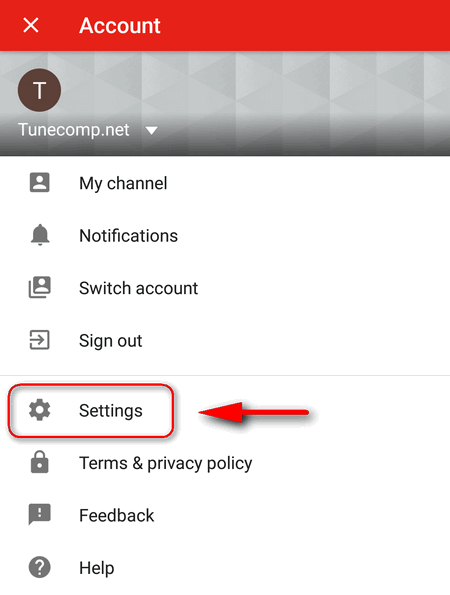
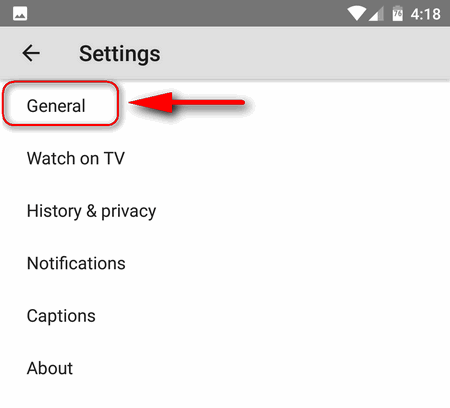
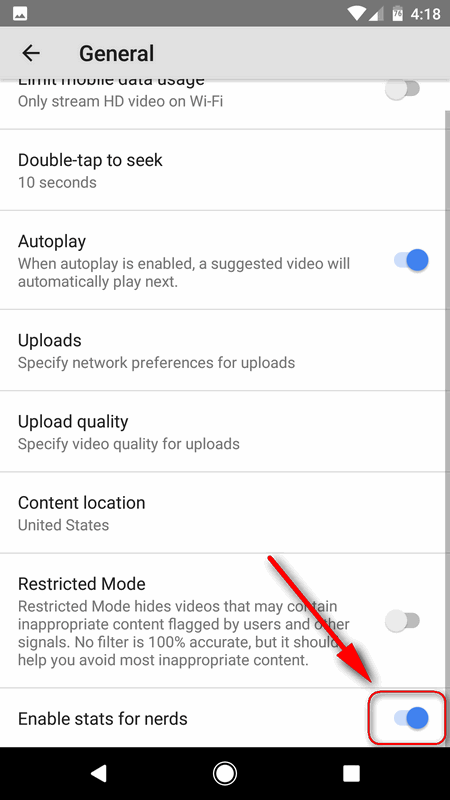 That’s all.
That’s all.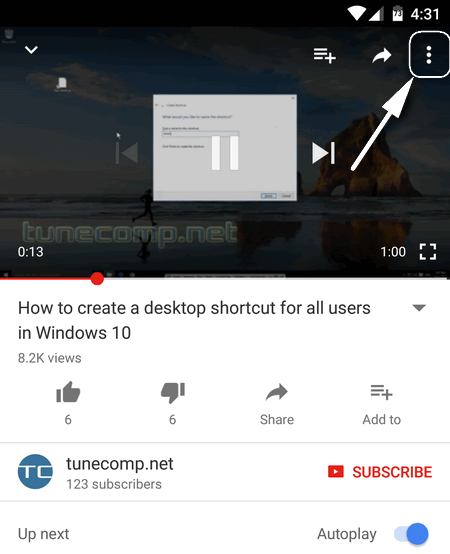
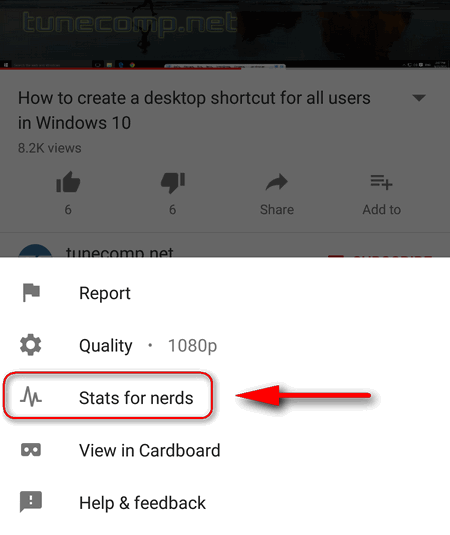 Now you can see the statistics concerning video and audio formats, your current bandwidth and so on:
Now you can see the statistics concerning video and audio formats, your current bandwidth and so on: