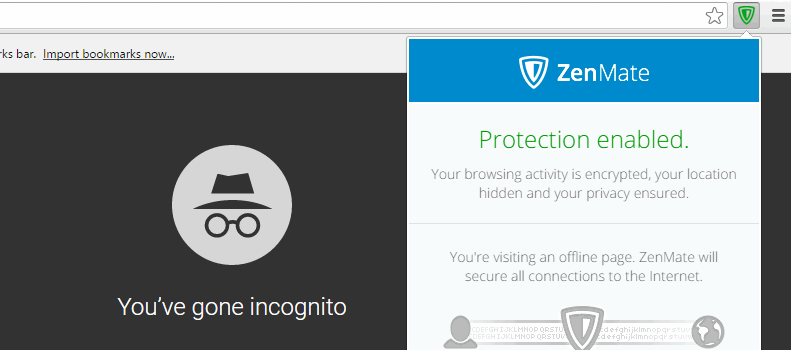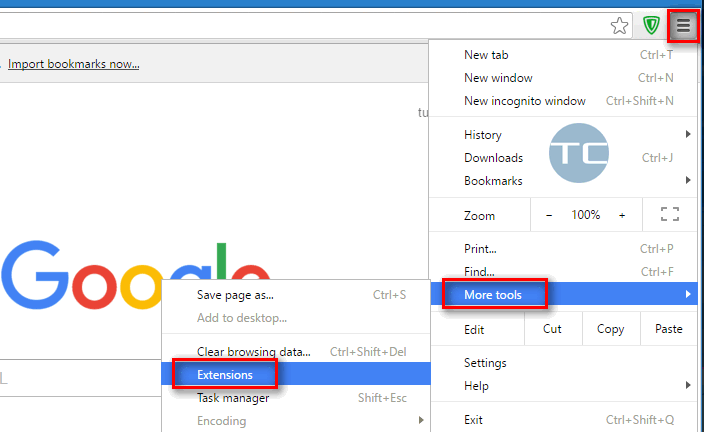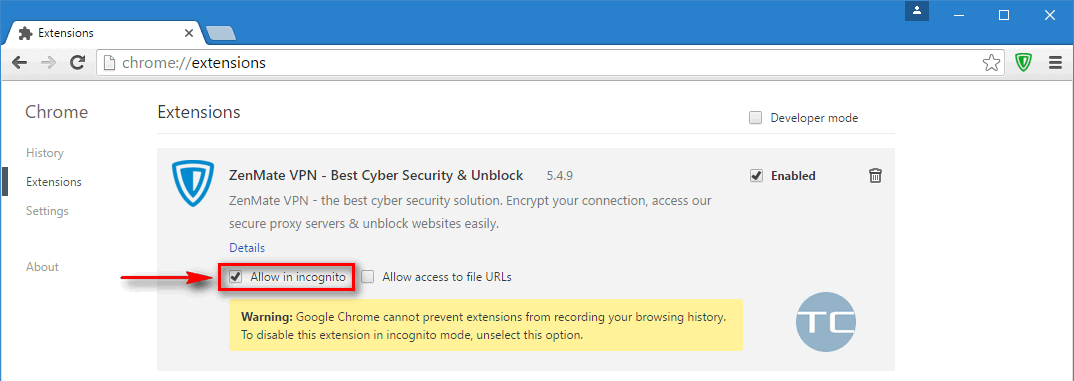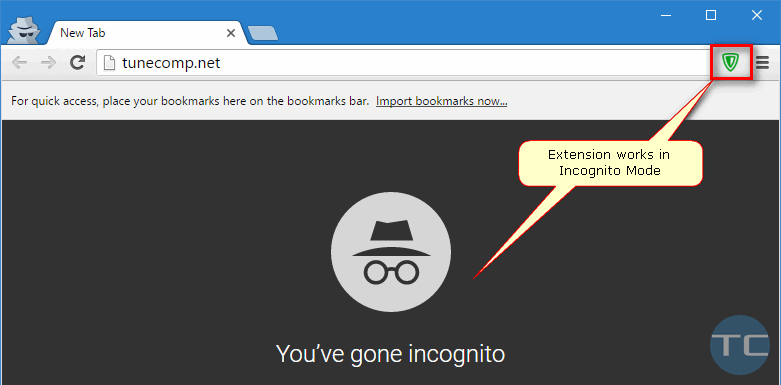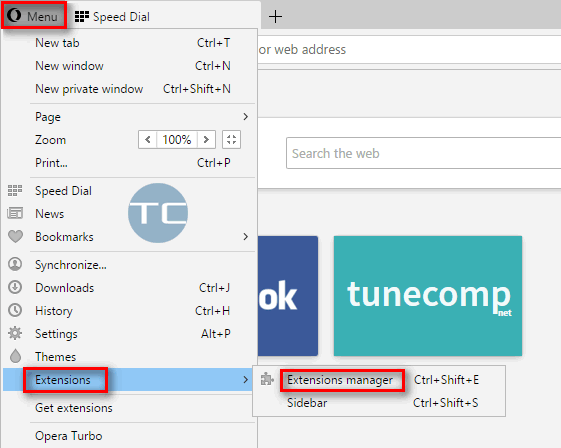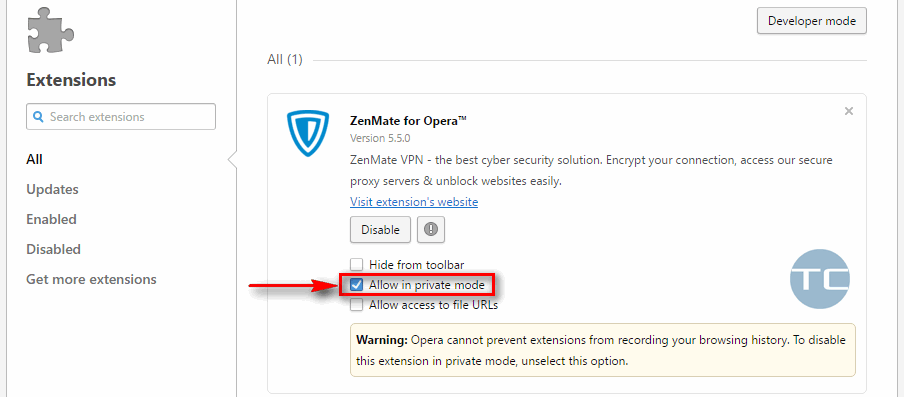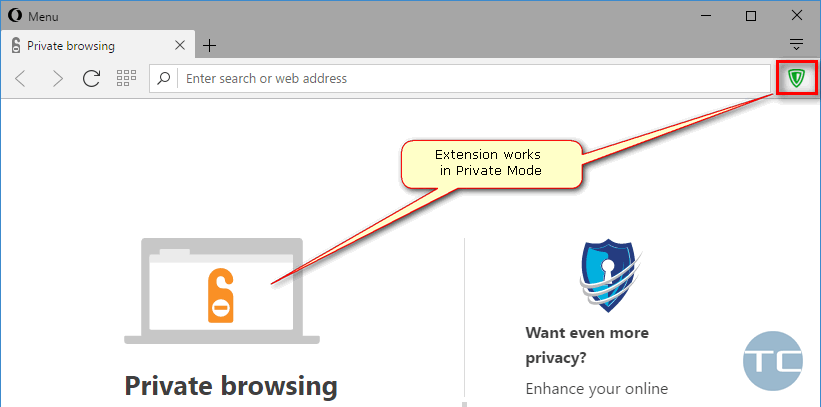Contents
By default browser extensions are not loaded in Incognito Windows of Chrome and Private Windows of Opera. This is absolutely correct from the point of security.
But if you trust a specific extension, you may allow it to work in an Incognito or Private Mode to be able to use it. And here is how to do it.
For example, I need to use ZenMate in Incognito Mode to improve my privacy. What do I do?
Go to “Menu” → “More tools” → “Extensions”:
Set the checkbox “Allow in incognito” for every extension you want to work in Incognito Mode:
Result: you let it work in Incognito Window of Chrome:
How to Do the Same in Opera’s Private Window
Go to “Menu” → “Extensions” → “Manager”:
Set the checkbox “Allow in private mode” for those you need:
From now on it will be available in Private Window and will have permissions to work as in normal mode:
Note, that in Mozilla Firefox you don’t need to allow extensions to work in Private Windows. They are already permitted to work there.