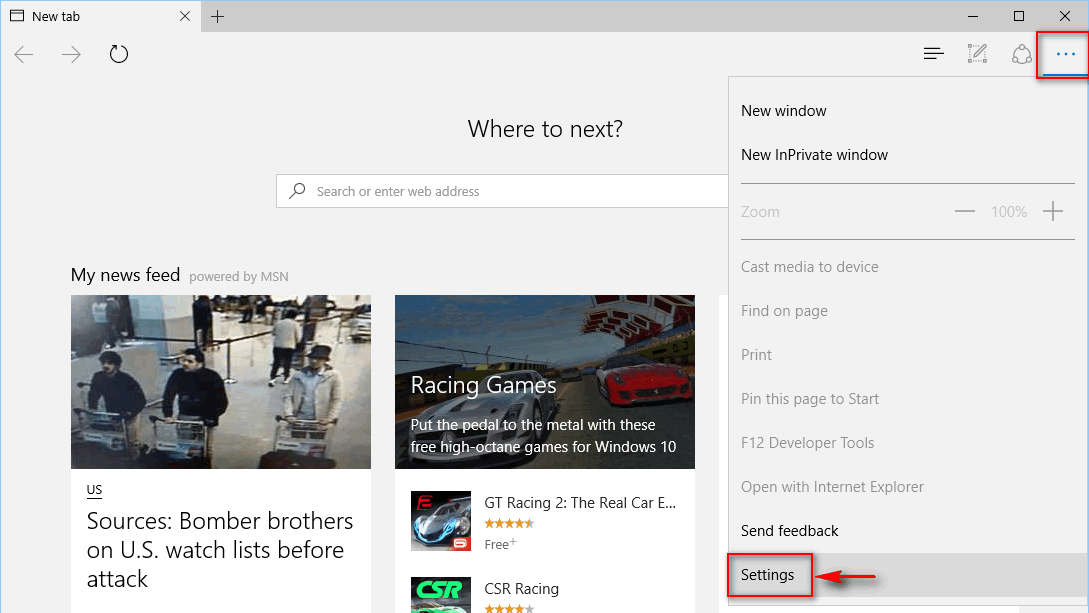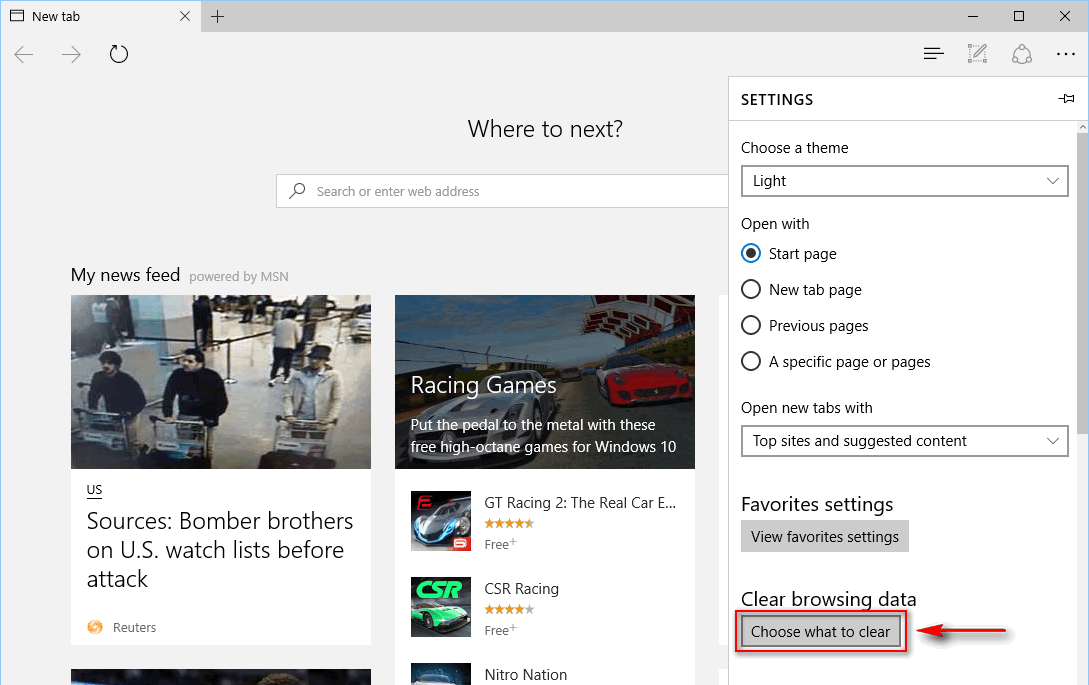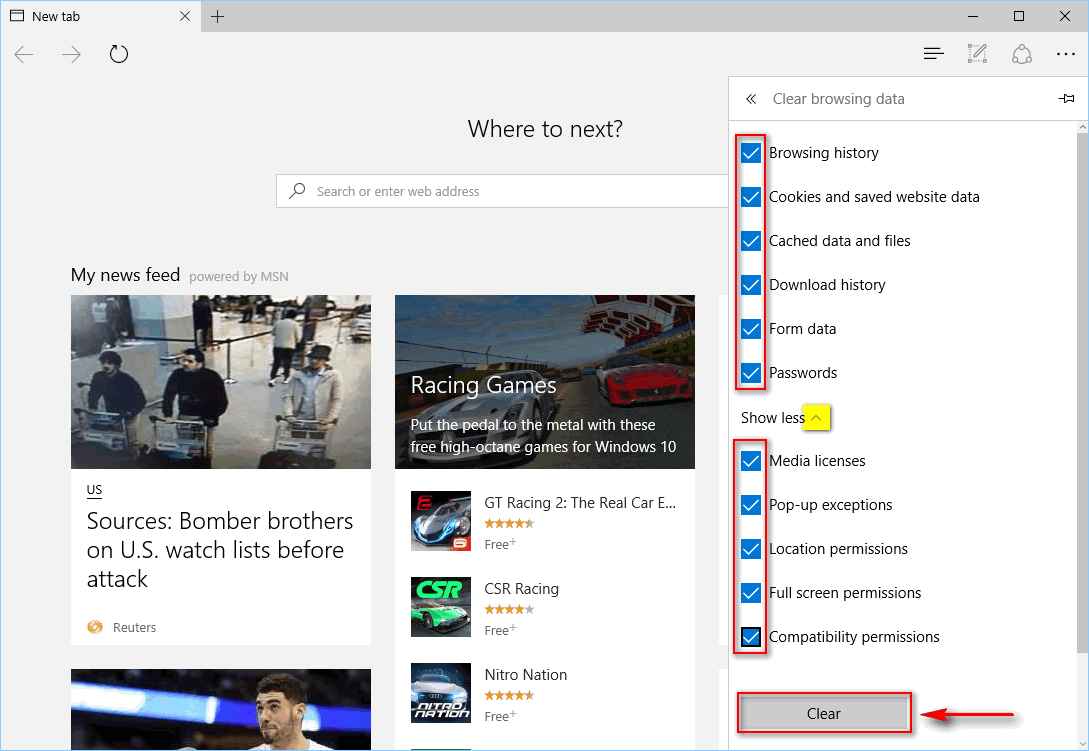Contents
MS Edge is a part of Windows 10 OS and cannot be uninstalled or removed completely like its predecessor Internet Explorer. If you experience glitches and unstable work of the Microsoft browser or just want to clear all your traces from the browser you may want to reset its settings. There are two ways to reset Edge: soft and hard reset. Here is how to reset Microsoft Edge to default settings in Windows 10.
Full reset of Microsoft Edge app in Windows 10
Step 1. Close the application.
Step 2. Launch the elevated PowerShell:
Step 3. Paste this into the PowerShell console to remove the browser app:
remove-item $env:localappdata\Packages\Microsoft.MicrosoftEdge_8wekyb3d8bbwe\* -recurse -Force 2>$null
Step 4: Reinstall the app by pasting this code into the PowerShell console:
Get-AppXPackage -Name Microsoft.MicrosoftEdge | Foreach {Add-AppxPackage -DisableDevelopmentMode -Register "$($_.InstallLocation)\AppXManifest.xml" -Verbose}
This will wipe out all your data and reset the browser.
Step 5. Reboot your computer!
After the reboot your Edge browser will look like new:
The Second Method (fast but not so reliable)
Go to the Menu and click on Settings:
Click on Choose what to clear:
Click on Show more, set all checkboxes and press Clear: