Contents
Lock Screen Shortcuts allow you to access a definite app directly from the Lock Screen. By default you can launch dialer app by swiping from the left corner or camera by swiping from the bottom right. In this case you can unlock device without launching apps only by swiping exactly from the bottom middle of the screen. The bad thing is you can accidently launch some app when you don’t need it if you failed to draw a streight line right from the bottom middle of the screen. This is annoying. But you can remove right and left shortcuts from the lock screen. Once you’ve done it, you will be able to unlock your Android device using any swipe – from the corners or from the bottom. So from this article you will learn how to:
- remove lock screen shortcuts to make the unlocking easier;
- change the shortcuts to launch completely different apps or widgets instead of dialer and camera.
How to change lock screen shortcuts
Follow these steps to modify the shortcuts:
- Go to Settings:
- Scroll down to Device section.
- Tap on Lock Screen:
- Select Lock Screen Shortcuts:
- Tap on the icon you want to change a shortcut for (left or right):
Tap an icon on the left or right to reassign a lock screen shortcut - Tap Select application:
- Select Apps:
- Specify the app you prefer:
In our example we now can launch Chrome by swiping from the left corner or Gmail by swiping from the right:
How to remove lock screen shortcuts
This is how to remove shortcuts from the lock screen if you are tired of launching wrong apps when unlocking your Android.
- Tap on the left shortcut and select None in the drop-down menu.
- Do the same to the right icon just to turn it off:
Now it doesn’t matter whether you swipe from the left corner or the right corner or directly upwards from the bottom. – You will unblock your Android anyways:
That’s it. If you have something to add, drop a comment below.
Related: How to change lock screen apps on Galaxy S10, S9, Note running Android 9 Pie with One UI
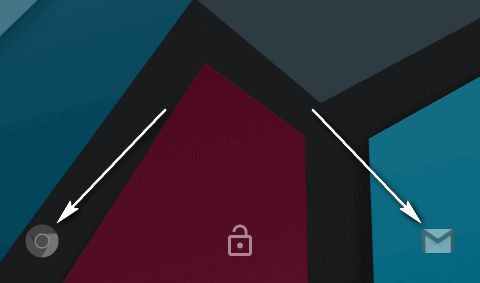
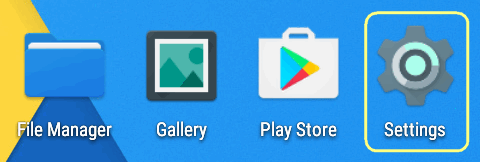
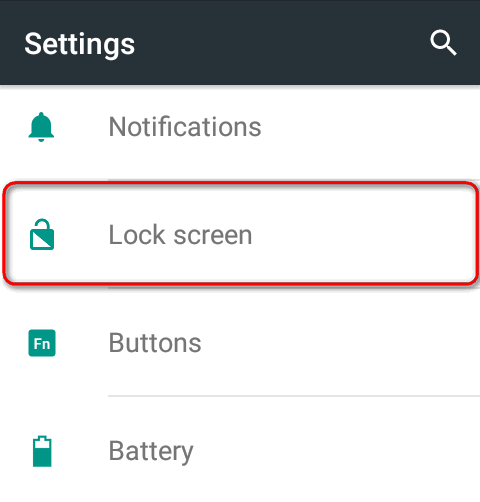
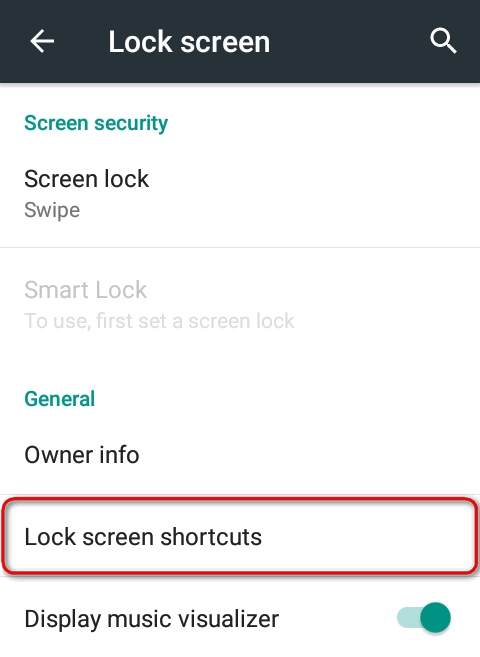

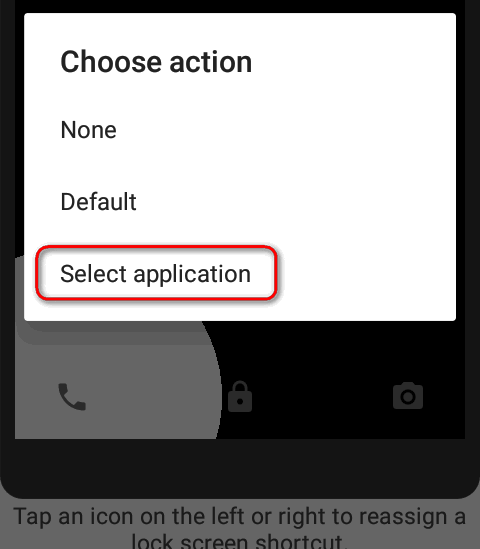
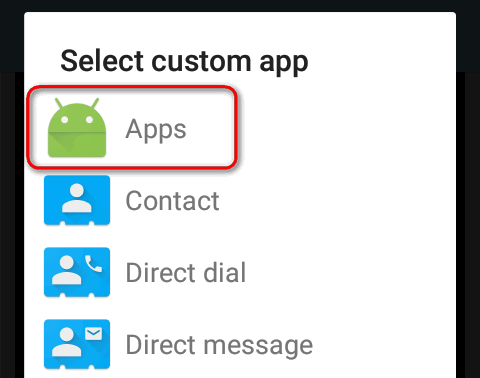
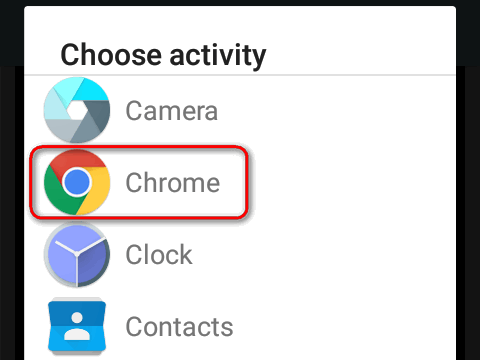
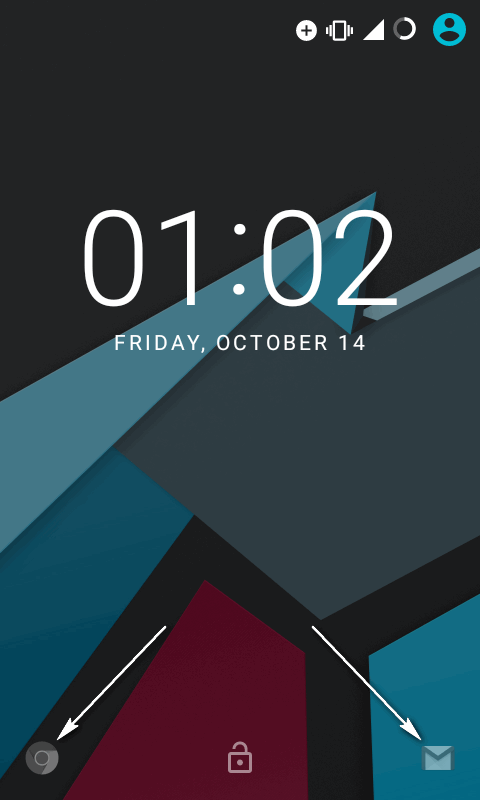
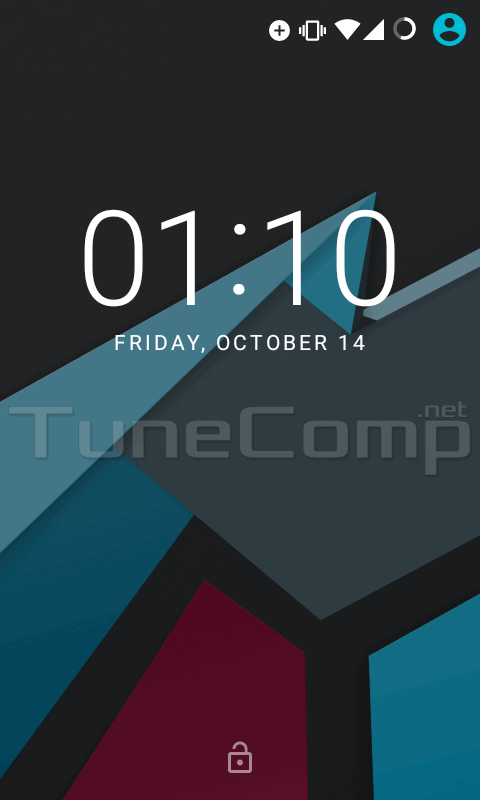
There doesn’t seem to be any Lockscreen settings any more on version 7.1. Do you know where they moved to?
If I enable a PIN to unlock screen instead of swipe, it puts camera & emergency dialer there though with swipe I had it set to none. I’ve looked everywhere & there’s no way to remove these 2 shortcuts. The only answer seems to be to get rid of the PIN unlock.
I read people keep emergency dialing by accident because of this. I don’t need that!
This is on Android 6.0 Marshmallow.
This sucks because swipe unlock meant picking up my phone it would put my alarms on snooze & I couldn’t go into clock to fix that so I hoped a PIN unlock would solve it. It did, but now I’ll make 911 calls when I don’t mean to? Ah!
Either way I’m doomed…this is why I’ve always thought touchscreen technology is a failure – too many glitches. They sold nothing else so I had to get this thing….. ugg.