It often happens that your Mi Band displays weight in kilograms instead of pounds, height is centimeters instead of feet and inches and temperature in Celsius instead of Fahrenheit degrees. But don’t be worry, everything is customizable! Here is how to switch units for your Mi Smart Band 4, 3 or others models.
Follow the steps to change weight and distance units on Mi Band:
- Install the Mi Fit app. This is necessary to change advanced settings of your Mi Band.
- Enable Bluetooth and location on your Android or iPhone.
- Launch the app.
- Tap on Profile at the bottom of the screen.
- Scroll down and select Settings:
- Tap on Units.
- Select Imperial (or the option you actually prefer):
Here is How to Change the Temperature Units in Mi Fit App for Mi Band 4:
- Launch the Mi Fit app.
- Head to the Profile section.
- Select your Mi Band in My Devices section:
- Scroll down and tap on Weather settings:
- Select Temperature units:
- Select temperature units at your taste:
That’s it. All your changes to weight, distance and temperature have been already applied to your bracelet! Now you can fully enjoy using your fitness assistant – Mi Smart Band 4.
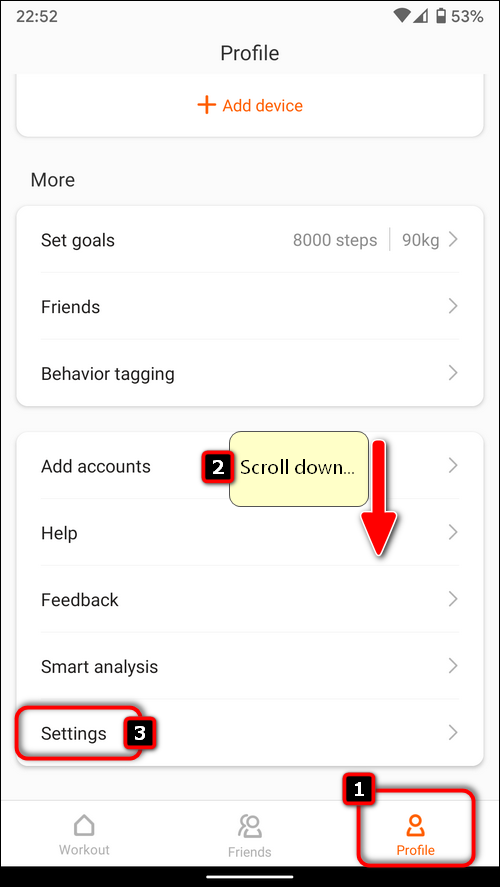
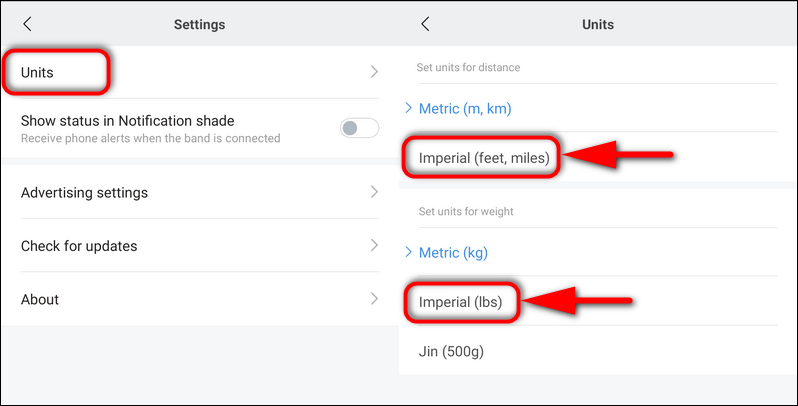

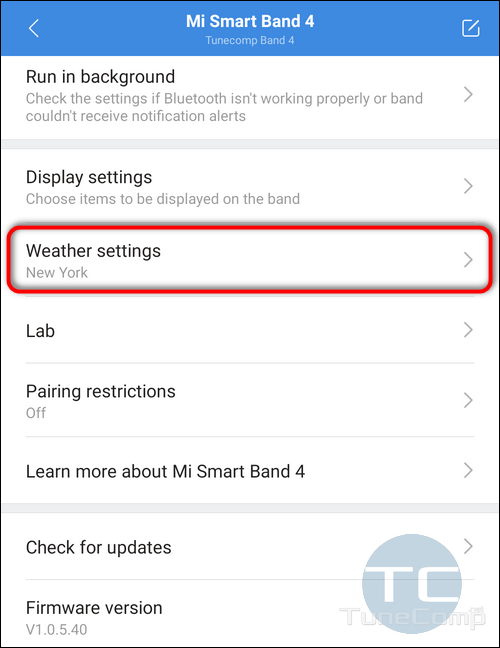
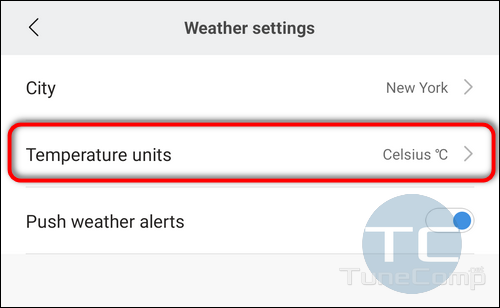
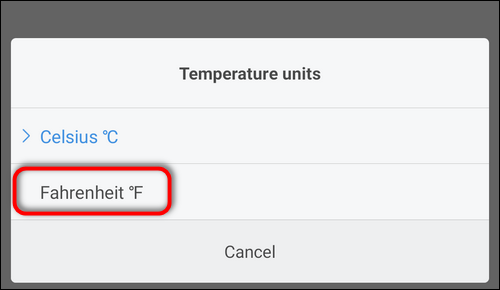
But what about height? You didn’t show how to change it
Yea he did it’s where it changes feet to m and that’s height