Contents
Many users reportedly encountered the black screen issue when they tried to install Windows 10 Creators Update using the official Upgrade Assistant utility by Microsoft.
The Issue looks like the following: when the Upgrade Assistant finishes its work under Windows 10, it reboots the PC to begin the upgrade procedure. Thus, you see the progress percentage on the blue screen. And when it reaches 30% or so the system is rebooted once more and boots to a black screen without a cursor.
1. Black Screen Caused By Software Issues
First of all try to reset (turn off and turn on) your PC. Do it several times. It is quite possible that Windows 10 will boot successfully.
If the previous tip doesn’t work for you the only known solution capable to fix the black screen issue is to create a bootable USB stick with the latest Windows 10 Creators Update and perform a clean re-installation of the operating system.
Use another PC!
- Go to the Microsoft website: https://www.microsoft.com/en-us/software-download/windows10
- Download Media Creation Tool.
- Create a bootable USB stick (it will contain Windows 10 Creators Update):
- Boot from USB and reinstall Windows:
2. Black Screen Caused By Hardware Issues
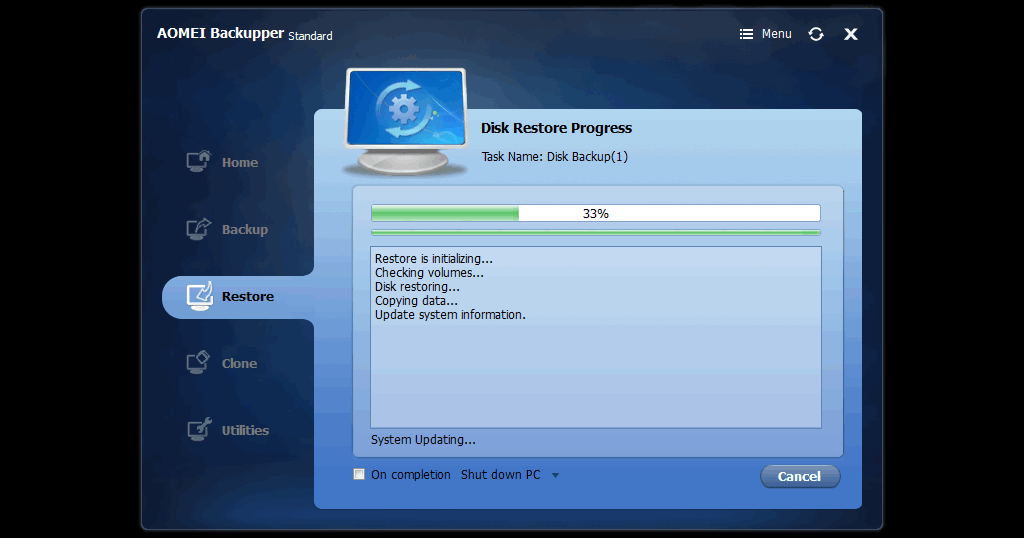
Some users report that even a clean reinstall doesn’t fix the black screen issue. We can assume that the cause is hardware issues and you have nothing to do except revert to the previous build of Windows 10, for instance, restore your system using a backup-restore software:
If you managed to solve the issue in a different way, drop a comment.
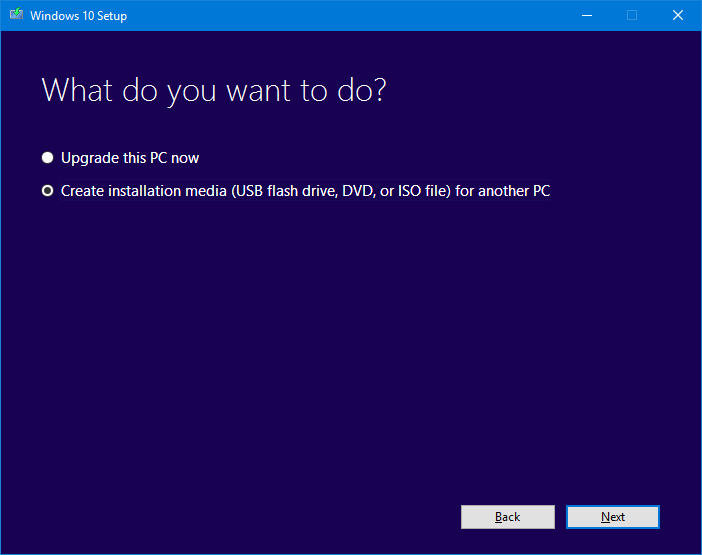
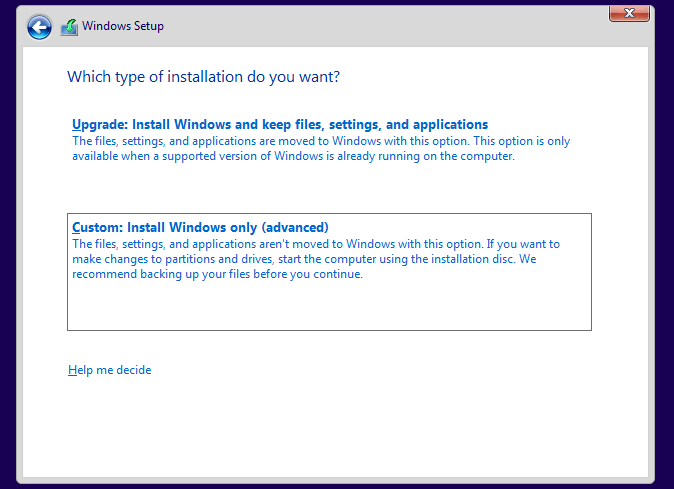
Im also ****ed because of this. Thought I was the only one. Sadly I have no restore points, recovery don’t revert the update, and I have no image backup. Fantastic. Thank you Microsoft for all your hard work!
John, I am solving this issue right now. I restarted (reset) one my laptop for two times and finally it booted perfectly – Windows 10 is updated to Creators Update. Now trying to fix the same on another old laptop.
P.S. please, don’t use *** words while commenting. I have to moderate.
I am adding some information. Got the same black screen on another PC. I created a bootable flash with Windows 10 Creators Update and performed a CLEAN reinstallation. And I got the black screen as well! But the power off-power on for 4 or 5 times helped me to boot into Windows 10. Weird.
How quickly did you guys have to power off and on? I tried at least 5 times and quit because it seemed like it would go no where.
Lastly, is it imperative to do a clean install? I am experiencing this on only 1 machine. The other machines updated it just fine. I’d like to know what’s causing this bug
I power cycled for 5 times when the PC finally booted at my surprise. And this was on the machine where I performed a clean install (after I met the black screen issue while updating using Update Assistant). So I don’t know what the clean re-install actually did. 90% of all my machines updated perfectly using Update Assistant as well. But two laptops encountered this issue. Just weird…
If your damaged Windows copy is valuable for you, you can create a backup image (to be able to try recovery like later) and clean re-install.
Thanks for this article. The black screen happened to me. I feel like I reset my computer like 8 times. Maybe the 7th time, I got to my login screen. But after signing in, it went to black again. Then reset again and got passed the login screen, but it was constantly flickering between black and the picture. Did a restore to previous Windows Build. Looks like I’m back where I was before the Creators Update. I hope they fix this problem as it rolls out.
Hello when you say you restore to previous windows build do you mean system restore to previous backup. Because I’m trying to do that now. Did you run it through save mode or just in the advanced options and did you get an error when you did it the first time?
This is happening to me when I switch to 1080p. 4k works though.
so how do you fix this without needing to do a clean install ( in regards to losing all saved game files and the likes?)
Even when i try to go back to a system resorted point it’s in the middle of the installation, is there a way to stop this?
So is there a way to fix this without a clean install?
I do not want to lose all my saves, settings configs and projects I’ve been working on.
So far when I try a safe boot it starts up but when i startup normally i just get a blank screen with the loading circle, then all my screens lose connection and it stays like that until I reboot to start this process over.
When I then reboot to safe mode no issues ( I just can’t work from there)
Oh, goody! I thought I was the only one and had given up hope on updating to the Creators Update. I have a six-year old Sony Vaio laptop and faced this issue while updating, the only difference being that the update would reach 75% before rebooting to a black screen. Booting to safe mode did not help as the laptop would reboot once the desktop appeared. I don’t want to do a clean install though since I’m too lazy to perform a full backup. Has anyone tried this power cycling from a normal update?
Try going to the last build of windows, then enroll in the fast preview on the insider program, then try updating from there
Had the same thing. Black screen after all the updating, which took about an hour! Had updated all my drivers beforehand but that didn’t help.
Couldn’t even boot into safe mode.
Did the reboot thang about 10 times. Black screen and a cursor arrow is all I got for my trouble.
Luckily had a recent image that restored everything just fine. Backup, backup, backup! ALWAYS backup! That and I have a disk mirrored just in case the backup craps out!
Guess we’ll have to wait till they get it sorted out.
In my case it was the nvidia graphics driver that caused the black screen. It happens on laptops with a built-in Intel card and a NVIDIA card. You need to deactivate the NVIDIA driver then the system will work smoothly again. Howver, after the creators’s update I am experiencing trouble to get into the safe mode for switching off the driver.
Hello. My issue was also caused by my graphics driver. Intel 630. I realised my computer was actually running behind the black screen and loading icon. I activated the narrator and managed to login. I then had another computer next to me and managed to navigate with a black screen. I finally got to the settings and deleted my graphics driver from devices then the screen turned on. I used key combos such as windows + x, tab, down arrows and delete etc etc. It wasn’t easy.
Thats the way ho i solved that Blackscreen
Follow the 2 solutions.
Since only the mouse was available press Ctrl+Alt+Del and start the Task Manager.
File -> Run
type cmd.exe and run as Administrator
Type the follow line in cmd to repair your Windows Installation
“dism /online /cleanup-image /restorehealth”
Wait until 100% is reached and do a Restart after that.
The second solution was the App Repair and it runs over Powershell
Press Ctrl+Alt+Del and start the Task Manager.
File-> Run
type Powershell and run as Administrator
Type the follow line in cmd to repair your Apps in Win10.
“Get-AppXPackage -AllUsers | Foreach {Add-AppxPackage -DisableDevelopmentMode -Register “$($_.InstallLocation)\AppXManifest.xml”}”
All apps are now reinstalled/repaired
When finished, reboot and pray that it has worked! 😉
In the end, I guess it was the apps.
The suspicion goes there because I can run the “control” , I have come in the system controlpanel but a Windows reset was not possible because this is implemented in the app and thus did not want to start.
Anyway.
It worked on my system and I hope it will help you too.
Your second solution (powershell) fixed my machine! Thanks for sharing. (Win10-Pro, creators update, intel i7-4790k, gtx1080
During installation of the Creators Update, my screen went black. Moving the mouse repeatedly results in bringing the screen back for 1 second, 2 seconds at most, after which the screen turns black again. The control light on the monitor shows that the monitor is effectively turned off. Moving the mouse again a number of times eventually leads to the screen flaring up for 1 second again, after which it turns itself off again. This happens during and after log in, effectively rendering the computer unusable (!).
Fortunately I had an old 19″ monitor which I connected to be able to continue to use my computer, but any suggestions on how to make my screen work again are welcome! I meanwhile checked: drivers (graphic card and monitor) are up to date.
I received the black screen as well. The update rebooted around 30% and booted to the black screen. I waited maybe 5-10 minutes and it rebooted on its own. When it rebooted, it was at the update screen at around 75%. I would give it several minutes before rebooting to make sure you don’t experience the same thing.
Also if u have a display port monitor hook up, unplug it and use a different (DVI) cable.
I run two monitors and when I unhooked my DisplayPort monitor the second monitor came on and upgrade was finished
i have a brand new acer aspire e5-575 53xh and eveytime it tries to do the creators update i get a black screen with moveable cursor
if i restart the laptop a couple of times it automatically goes back to a previous build, i would love to know what is causing the issue as the laptop is practically brand new from argos, i did however install a bunch of drivers from a software called driverbooster maybe i should just go back to my factory drivers and try again?