Contents
In this guide you will learn how to disable the message “Do you want to revert to the previous automatic checkpoint” when you are starting the Hyper-V virtual machine. So, you won’t break your left mouse button clicking on “Continue” each time.
I think, everyone who’s recently started using Hyper-V is annoyed by that annoying “Do you want to revert to the previous automatic checkpoint” question every single time he starts any of virtual machines.
What are Checkpoints and Why They are Useful
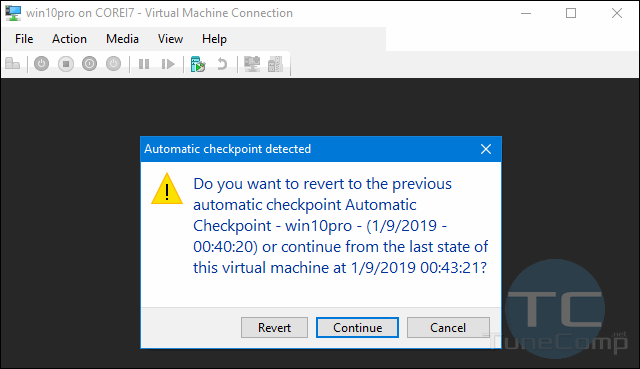
Generally, the checkpoints is a great feature which can help you revert your VM to the previous start in a fraction of a second. The check point is a backup image or snapshot of your Hyper-V virtual machine saved on your management host machine SSD or hard drive.
This is cool for those geeks who are experimenting with critical things in Windows such as crucial settings in the OS, debugging the third-party software or killing malware. That’s why Microsoft is promoting the checkpoints feature in a little bit too intrusive way.
Checkpoints can be created manually by you or automatically. And, I must admit, I had a few cases when it was automatically created checkpoint that saved a lot of my time (otherwise I would have no way out besides reinstalling the Windows OS from a scratch). So, don’t think that automatic checkpoints are totally useless.
But if it still annoys you and you are 100% sure you won’t need them, here is how to disable that message and calm down.
Disable Do you want to revert to the previous automatic checkpoint in Hyper-V Manager on Windows Server 2012/2016/2019, Windows 10
Follow the steps:
- Launch the Hyper-V Manager in your Windows Server 2012/2016/2019 or Windows 10:
- Right-click on the Virtual Machine you need in the Virtual Machines list and select Settings:
- In the Management section click on Checkpoints.
- Uncheck the flag Use automatic checkpoints.
- Click OK to save the virtual machine settings:
I hope, you are in a good mood now. Relax, take a cup of coffee and turn to your work on Hyper-V.
If you have any questions related to the topic, feel free to drop a comment below. Good luck!
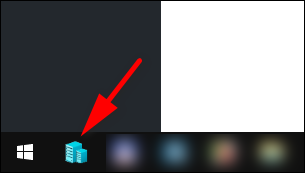
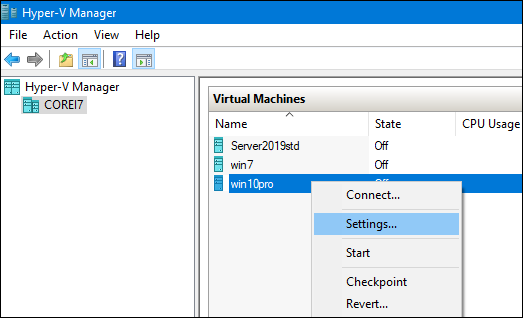
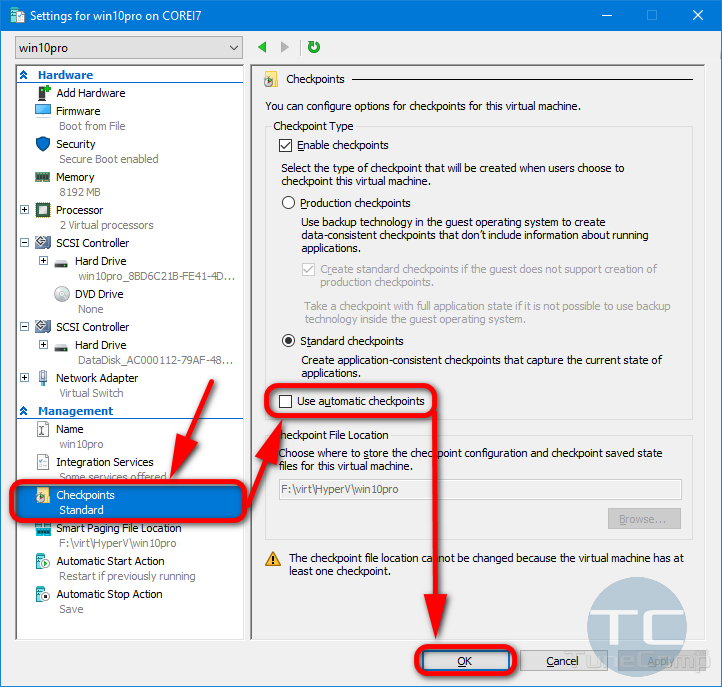
I want to select revert automatically each time. – a VM that must not be altered by any user, even by accident.