Contents
Today we will talk about how to solve the following error:
You've been signed in with a temporary profile. You can't access your files, and files created in this profile will be deleted when you sign out. To fix this, sign out and try signing in later. Please see the event log for more details or contact your system administrator.
What does this mean
The pop-up notification message “You’ve been signed in with a temporary profile” means that the operating system was unable to correctly load your profile. Moreover, it is most likely damaged.
This error can occur if somebody deleted data from the profile or tried to rename the path to the profile.
You’ve been signed in with a temporary profile. How to fix?
1. Sign in to your problem account.
2. Create a new local user. Add the new user to the Administrators group (guide).
3. Sign in to newly created local admin account.
4. Launch the registry editor.
5. Navigate to:
HKEY_LOCAL_MACHINE\SOFTWARE\Microsoft\Windows NT\CurrentVersion\ProfileList
6. In that key you will find several sub-keys. You should delete every key that refers to the problem profile.
Check ProfileImagePath value in every key with a long number.
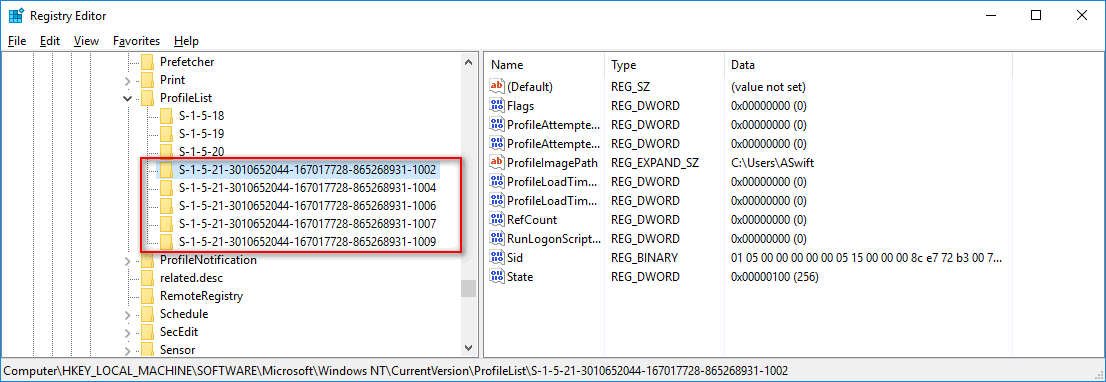
Delete all keys (even with .bak at the end) where you find the path to the problem profile:
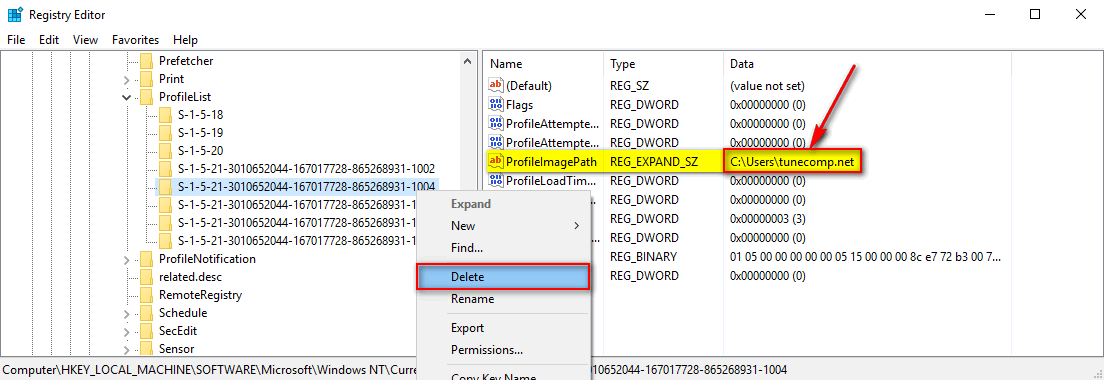
Confirm key delete:
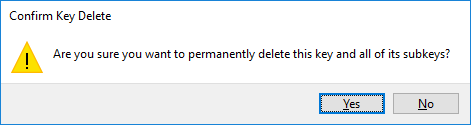
7.Retry to sign in to the problem account.
Method II: recreate the profile
If the first method does not work you can delete the profile by removing the correspondent user and then create the user again. Perform the following steps.
1. Sign in to your problem account.
2. Create a new local account. Add the new user to the Administrators group (guide).
3. Be sure to turn off auto login feature if you have it enabled (details):
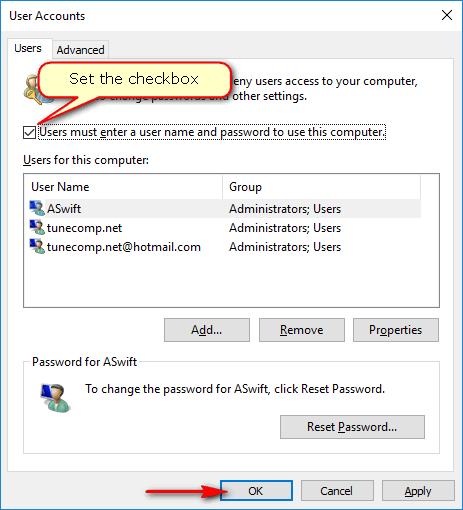
4. Restart your PC.
Do not sign in to account that you are about to delete!
5. Sign in to newly created local admin account.
6. Go to C:\Users\ProblemAccountName and backup all information that you need: documents, images, videos, music, etc to a different location. If you do not have such data proceed to the next step.
7. Delete the problem account (full guide).
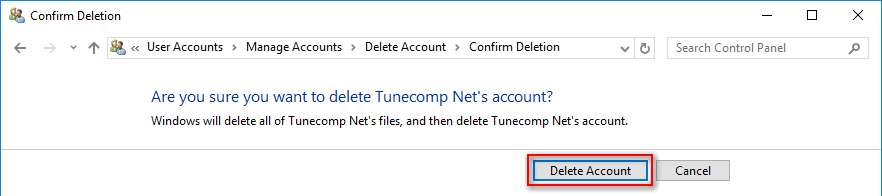
8. Restart your PC.
9. Log in to the local administrative account and add the problem account again:
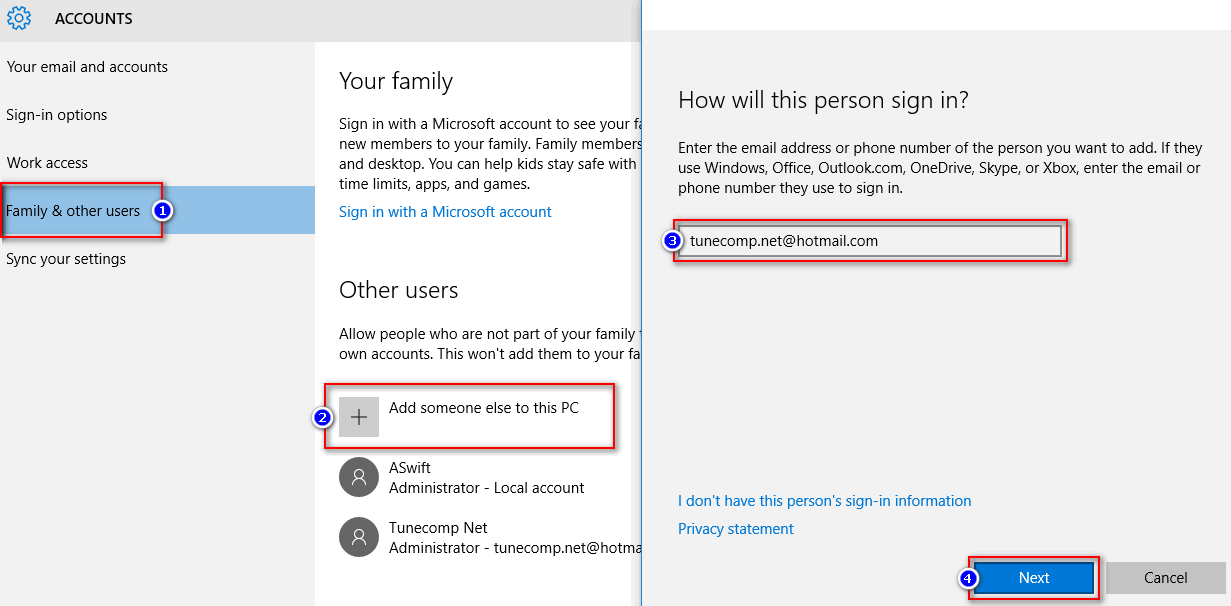
10. Sign out.
11. Try to sign in to the problem account. After you enter the password you are going to see ‘Hi. We are happy you are here’:
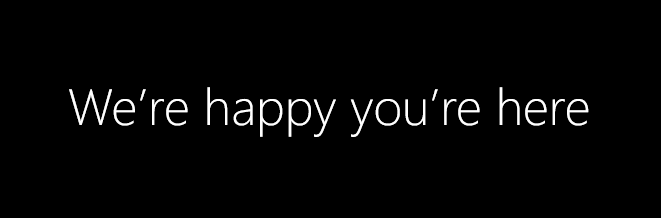
Wait until it is set up and start using it. Restore all data you have backed up.
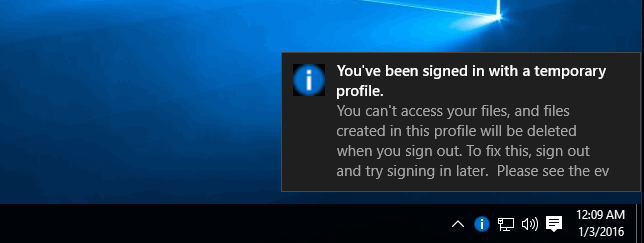
Plz do a video on that.after changing my user name from watching your video now i cant get any of my files
So this step will help but if you do a video then we can understand