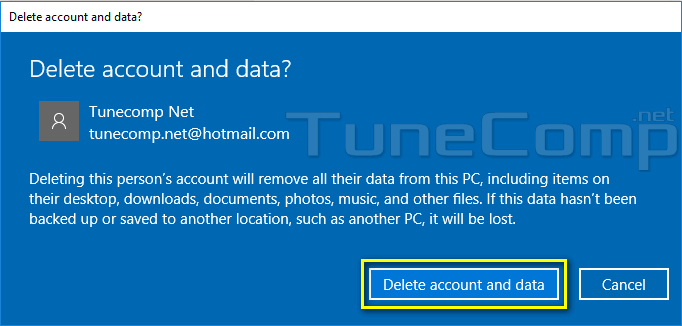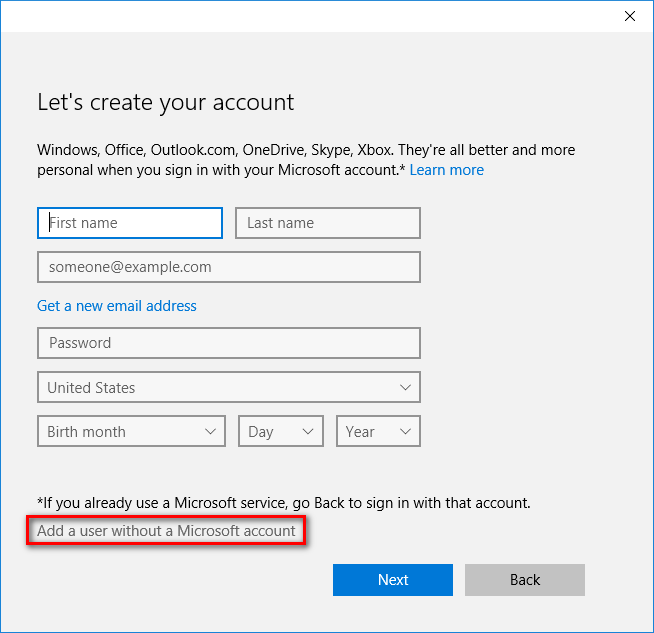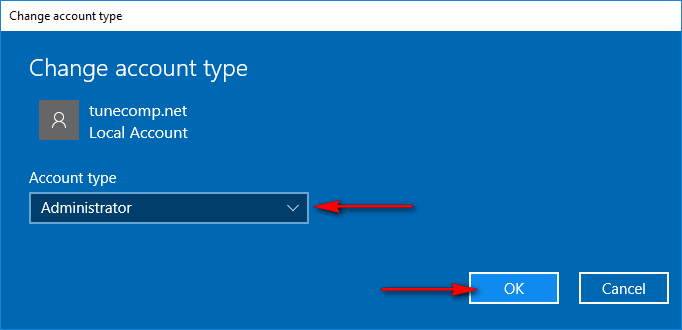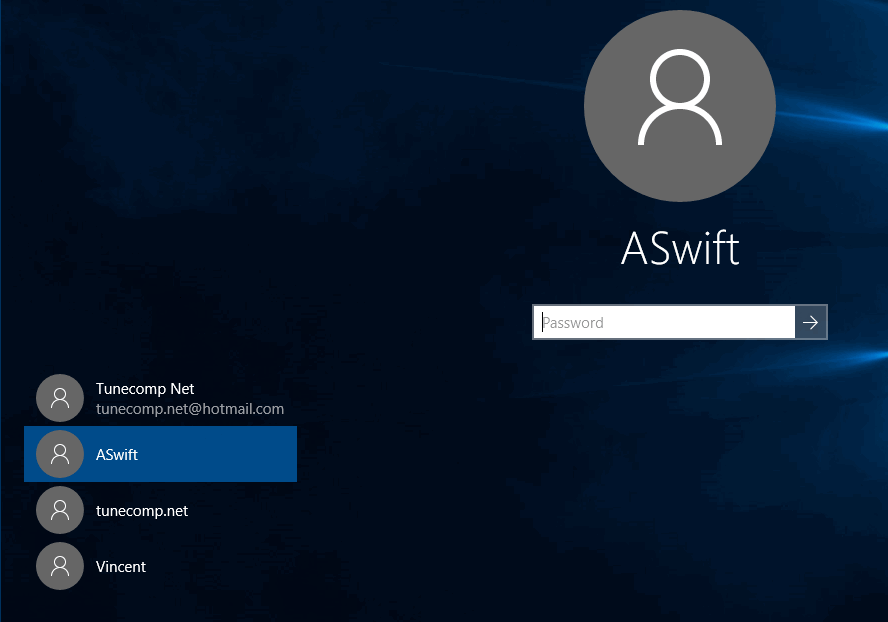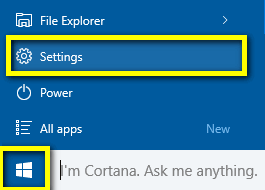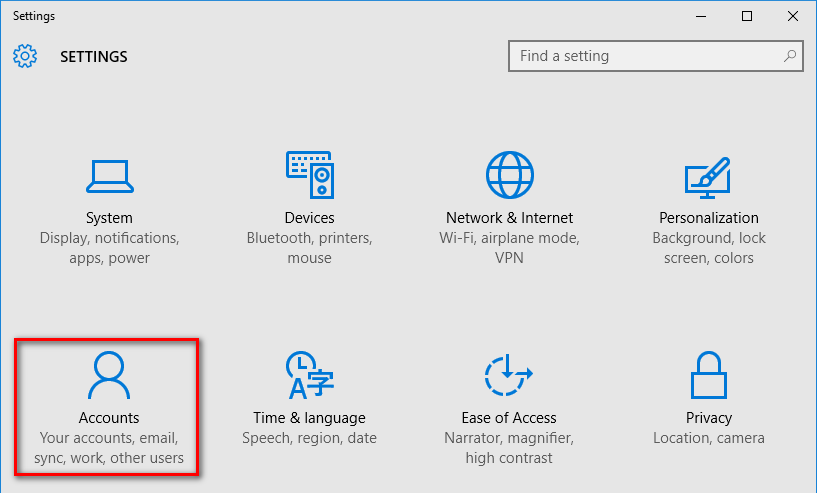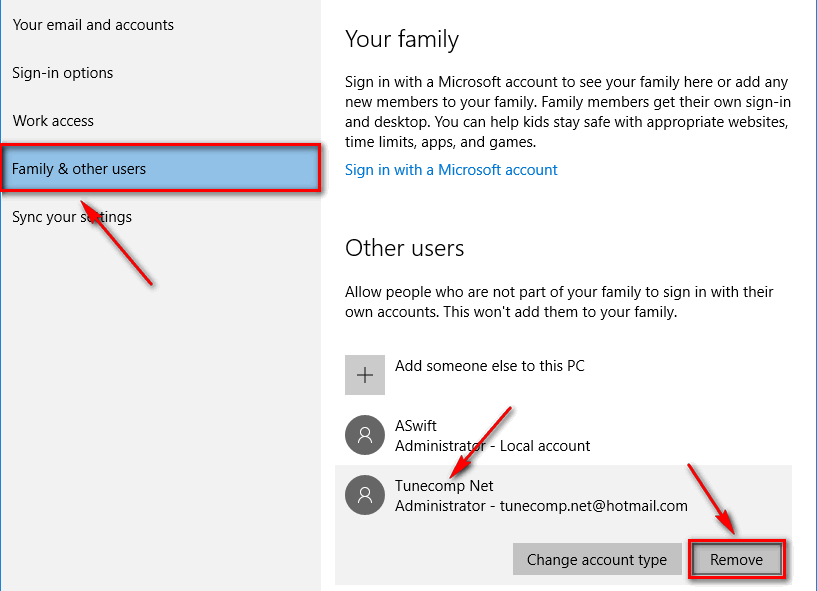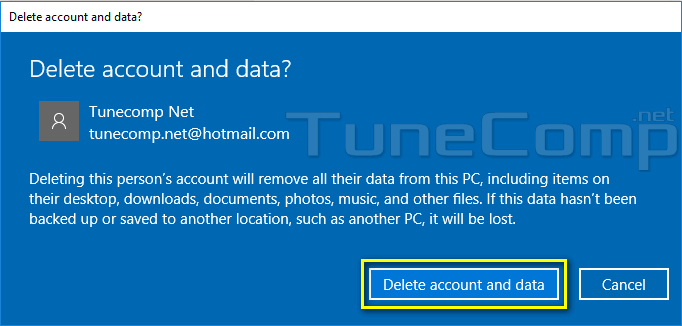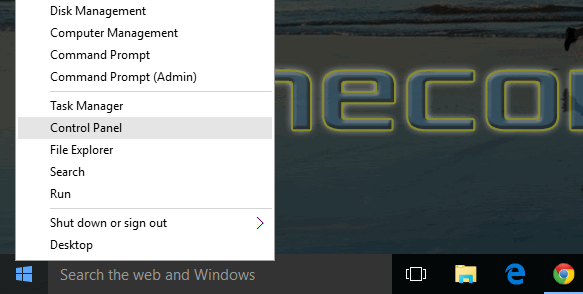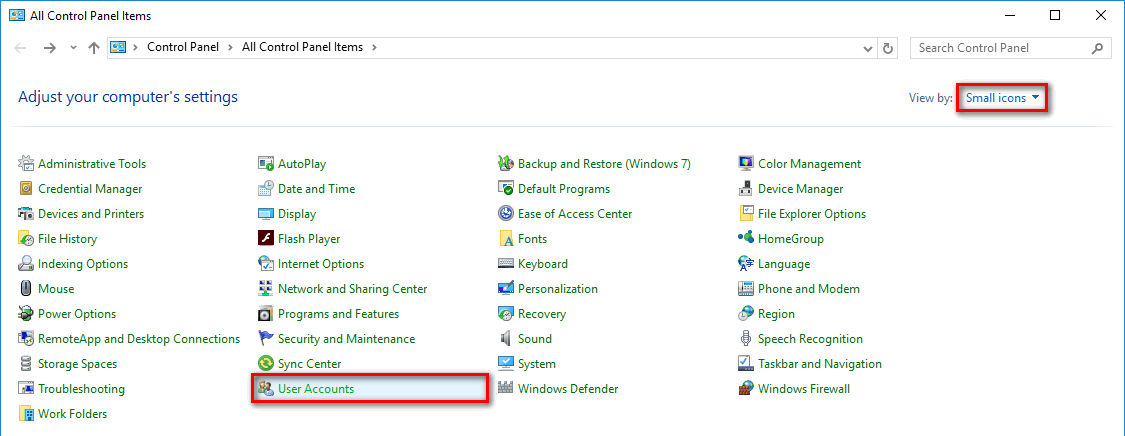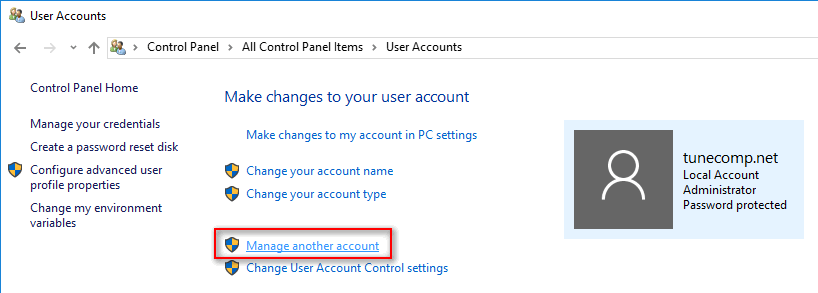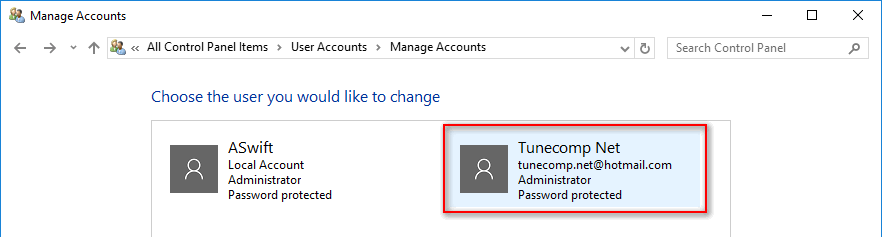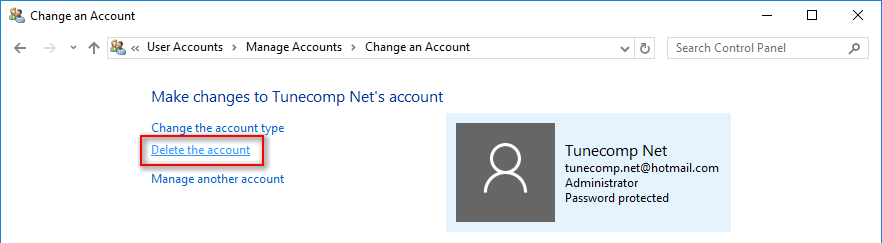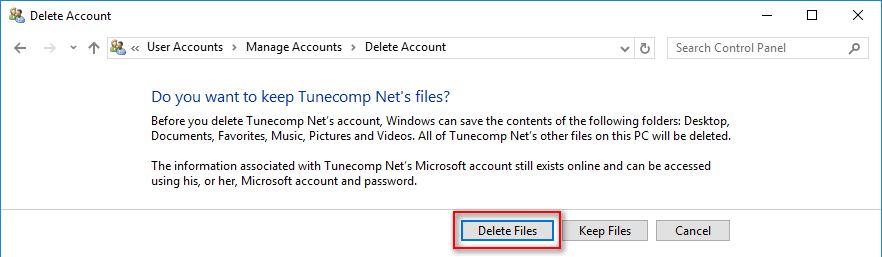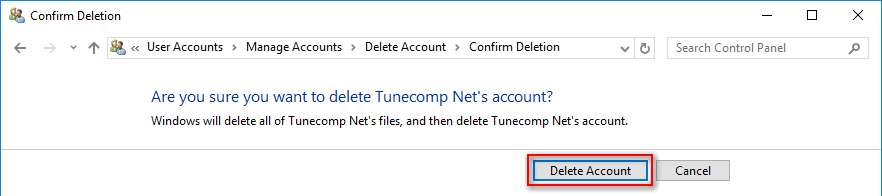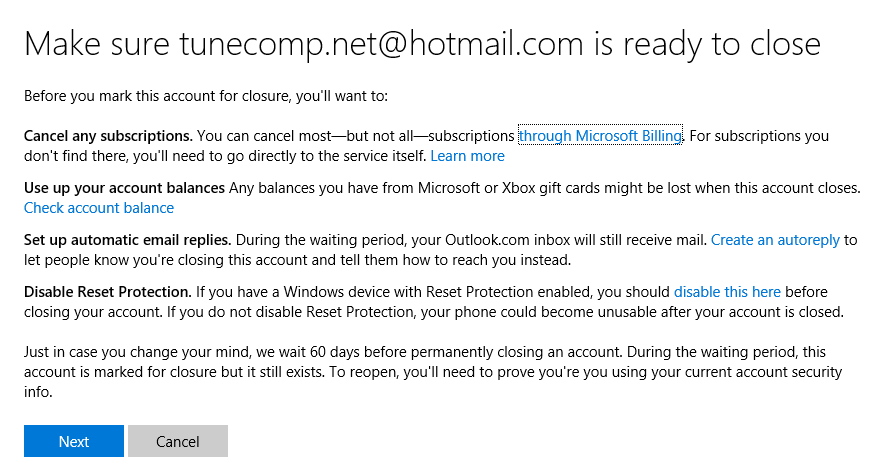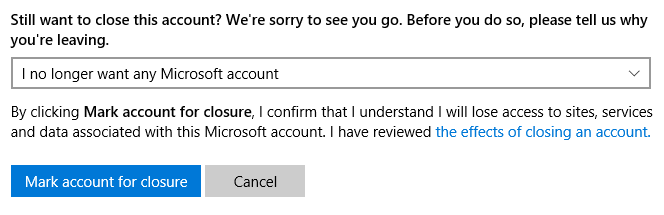Contents
For various reasons you may want to remove Microsoft account after you used it on your PC. We offer a guide on how to do it correctly. The issue is you won’t be able to delete the Microsoft account until it is the only user on the current computer.
How to remove Microsoft account from Windows 10
1. Create a new local user (read our detailed guide):
Change the type to Administrator:
2. Sign out of your Microsoft account. And then sign in to the local user:
3. After you’re logged in as a local admin, go to Settings:
then select Accounts:
Go to Family & other users tab.
Click on the user you wish to delete and press Remove:
Click Delete account and data:
How to Do the Same in Control Panel
Go to the Control Panel:
Switch to Small icons view and click on User Accounts:
Click Manage another account:
Select the user you want to remove:
Click on Delete the account:
Press Delete Files button:
Click on Delete Account:
How to completely delete your information from Microsoft servers
Go to website: https://account.live.com/closeaccount.aspx
Authorize using your email and password:
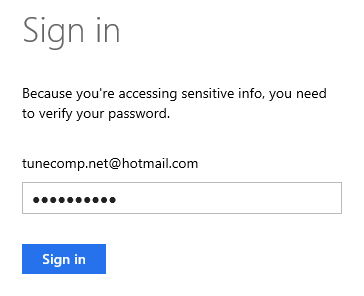
Here click Next:
Set all the check boxes, select I no longer want any Microsoft account and click on Mark to closure:
Click Done on the next page. It will be deleted in 60 days.
Please, tell us in the comments whether or not this guide helped you solve your problem. Thank and have a nice day!