The Question: What can I do if I accidently clicked on Auto arrange icons on the desktop? How can I revert it? I liked the previous arrangement so much. I got used to it. Here is the solution on how to undo Auto arrage icons on the desktop. It works in Windows 10, 8.1 and 7.
Let’s say you have the usual arrangement of icons:
And some day you accidently clicked on Auto arrange icons in the View setting:
How to undo auto arrange icons in Windows 10, 8, 7
The most important thing: do not sign out of your account and do not reboot or powerdown your computer!
Step 1. Launch the Task Manager:
Step 2. Go to Details tab (or Processes tab for Windows 7 and earlier versions)
Step 3. Find Explorer.exe in the list. Right-click on it and select End process tree:
Step 4. Confirm by clicking on End process tree:
Step 5. Press Ctrl+Alt+Del.
Step 6. Select Task Manager:
Step 7. Click File → Run new task:
Step 8. Type explorer and hit Enter:
That’s it! Now you should be able to see the result.
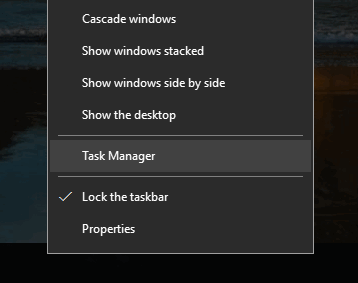

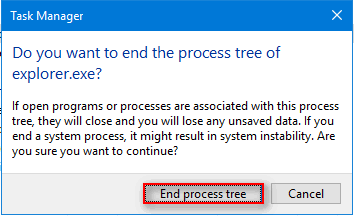

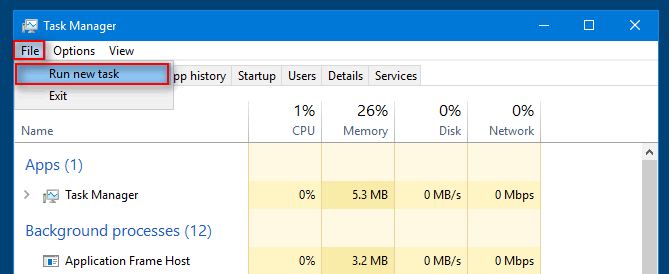
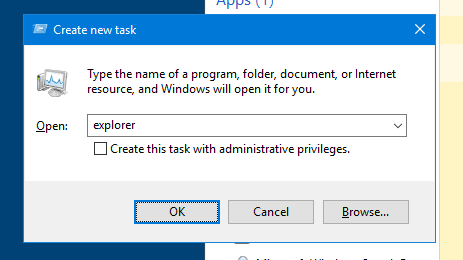
This worked for me. Thx!
Great! How to be geek in three steps!