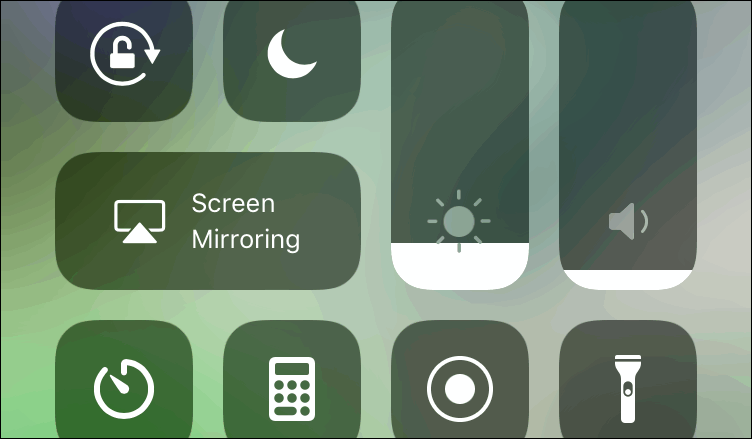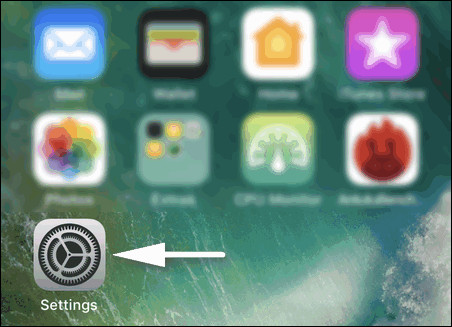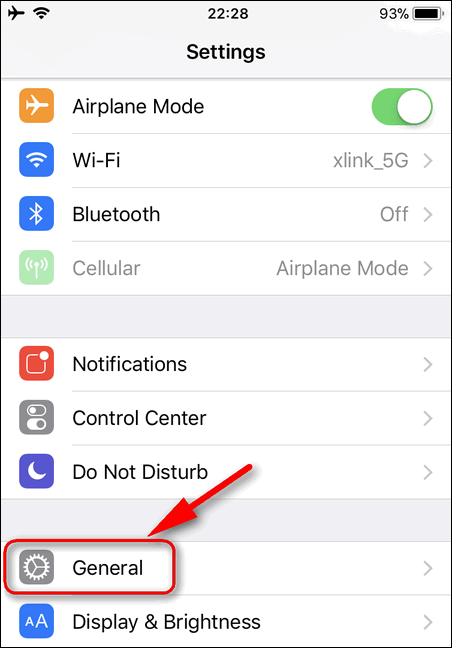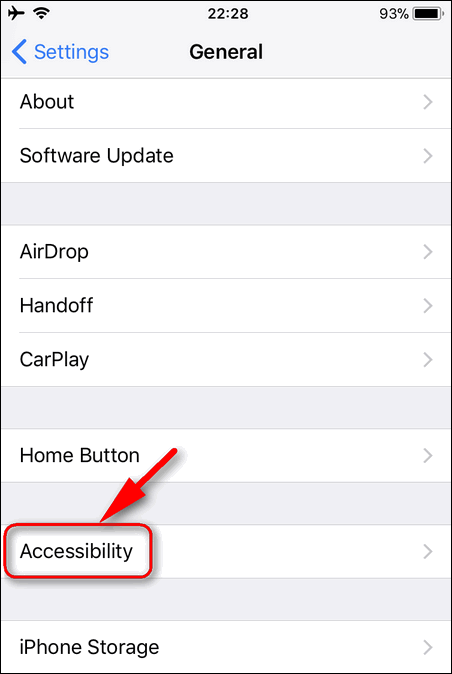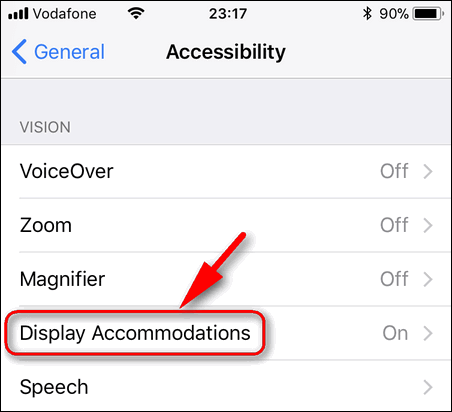Contents
Another iOS 11 “Improvement”
Auto-Brightness Toggle was logically located in Display & Brightness in iOS 10. Right under the brightness slider. Oh, God. How convenient and intuitive it was. But in iOS 11 it disappeared for some reason. Maybe, the developers decided that “auto” mode works so perfectly that you will never want to disable it. So perfectly that you don’t even need to know where the Auto-Brightness toggle is located now. But personally I dislike the way the auto-adjustment works in many cases. That’s why I prefer to turn off Auto-Brightness in iOS 12 exactly like I did in the previous version. But how to find the toggle? Where do you think it is hidden?
Why Turn Off Auto-Brightness in iOS 13, 12 or 11?
As I mentioned, I don’t actually like the way the feature works on my iPhone. It seems to me that my display is often too dark for my eyes. So I strain my vision and finally have a headache or get tired soon as I am reading something. If I increase the brightness manually in most cases the slider immediately moves backwards as if I did not touch it in Control center. Long story short it behaves completely different from my other phone where I can adjust brightness without turning off the “auto”. And that’s annoying, you know. Maybe you encounter the same if you are reading this now.
How to Turn Off Auto-Brightness In iOS – First Find The Toggle!
- Go to Settings:
- Scroll down to General and tap it:
- Select Accessibility:
- Then – Display Accomodations:
- And finally turn off Auto-Brightness on your iPhone or iPad:
Auto-Brightness turned off in iOS 12
Your Opinion
Questions to you:
- Do you like the way Automatic Brightness adjustment works in iOS?
- Do you like the new location of the toggle?
- Would you prefer to have the auto-brightness toggle in the Control Center?
Write your thoughts in the comments.