Contents
In this short guide we will explain how to enable or disable devices to use your iPhone for making and receiving phone calls. In such a way you can, for instance, allow you MacBook to make outgoing and receive incoming calls but stop your iPad from doing the same.
This can be useful if you don’t like when all your numerous Apple devices start ringing altogether. Who likes the cacophony, right?
Calls on Other Devices
Apple created a nice feature that allows you to answer phone calls not only from iPhone but from other devices as well. For instance, you are working on your iPad and suddenly you receive a phone call. You don’t have to put one device aside and take your iPhone – you can answer that call right on your iPad.
All this works through Facetime and only in case when all your devices are using the same Apple ID.
Besides that, a serious Facetime vulnerability has been discovered some time ago. Due to this security flaw anyone can (hopefully could) call you via Facetime and start spying on you through the microphone of your Apple device.
The thing is the audio connection can be established without your answering the call. Thus, this is yet another reason why you may want to disable Facetime completely or at least on some of your devices.
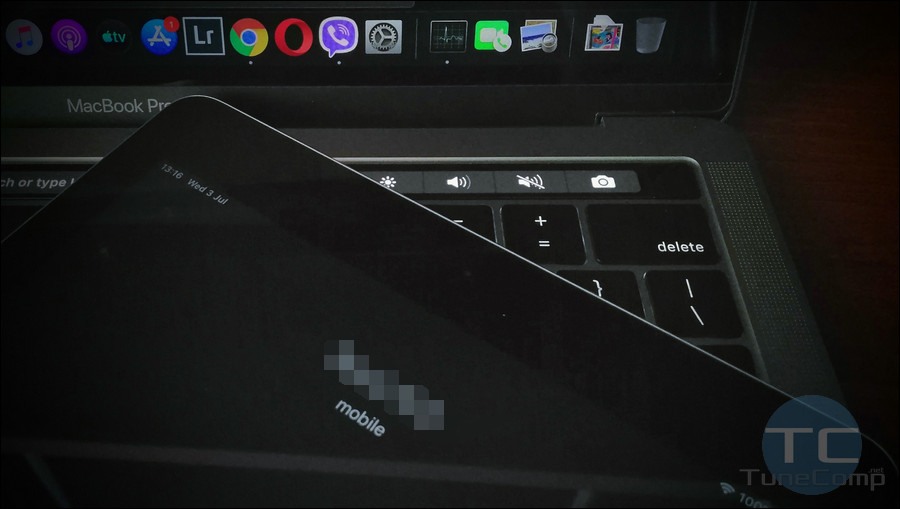
Add / Remove Devices That Can Use your iPhone for Calls
Here’s what you do on your iPhone:
- Go to Settings.
- Scroll down and select Phone:
- Here tap on Calls on other devices (when nearby):
- On this screen you can
1) either disable the feature completely and disable calls on all devices in one tap (upper toggle);
2) or toggle on / off devices separately to choose particular iPads or MacBooks on which you want to be able to answer calls and talk:
Option #2 to Stop your iPad or Mac from Ringing
Disable Facetime on iPad
This option will be useful if you cannot (or don’t want to) take your iPhone and change settings explained in the previous method.
Follow the steps on your iPad:
- Go to Settings.
- Scroll down the left pane and select Facetime.
- Toggle it off in the right part of the screen:
Once you’ve done this, your iPad will stop ringing.
Stop Mac from Ringing When iPhone Receives an Incoming Call
If you can’t or for some reason don’t want to use the first method, here is what you do on your Mac to stop it from ringing on call:
- Open Facetime:
- Once the app is in the foreground, click on Facetime in the toolbar at the top of your Mac’s screen.
- Select Preferences:
:
- Uncheck the Enable this account flag and you will immediately turn off Facetime access to your Mac:
As the alternative solution, you can click Sign Out instead. This will also disable Facetime on the current device.
Wrapping Up
I hope, this guide will help you stop your iPads and Macbooks from repeating your iPhone’s calls. Tell me in the comments whether or not your problems were solved. Good luck!
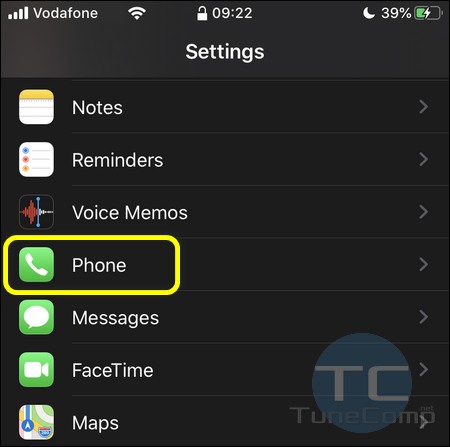
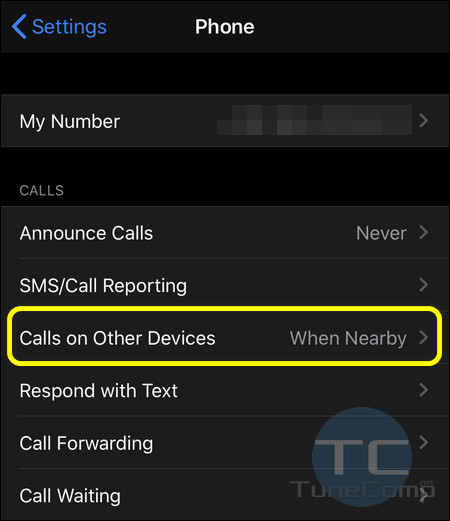
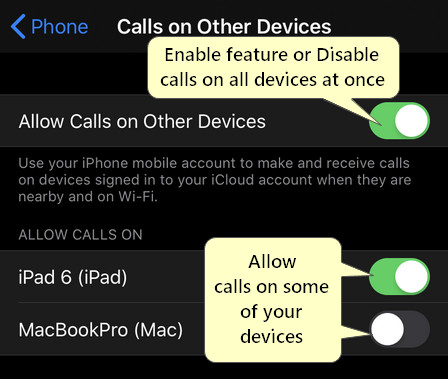
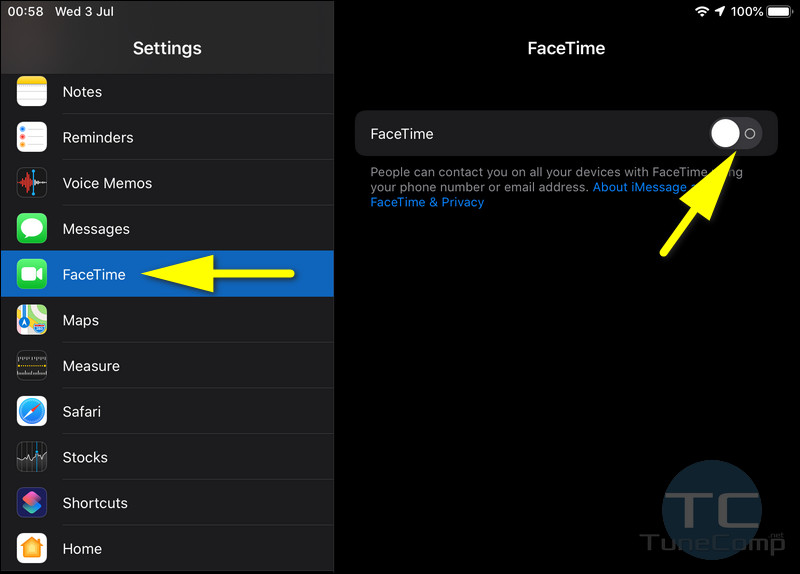

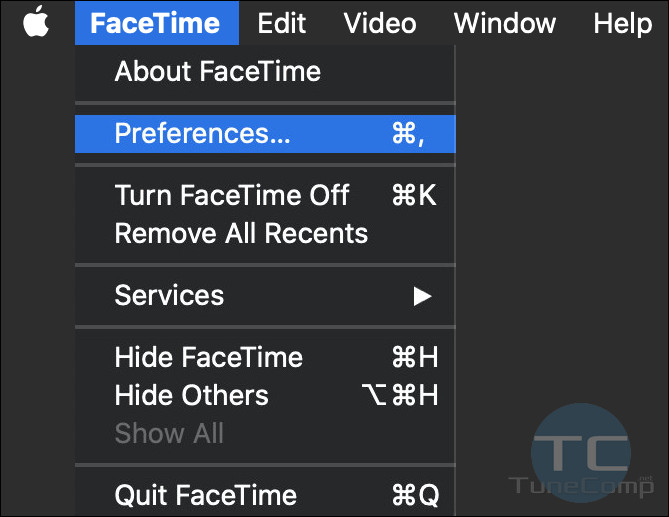 :
: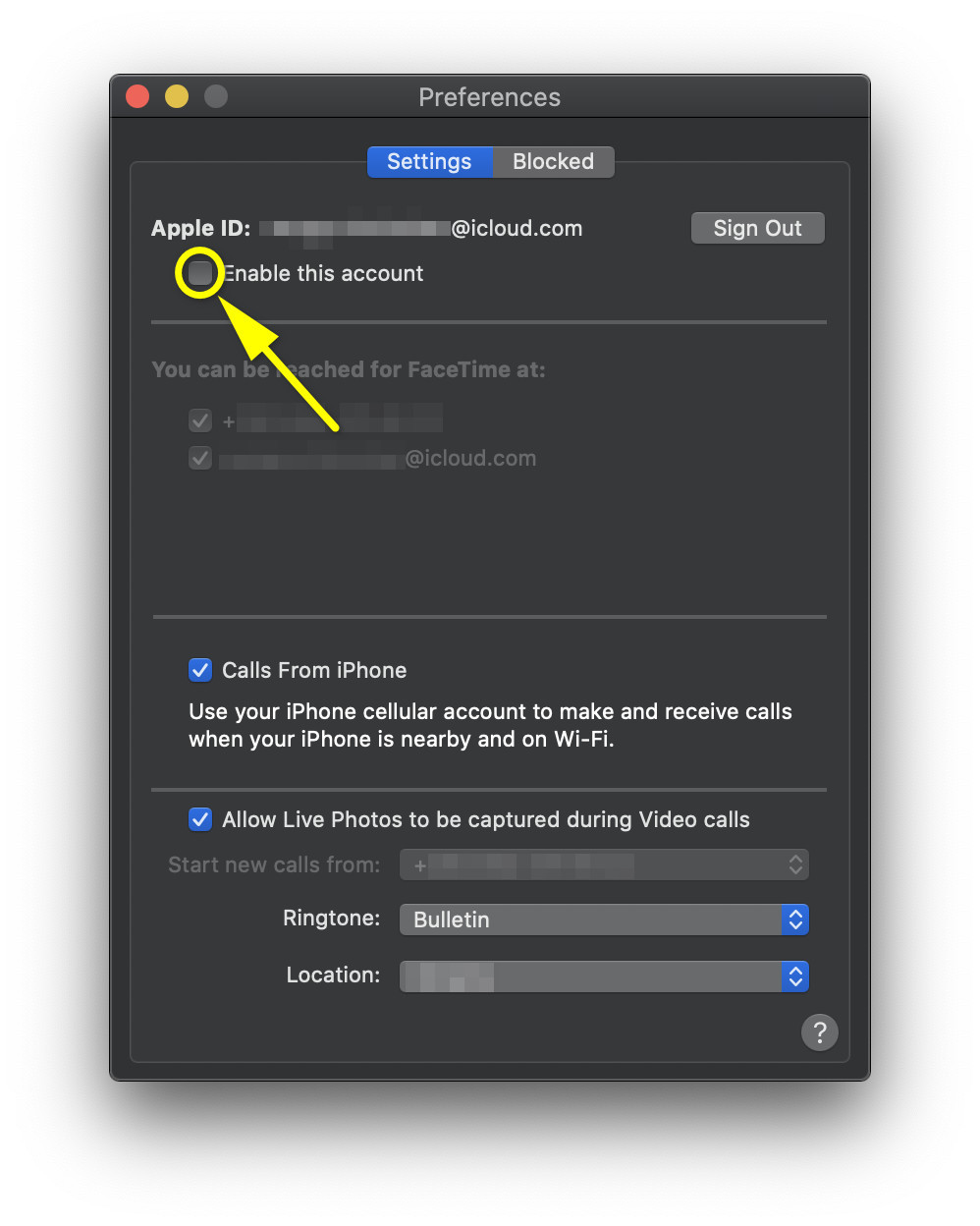 As the alternative solution, you can click Sign Out instead. This will also disable Facetime on the current device.
As the alternative solution, you can click Sign Out instead. This will also disable Facetime on the current device.