Contents
Starting with the version 72 you can move the Chrome’s toolbar with tabs, search, menu icons to the bottom of the screen. Just the way it is on iPhone. It is much more convenient because you can reach the toolbar with your finger easier, especially if you have a phone with 6 inch display but prefer using your Android device with one hand. The feature is available in the “flags” but hopefully will migrate to the “Settings” soon.
Display Chrome’s Toolbar with Tabs at the Bottom of the Screen
Here is what you need to do:
- Make sure you have the latest version of Chrome installed.
- Launch the app on your Android device.
- Copy and paste the following URL to the address bar:
chrome://flags/#enable-chrome-duet
- Set the Chrome Duet value to Enabled:
- Press Relaunch at the bottom.
- Now tap the Overview button and swipe the Chrome out of RAM.
- Launch the app and enjoy using your mobile Chrome with tabs, home, search and menu icons docked to the bottom:
Summary
The toolbar will hide as soon as you scroll the page down. So don’t be afraid, it won’t prevent your from viewing the content.
I hope, that this option will show up in the Settings of the mobile browser in the upcoming versions of the app. Now the feature is available as a tested one.
Do you like such a setup? Do you feel more comfortable with Chrome’s toolbar at the bottom of the screen? Express your opinion in the comments. Good luck!
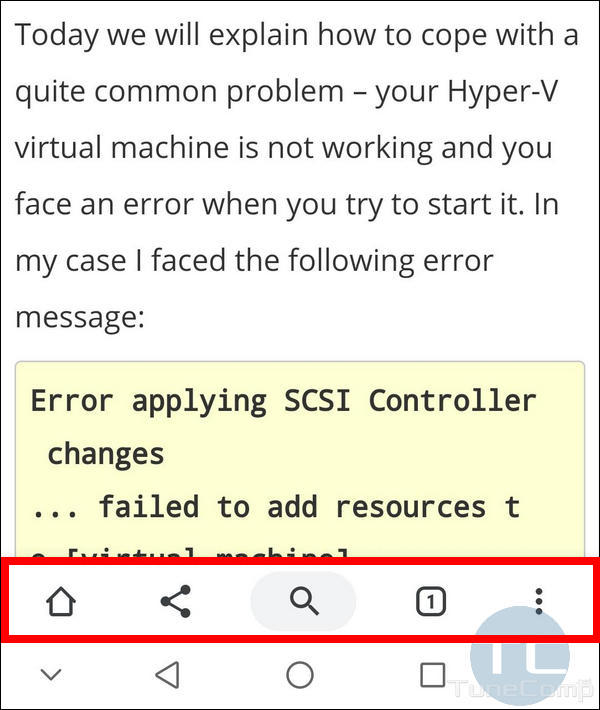
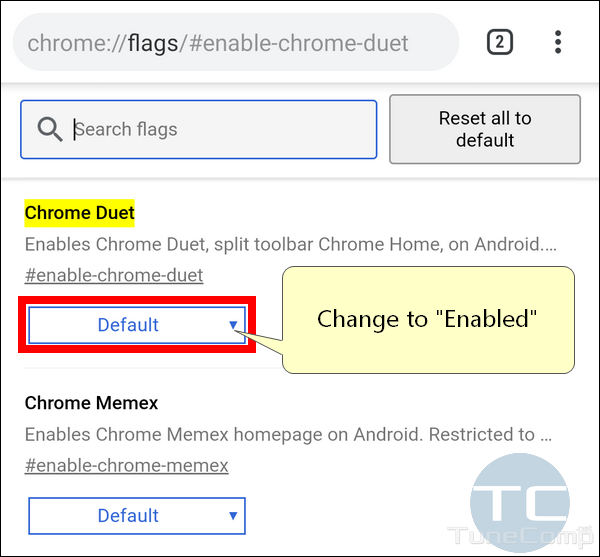
Im trying to do the reverse – somehow my toolbar has switched to the bottom and I don’t want it there.
How do I switch it back to the top?
I am having the same problem as Pa Andrews. Disabling Chrome Duet using this method does not seem to have done anything.
If you’re trying to turn it off, go to the chrome://flags screen and set “chrome duet labels” to “disabled”
Follow the instructions here, but set it to Disabled. After that, close Chrome (don’t restart it), go into your apps in settings, tap on Chrome, and force-stop it. Next time you start it, it should be back to what you’re used to.
Follow the same instructions listed above, but select DISABLED, instead of Default or Enabled. I just did it. It worked! By the way, the comment above, about the Overview button, refers to the button that shows you all of the applications you have open. Click on that, and swipe away the Chrome window/app. It took me a few seconds to figure out what he meant by the Overview button. Just thought I’d share.
Click “Disable” instead of “Enable”. Don’t forget to close the Chrome app then reopen it. Other wise it won’t show the change.
I clicked on disabled and it put it back to normal for me. Hopefully it lasts. Or Hopefully Google … gives us these tools in the settings menu instead of us having to go so some sketchy crap.
We had the exact same problem. To reverse the bar so it is removed from the bottom of the page, all you need to do is the following-
1. Look for the heading ‘chrome duet’
2. Using the drop down box, select ‘default’
3. Click to re-launch the chrome page
4. When you re-open the browser it should be restored to normal
The toolbar at the bottom of the screen is not a good idea. When you change it it goes away but as soon as you close the browser and reopen it it’s back again. Terrible that you have no choice in the matter.
Do you really think the bottom menu bar is convenient? I never use ****ing home button and share button, but most frequently use the tab list button and ‘new tab’ menu.
It is CONVENIENT TO USE 6 INCH PHONE WITH ONE HAND????? Oh thanks I should do some acrobatics with my hand to open a new tab or swich to another tab
I keep changing it and the tool bar goes back to the top and then about 15 minutes later it goes back to the bottom. Anyone have any suggestions?
Having the same issue, I didn’t ask for the bottom toolbar, and can’t get it to go away. It sucks, and needs to go.
I agree 100 %!
You’re talking out of your backside. Of course the bottom toolbar is convenient for one-handed operation of a phone, even a 6″ one. Constantly stretching the thumb to the top is one of the most annoying things about using a smartphone.
I like the buttons at the bottom. I have followed the instructions, but still can not get the tool bar at the bottom. Any suggestions
Thank you so much for this. It was driving me crazy on the bottom. Especially because I didn’t change it – it happened somehow by default.
Everything I read and googled was talking about the browser not the app on Android. I almost gave up.
Glad to find this explanation. I have the same version of Chrome on two devices, both most recent versions. The first one to get the latest version started out with the controls on the bottom, and I assumed it was a new feature of the version. But updating the second phone showed controls back at the top. Had to make sure both were same version, which they were. Couldn’t find the solution in Settings. Looks like there’s other cool stuff in there as well.
Thank you for your kind words!
Same here! Got a new phone and was so confused when the new one had the buttons back at the top again!