Contents
In this guide we will explain the easy steps to boot into recovery and download modes on Galaxy S9 and S9+ with images. So you will always be able to reset your device from the ‘brick” condition, fix all the issues in the case if it is glitching, install updates, boot to bootloader, etc.
You may need to boot your Galaxy S9/S9 plus into Recovery mode if you decide to factory reset your phone or for example wipe cache partition that is often a must when troubleshooting persisting issues.
The key combination for entering Recovery may seem unfamiliar to you since there is no physical Home button anymore on Galaxy S devices starting with Galaxy S8.
How to Boot Your Samsung Galaxy S9 or S9 Plus into Recovery Mode
- Power off your Samsung Galaxy S9/S9 plus phone.
- Press and hold Volume Up + Bixby + Power button at the same time:

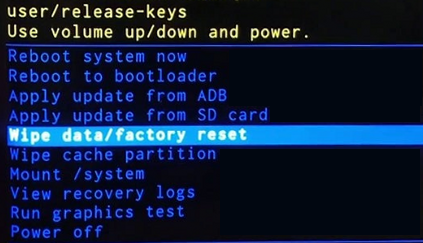
Now you can use Recovery mode: wipe data, clear cache partition, apply updates, etc.
Boot to Download Mode on Galaxy S9
- Power off your Galaxy S9/S9+ device.
- Press and hold Volume Down + Bixby button + Power:
- Release keys after 4 seconds and wait for the Robot icon to show up:

That’s all. Very easy steps to boot your Galaxy device into recovery and download mode.