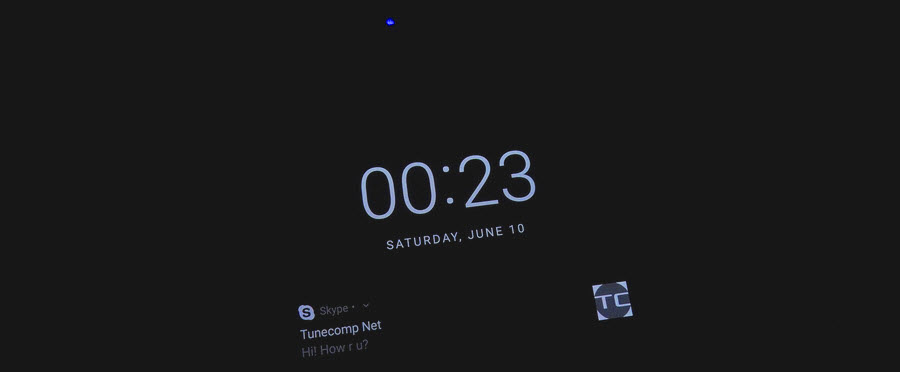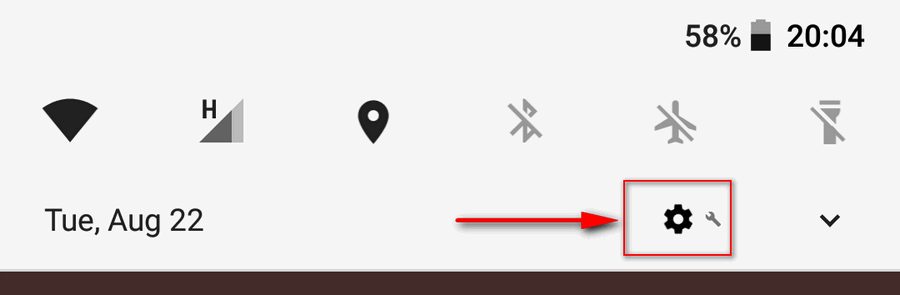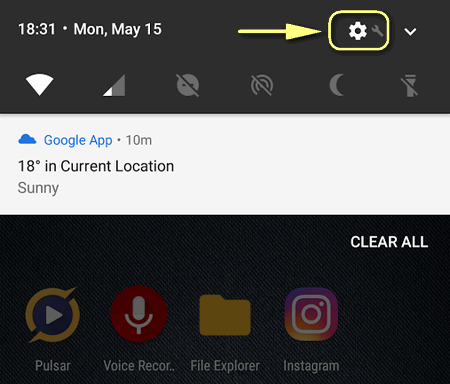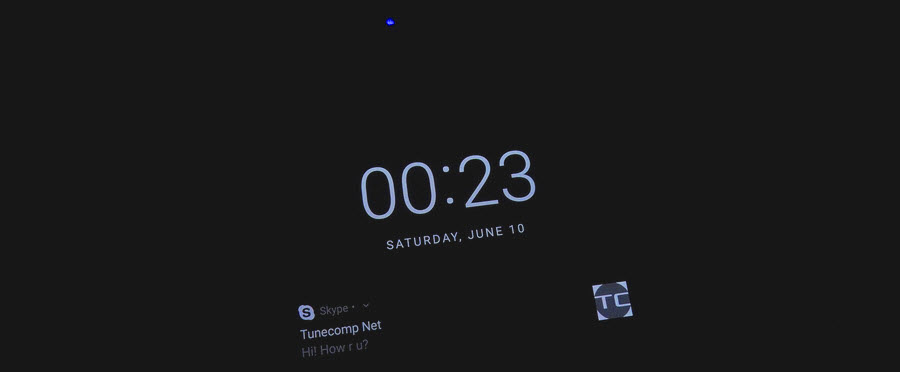Contents
Blinking light is a nice feature allowing you to notice that you have a new message, missed call or any other app event without touching your Google Pixel phone. Here is how to turn it on in Android 7 to 10. This guide works for Pixel phones of all generations from 1 to 4.
Enable Blinking Light Indicator On Stock Android 10, 9
- Go to Settings.
- Tap on Apps & Notifications.
- Select Notifications.
- Here scroll down to the bottom.
- Dive into the Advanced section.
- Select Notification light
- And toggle it on.
Android 8
- Open the “Settings” app:
- Select “Apps & Notifications”:
- Tap on “Notifications”:
- Activate “Blink light”:
Android 7.1
- Head to “Settings”:
- Scroll down to the “Device” section.
- Tap on “Notifications”:
- Tap on the gear icon on top of the screen:
- Toggle on “Pulse notification light”:
That’s it. Now you will see the light indicator blink or glow if you have new events such as a missed call, voice mail, text message, unread chat in WhatsApp, Telegram, etc:
We’d appreciate very much if you shared this guide with your friends! Thank you!