It annoys me when the screen suddenly turns off or becomes darker while reading. Therefore, I always increase the screen backlight time (sleep timeout), usually choosing 2 minutes. This timeout is the most comfortable for me, so that the screen does not turn off when it is not awaited.screen timeout
In this step-by step guide I will explain how to change (increase or decrease) the sleep timeout of the screen on Huawei P30, Mate or any other modern Huawei phone that runs Android 9 Pie with EMUI 9 on top of it.
Besides that you will understand why the “Sleep” setting is greyed out (just unclickable) and you cannot change the screen timeout. The solution is actually easy.
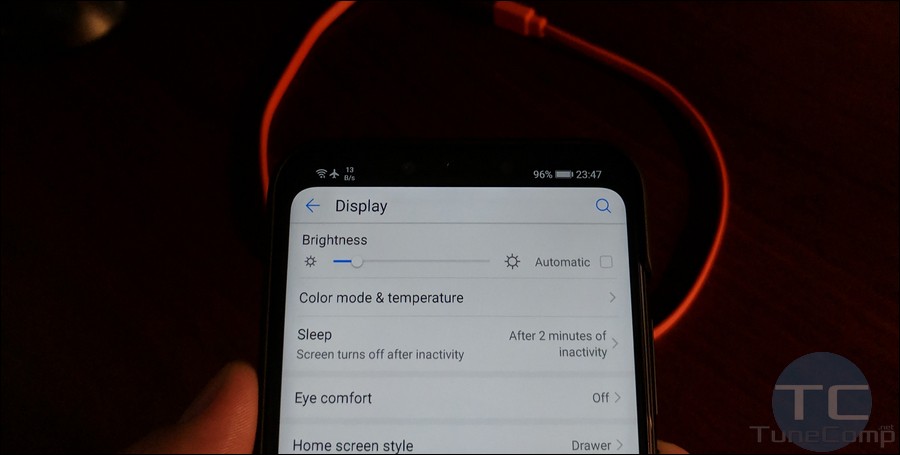
How to change the Screen Timeout on Huawei Phone
- Head to Settings:
- Tap on the Display section.
- Here tap on Sleep:
- Specify the time interval after which the screen will turn off automatically if you don’t use your phone. In my example I select 2 minutes of inactivity:
You can return and adjust the screen sleep timeout at any time.
What to do if the Sleep setting is greyed out and cannot be changed?
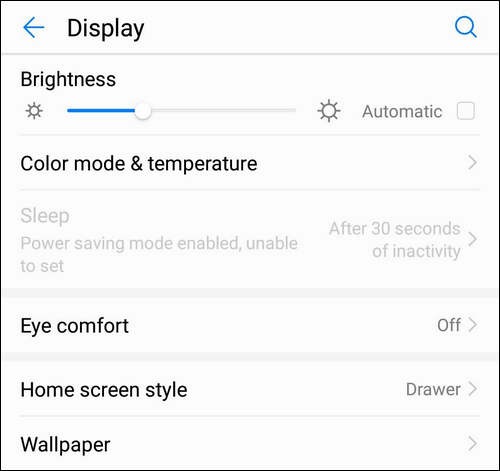
The answer is easy as I told you. The thing is that you currently have the battery saving activated. And logically you should disable the power saving feature to unblock the Sleep setting.
Go to Settings > Battery and deactivate the Power saving mode:
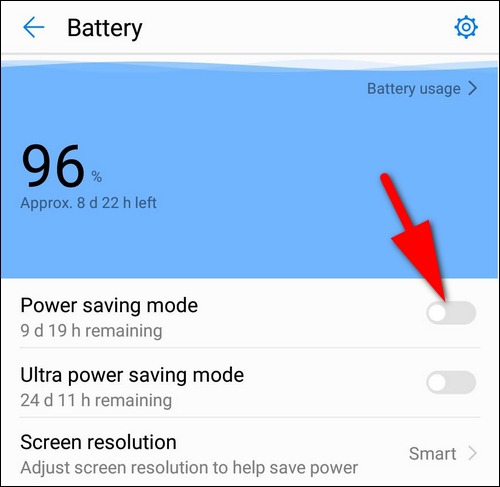
Once you’ve done it, you will be able to adjust the timeout duration – make it shorter or longer to your taste.
Did it help? Tell us in the comments!
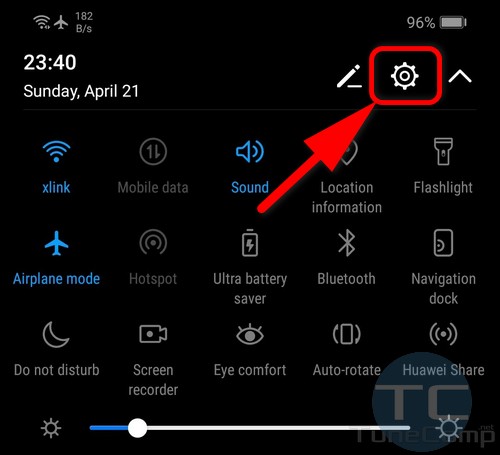
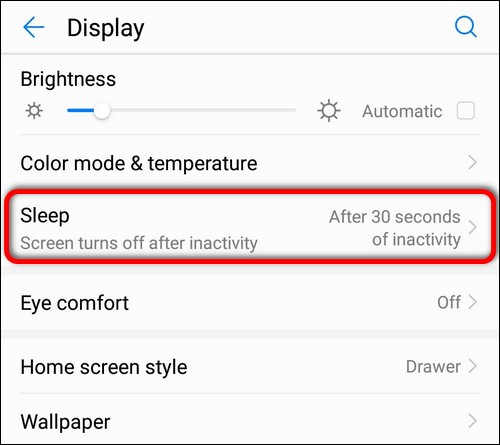
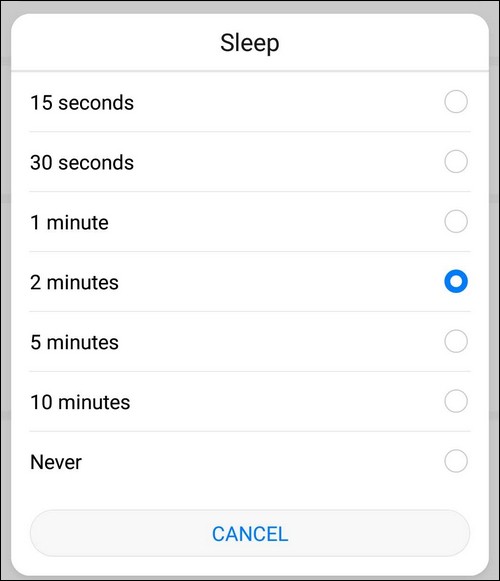
Thank you so much!!
I can not find the option to put comment so I use Magalie one. Thanks for it. It was very helpful. I can’t pray or read something normally without touching display until that change.
Yes, your instructions were very easy to follow & that made it very simple to fix my issue. I thank you very much
Thank you for your time and help i fix it just as you correct me it was a big help
Really helpful thanks! Been bothering my nan since she got the tablet!
Thank you letting us know, makes great sense. Blessings and all good wishes to you
Thank you is very useful
** THANK YOU! **
Thank you so muchhhhhhhhhhh for details post with screenshot
You are Lovely person to sharing knowledge help us
How do I turn this screen saver feature off? There is no option “Never” for my P30.
I found that m8, best is 10 minutes really annoying when moving big files around or processes that require you NOT to leave the screen
Thank you so much you have explained that perfect
Thank you so much!!
I did this and the screen still goes off for certain vdieo games like Boon Beach
Wow thank you so much, I just fixed it
I feel foolish… But hey, thanks for sharing this, I’ve struggled with the 30 second screen time out forever! You’re a life saver!
Thanks first. Power Saving Mode on is only for 30 seconds. If you need phone sleep after more than 30 seconds you have to keep Power Saving Mode always off.
Just what I needed to know about turning off the battery saving mode and then being able to change the sleep mode. Thank you
Hi, cant see battery in my settings. Where can i search it?
It’s in the tablet manager app.
Thanks
Thanks. Its so easy when you know the reason why…
Great work herey
Thanks a lot
Thanks alot bro
Many thanks
Wow thank you so much, I just fixed it
Wow…. Thanks a lot… I have struggled a lot with the problem
Thank you so much!!!!
Brilliant. Many thanks.
Brilliant thank you very much indeed
How to adjust screen timeout in power save mode? It is so utterly stupid that I can’t adjust this!
Thank you very much indeed.
Thank you so much,it was helpful
There’s no battery option in my settings.
Thank you so much for the information on changing the display timeout, been driving me crazy.
Hi. There is no battery option on my phone. What to do?
Thank you!
Just a little feedback, I may have started with this instruction first
“Go to Settings > Battery and deactivate the Power saving mode:”
Nevertheless, I still appreciate your guidance 🙂
I tried to put never in sleep but my phone still switches its self off
Thank a lot
Thank you so much !!
I was stuck on that for so long
Thanks extremely helpful
Thankyou.
What a relief
Unfortunately the P30 Pro I have has no Never option for timeout. Incredibly annoying and honestly if I had known that I may not have got this phone.
Thanks ever so much. This was doing my head in.
tqvm bro..
Been driving me nuts. Now solved . Thank you
Thank you for the help
Great piece of advice and very helpful. Thank you
Good.
Thank you for this helpful tutorial.
My sleep was suddenly greyed out and i couldn’t understand why until i read your guide. Thankyou so much.
Thanks a lot.. Really helpful
I did what you suggested but my Sleep control is still grayed out – even after turning off Power Saving Mode. Do you have any other suggestions?
Thankyou very much it was driving me crazy turning off after 30 secs
This is very helpful, thx
Thanks!
Thanks. Great help.
It’s very useful, thank you so much!
There is no battery icon in the Settings of my Huawei Tab.
How come?
there is no ‘never’ on the selection on sleep mode on my huawei y6 2018.. what will i do?
I can’t thank you enough. Am greatful. Thank you
Thank you is very useful.
Please help me. I can’t find the setting to enable the screen blackout when I’m in a call or when I listen to a voice note privately. Huawei P40 lite.
It worked, thank you, very helpful.
Thank u very much this has been driving me nuts for weeks
Thanks, it helped me a lot.
Max time before display is off is 10 mins with no longer or never options. All types of power saver modes are off. Any suggestions gratefully received.
Thanks.
Appreciate . Was helpful
There is no ‘Never’ option for my P20pro.
Realy great and useful.Thanks a lot.
Thanks so much❤❤❤❤
Thank you so much your advice is great
Thank you soo much
Thank you so much
I can’t find my battery saver option in my Huawei media pad T3 7…..there is no battery option on settings.
Oh!, you made my day.
That is simple and very useful. Thanks.
Fantastic just increased my ‘greyed out’ screen time out. Well done, so easy when you know. Thanks so much
Thx, it helped
Thank you for the step by step, however, my ₱#@&%! Hauwei device keeps reverting back to 10 second time out every time I turn off the tab. Is there anyway to make this setting permanent, so I don’t have to adjust the sleep timer every time I turn on the device?
Whaaaaaaat I can’t believe it was so easy. Thank you so much
thanks
Much appreciated! Thank you!
Well done, thanks for this help. I was getting really annoyed with my phone.
Thank you So Much…I got my Sleep function back on screen in no time what so ever.. Really Appreciate the help .. Thanks a Stack
Archie Stevens.
Glad to help! Thank you so much for your kind words!
Great job thanks. So simple after all that