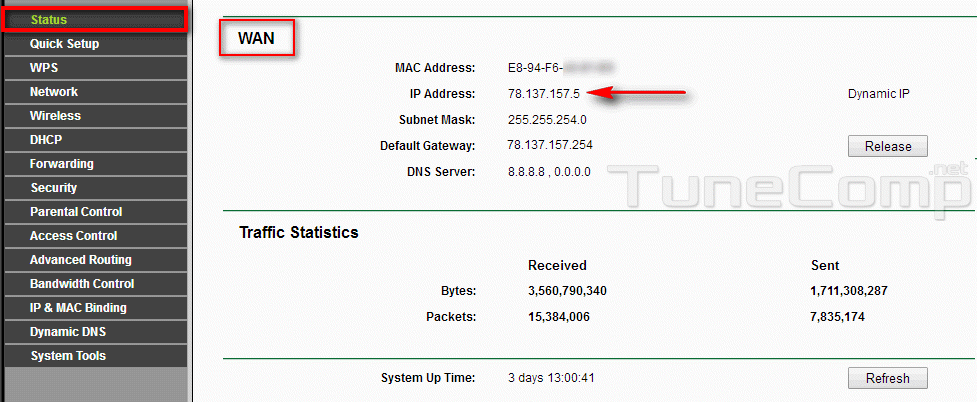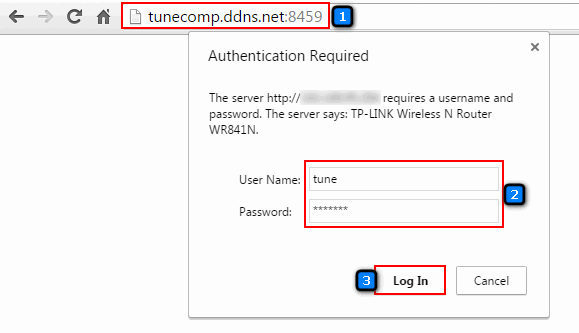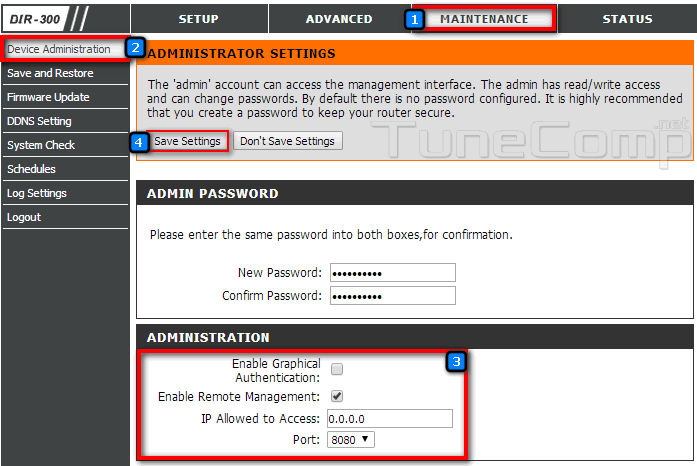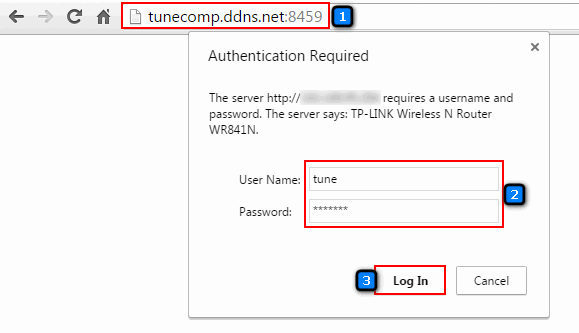You may want to access your home router remotely through Internet: from your work or even from your mobile phone. In this case you will be able to reboot router or change its settings at any time. Here is how to access D-link and TP-Link router remotely from anywhere on the Internet.
How to access the router remotely through Internet
STEP 1. Create an account at any of Dynamic DNS services
For instance NoIP.
STEP 2. Enable remote management on router
In most cases you need to find Remote access or Device administration section or something like that. For security reasons we recommend that you specify non-stardard port. At least 8080. The best variant would be port like 8417. Besides that you can specify the range of IP addresses to allow incoming connections from. It should be said that in most cases the TP-Link equipment has more flexible settings:
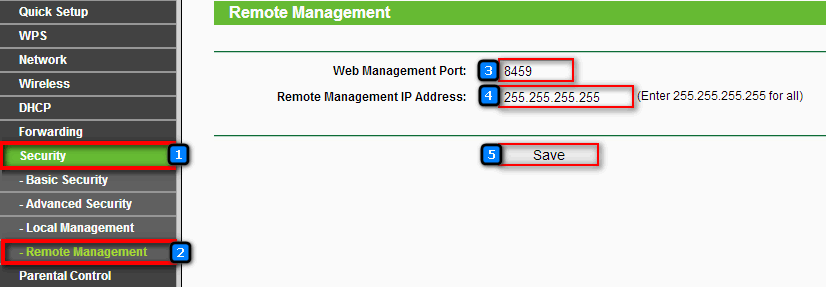
Here is how to enable remote access to D-Link router:
STEP 3. Set up DDNS (Dynamic DNS) account on your router
Go to Dynamic DNS or DDNS settings section and log in to your No-ip or DynDNS account. Usually you are to select the service provider, enter your login, password and hostname (domain name).
Here is how to do it on TP-Link router:
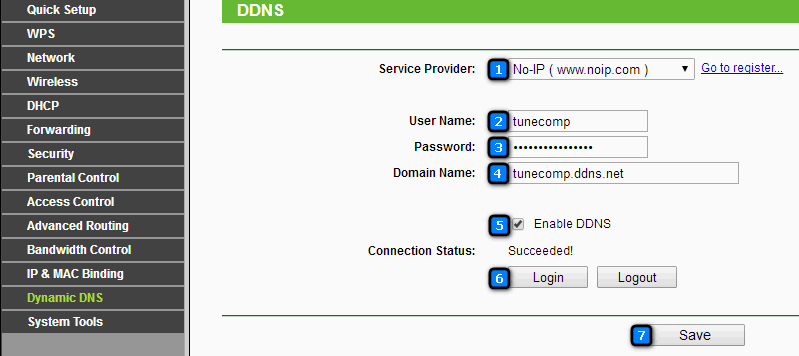
And this is how it looks on D-Link:
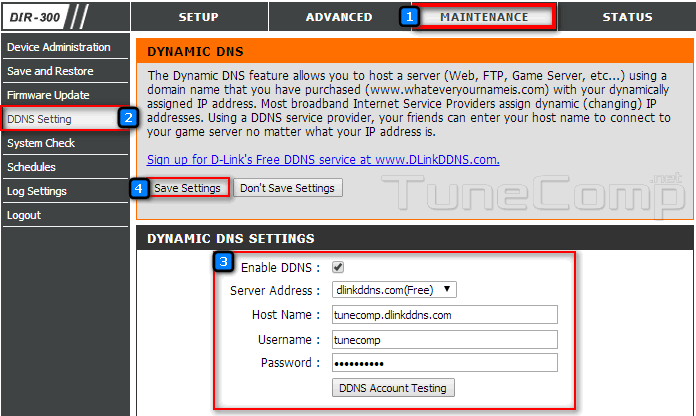
STEP 4. Check the remote access to your router
You may use the dynamic hostname or external IP (IP address of WAN port) to access. Type domain_name:port_name in the address bar of your browser to log in to the web interface of your router:
Warning! It is better to check the hostname from another place of the Internet because you may fail to access your router if you try to log in from the local network. So the easiest way is to use your phone connected to the Internet over the mobile data.
You may omit steps 3 and 4. It is possible to access the router via IP address. It is good if you have a static IP or the IP is not changed too often. In this case you should type something like 5.5.145.115:8459 into the address bar.
Refer to the status page of the web interface to find your external IP (WAN IP):