Contents
Hi! I opened the Task Manager and found out that an unfamiliar process named software_reporter_tool.exe caused rather high CPU usage on Windows 10. Could you please explain what is Software Reporter Tool and how can I prevent it from loading my CPU? Is it a malware or normal process?
The file software_reporter_tool.exe is absolutely legal software. It is distributed with Google Chrome browser. Here we will explain, what is it for and how to turn it off to prevent high CPU usage in Windows OS. This is the screenshot where you can see how evil is software reporter tool and how severely it burdens my old laptop’s dual-core processor on Windows 10:
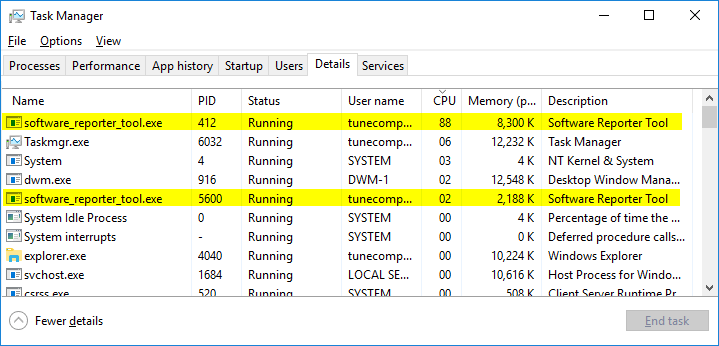
What is Chrome Software Reporter Tool (software_reporter_tool.exe)
Software Reporter Tool is a part of Chrome cleanup tool – a utility that serves for cleaning Google Chrome browser from potentially unwanted or malicious extensions, apps, hijacking start pages, dubious search engines, etc. Be default it is located in the folder:
C:\Users\[YourName]\AppData\Local\Google\Chrome\User Data\SwReporter\[current app version]\software_reporter_tool.exe
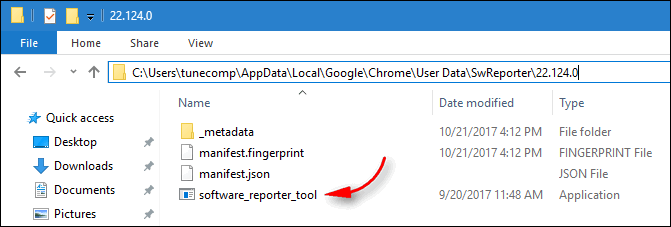
If you suspect adware in your browser use the best adware removal tools to clean it up!
The process can cause high CPU usage during a long time period – about an hour or so. If this activity bothers you or prevents you from comfortably using your PC you can turn off the Chrome Software Reporter Tool.
How to Turn Off Google Chrome’s Software Reporter Tool
Deleting the file is not a solution because it will recover as soon as your Google Chrome updates to the next build. The browser updating manager will download the file and it will be back in the place. But you can do a trick to completely block the process. And here is how:
- Launch the Task Manager.
- Go to the Details tab (Windows 10 and 8) or Processes tab (Windows 7).
- Right-click on Software Reporter Tool and select End Process Tree.
- Open the file location: C:\Users\[YourName]\AppData\Local\Google\Chrome\User Data\
The AppData folder is hidden by default. So, you can browse to C:\Users\, then enter the folder named after your account, and then click on the address bar, manually add “AppData” and press Enter. Another option is to click View in the upper menu of the file explorer and select to show Hidden items:Once you’ve done it, navigate to the destination folder.
- Right-click on the SWReporter folder and select Properties:
- Go to the Security tab.
- Click Advanced:
- Click Disable Inheritance.
- Select Remove all inherited permissions from this object:
- Click OK and then click Yes to confirm security changes to the SwReporter folder:
Deny the launch of this Software Tool using Windows security settings - Click OK again in another window.
Once you’ve done this nobody will have access to the SwReporter folder and ability to launch Software Reporter Tool. I hope this trick will help you to stop the process from using a lot of your processor resources. Do you need such a software tool?
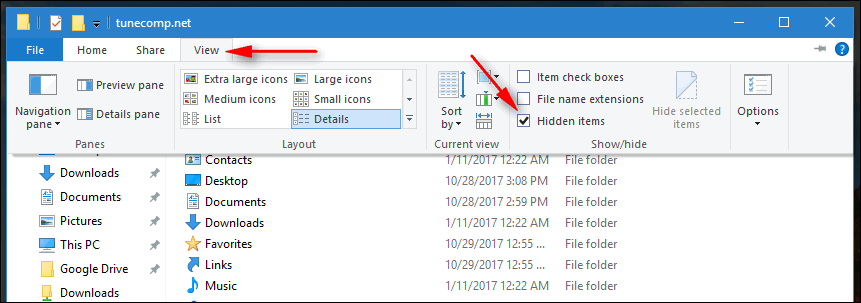 Once you’ve done it, navigate to the destination folder.
Once you’ve done it, navigate to the destination folder.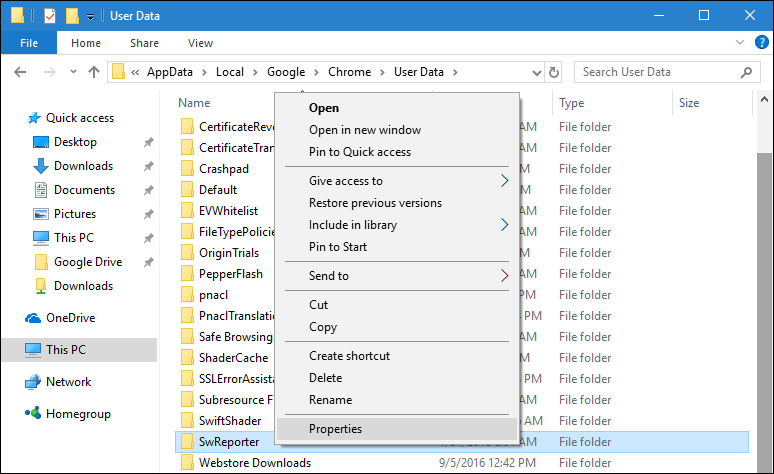
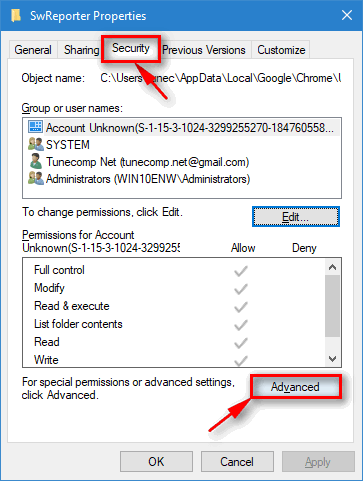
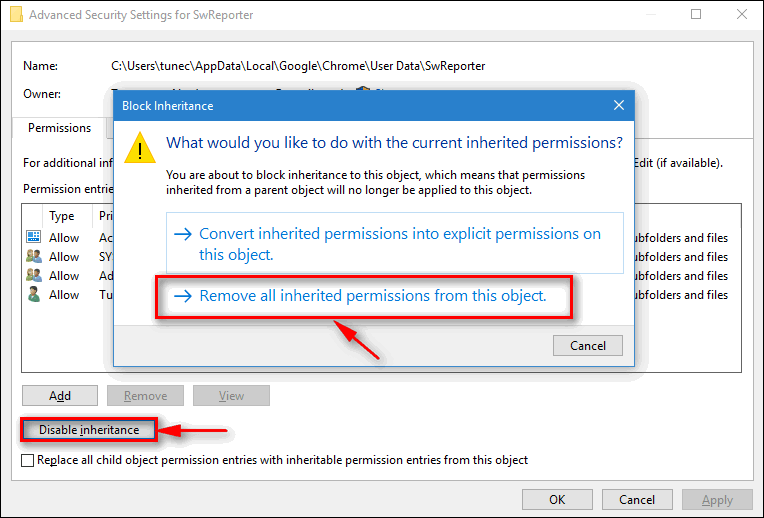
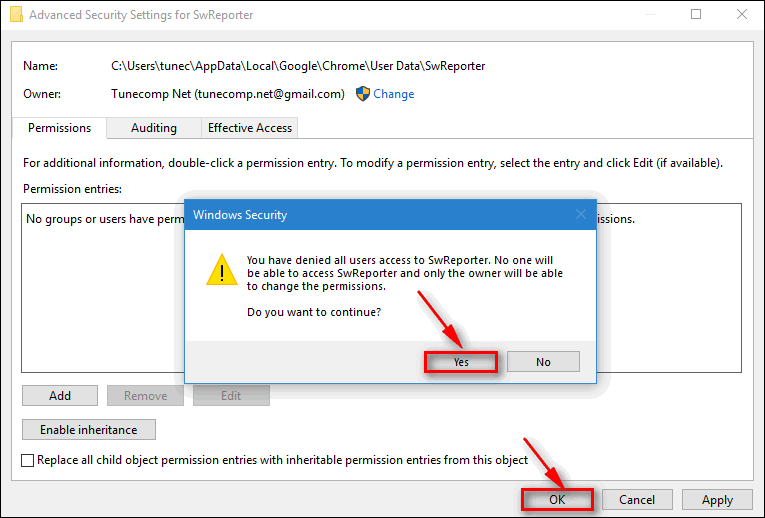
This does not work. When Chrome installs a new update, it will recreate a new SWUpdater folder.
I dont really know what logic is behind this. You just deactivate the Inheritance. The current/last rights are unchanged, meaning, Google/system/root still has access to the folder, and can replace it.
Worked for me. If an update does it again, I’ll just change the permissions again. Stopped hogging my CPU and lowered the temp by over 20 degrees Centigrade.
Works for now. I’ll have to see if it still works once an update comes through. If it doesn’t, I’ll just do this again or use a different browser…. Thanks!