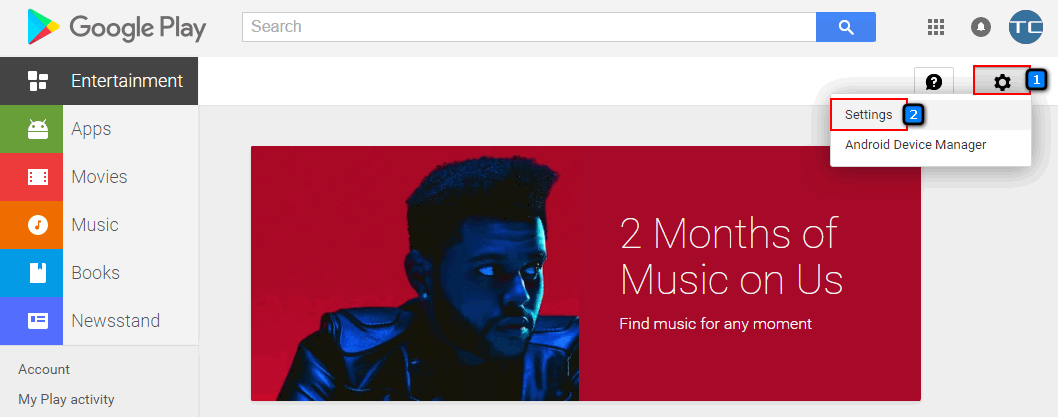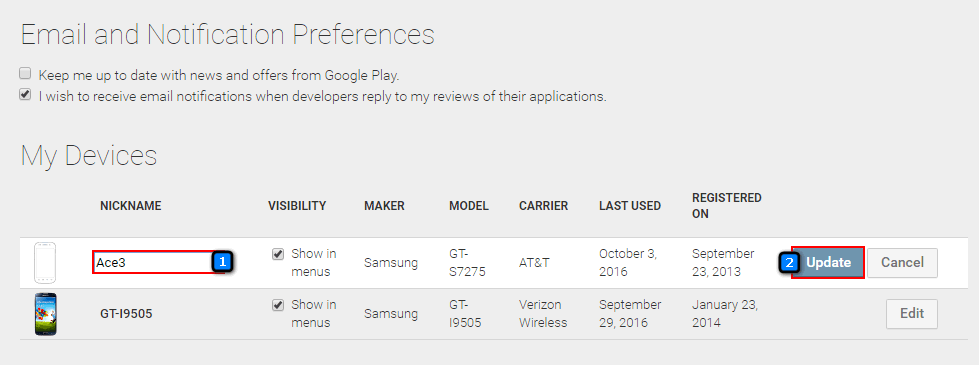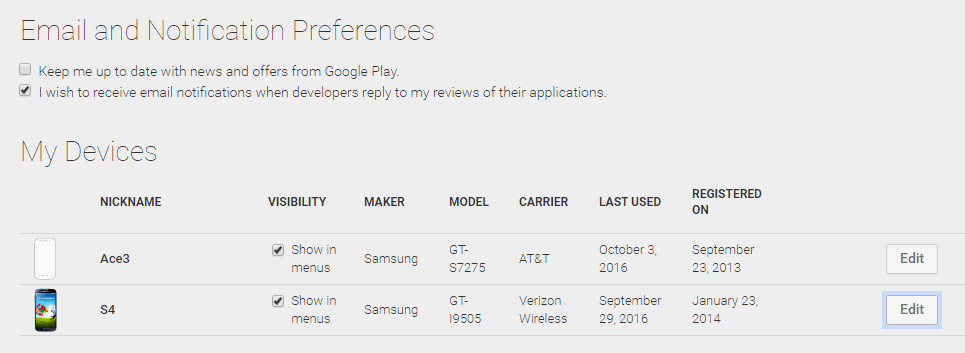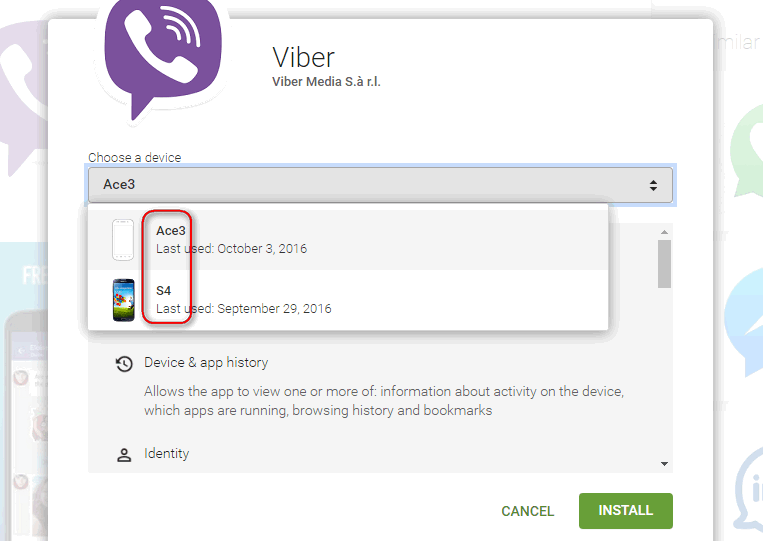Contents
Sometimes Google Play Store gives very strange names to our Android devices. It is not a rare case when Android phone has name i9505-Verizon or even more silly Unnamed in My Devices list of the Play Store.
Nowadays most people have more than one Android device using the same Google Account. So it is very important that you could distinguish all your phones and tablets.
Just imagine that you are about to install a new Android app using your PC, it is time to choose the phone and you have to choose between Unnamed device and another Unnamed Device. That’s annoying. But I want you to know that you can easily rename your Android phone or tablet in Google Play Store.
How to rename your Android phone or tablet in Google Play Store
- Visit play.google.com.
- Log in to your Google Account.
- Click on the gear icon.
- Select Settings:
- All your gadgets will show up. Click on the Edit near the device you want to rename:
- Type a new name for your Android phone in the Nickname field.
- Click Update:
Results of renaming
Android devices have been renamed: Now you will know for sure which device you are installing apps to:
As you can see it is not difficult to rename Android phone or tablet in Google Play Store. You can do it in a few steps.