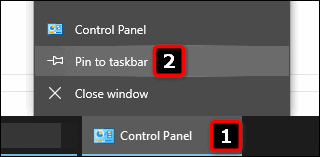Contents
Control Panel is a set of deprecated applets serving to control system settings of Windows OS. At the moment, Microsoft gradually kills it and moves all system tuning and personalizing elements to the modern “Settings” app. Thus, since Creators Update Windows 10 doesn’t have a Control Panel link in WinX menu. Today we will show you how to create a Control Panel shortcut on desktop and start menu in Windows 10 Creators Update so that you can instantly access it.
Add a Shortcut to your Desktop
First, open the Control Panel in Windows 10. For this:
- Press “Win+R“.
- Type “control“.
- Hit “Enter“:
Another option is to press Win+E and select it from the list:
Now, drag the icon from the address bar to your desktop:

Pin Control Panel Tile To Start
- Press the Windows key.
- Type “Control“.
- Right-click on “Control Panel” in search results.
- Click “Pin to Start“:
Now you will have such a nice tile:
Pin to Taskbar
When you have a proper window open, right-click on its button in the Taskbar and select “pin to taskbar”:
We advise you to get used to modern Settings app and start mastering it, because sooner or later Control Panel will be gone from Windows.
Do you know any other method to do the same? Write it in the comments!
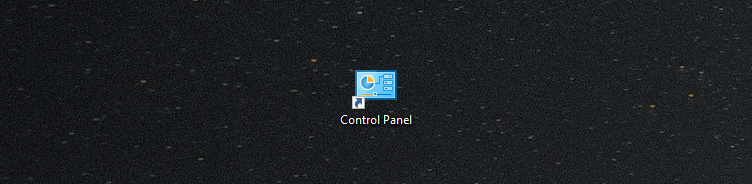
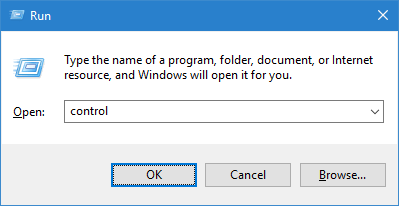 Another option is to press
Another option is to press 

 Now you will have such a nice tile:
Now you will have such a nice tile: