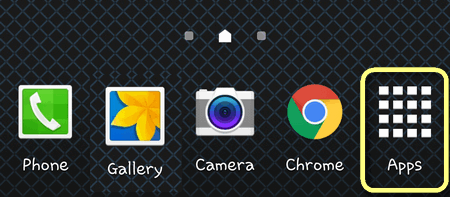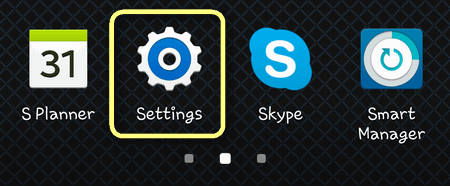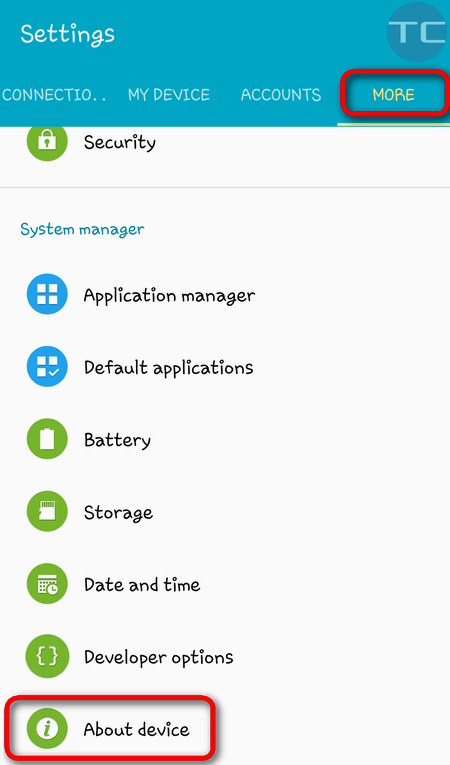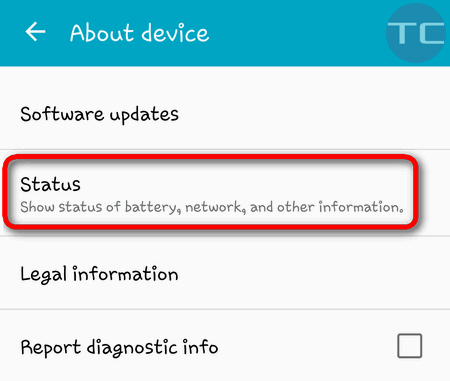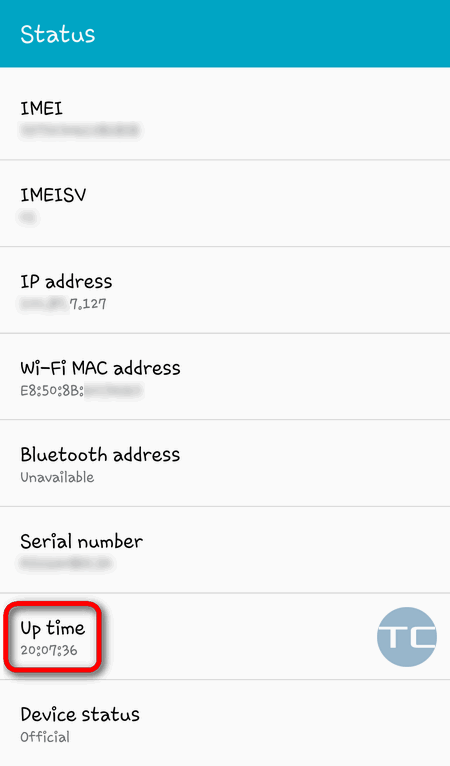Contents
It is a reasonable question How long has my Android device been working by now? You may want to know uptime if you are curious about:
- is it time to replace the battery?
- is your device’s mobility okay?
- how long has your android device been working without reboot or power down? Is is time to reboot it for better performance?
Here is how to find this information.
Perform the following actions to check uptime on your Android device.
Stock Android 10
- Go to “Settings”.
- Scroll down to the very bottom.
- Dive into “About phone”.
- Scroll down again and you will see “Up time”.
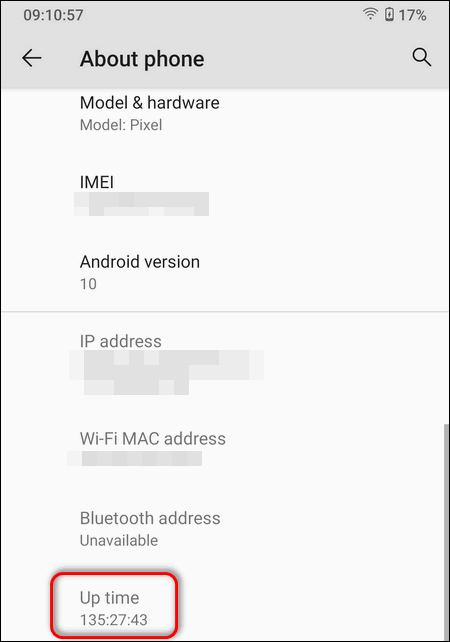
OnePlus (OxygenOS 10)
- Open “Settings.
- Scroll down to the bottom.
- Select “About phone”.
- Dive into the “Status” section.
- At the very bottom of the screen you will be able to see phone’s “Up time”.
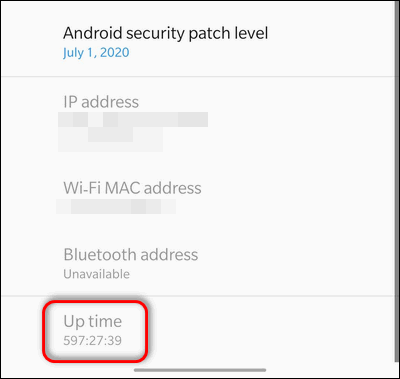
Samsung Galaxy with Android 10 (One UI 2.1)
- Go to “Settings”.
- Scroll down to the very bottom of the screen.
- Dive into “About phone”.
- Here select “Status”.
- Search for “Up time”.
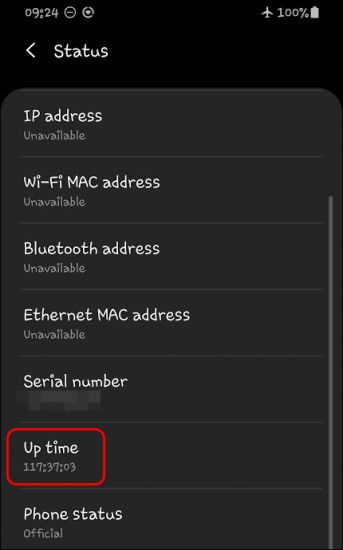
Samsung Galaxy with Android 5 (TouchWiz)
Tap on Apps:
Launch Settings:
Go to the More tab:
Tap on About device:
Tap on Status:
Find the Up Time field:
Huawei (EMUI 10)
- Open “Settings”.
- Select “About phone” at the bottom of the screen.
- Scroll down and select “Status”.
- Check “Running time”.
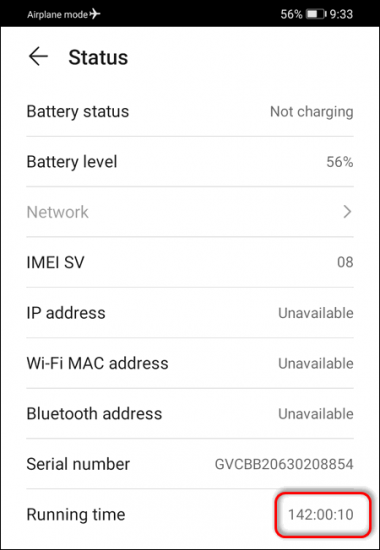
Xiaomi with MIUI 12
- Open the “Settings” app.
- Tap “About phone” at the very top of the screen.
- Dive into “All specs”.
- Scroll down to the bottom and select “Status”.
- Find “Up time” at the bottom of the screen.
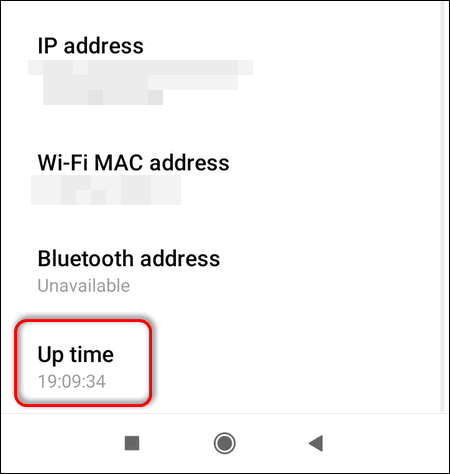
Now you know how to learn how long your Android device has been working without reboot or power down.