Contents
The issue: android smartphone cannot connect to wi-fi. It displays “Saved, Secured” under the network name. In this article we will talk about possible reasons of this issue. Besides that we have a guide on how to fix the problem.
Why does ‘Saved, Secured’ appear?
Here are some possible reasons why Android smartphone or tablet can fail to connect to wifi and say ‘Saved, Secured’:
- Incorrect date.
- Low signal. Not enough power of client’s transmitter.
- Smartphone or tablet glitch.
- Router or AP glitch
- MAC-filter is active on the router. Device is not allowed to access the network. Device is not put to the white list or is put to the black list. In this case the client can not obtain an IP-address. Remove the MAC from the black-list or add to the white-list.
- Conflict or compatibility issue between Router and client device.
- Interference caused by other wifi-networks
How to fix the ‘Saved, Secured’ issue. Step-by-step guide
- Make sure the date on Android is correct. We recommend that you set the checkbox Automatic date and time. In this case your device would use network-provided time:
- Reboot your smartphone (or tablet).
- Reboot your router.
Do it even if other devices successfully connect to the same router!
- Forget network on client device and then reconnect by entering password.
Tap on Forget Network:
Then reconnect:
- Try to reduce the distance between the router and the smartphone.
It is a very spread situation when a smartphone detects the network of low signal but cannot connect. It happens because the router has more powerful transmitter, so its signal reaches the smartphone. But the power of client device transmitter is not enough to connect to the router on this distance. So approach the AP until you see at least two bars of signal on the client device and try to connect. If no effect proceed to the next step. - Disable Auto Network Switch on Android. (Automatic switch between Wi-Fi and mobile networks and between 2.4 GHz and 5 GHz).
Unset the checkbox named Smart network switch if you use Samsung device:
- Check the MAC-filter settings on your router or AP.
Remove your Android device from the black-list or add to the white-list depending on what rule you are using. The simpliest way to exclude this possible reason is to disable MAC filtering feature:
- Change the wireless channel on router.
- Select 802.11 b/g/n mixed mode in router settings. If “802.11n only” is selected the old devices won’t connect because they do not support this standard.
- Make sure you are using WPA2-PSK mode on router, change wifi password to 10 digits on router. Then forget the network on Android and try to reconnect:
- Set up a static IP address on your Android (guide). It often helps to fix the issue on Galaxy S4:
- Delete the DHCP reservation. It is a mystery but some models of Samsung devices cannot connect to wifi when an IP is reserved for their MAC on router.
- Move the router physically away from appliance that can emit interference including another wireless equipment (microwaves, another routers, access points).
- Reset router. Then reconfigure it.
- Perform a hard-reset (wipe) on your android device.
If nothing of mentioned above helped you and your Android still won’t connect to your wireless netwrok, please, read the additional information below.
Extra tips and rare reasons of ‘Saved, Secured’ issue
It is possible that your router is too old to work with your new and modern smartphone (or tablet). First of all try to upgrade its firmware. If it does not fix the problem try to replace the router with a newer one.
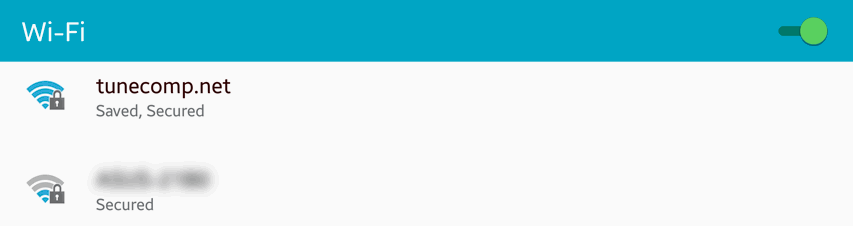
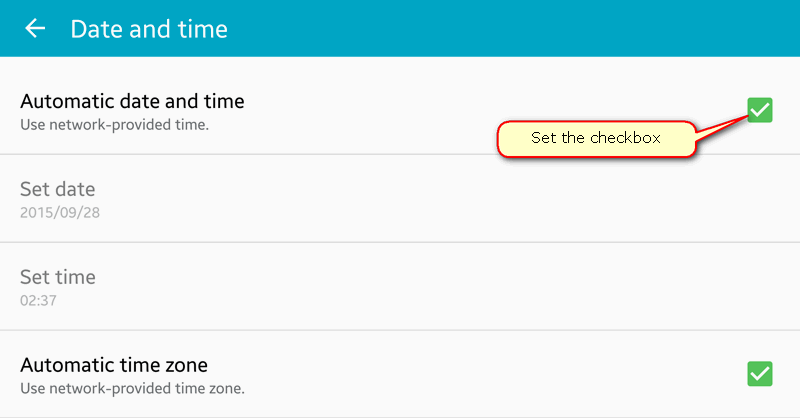
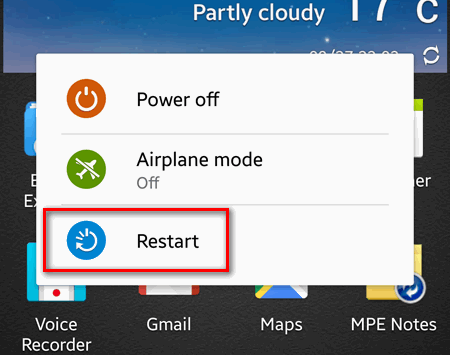
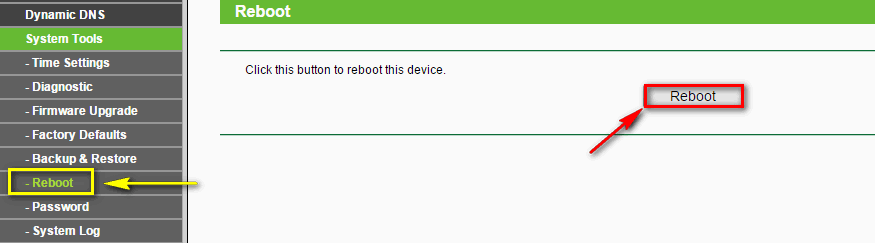
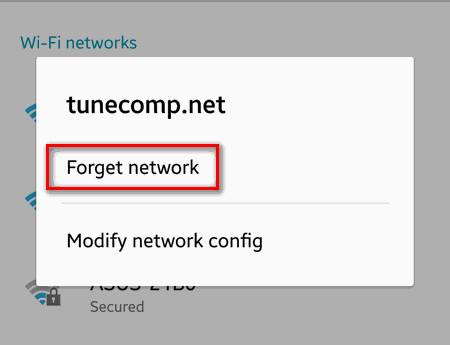
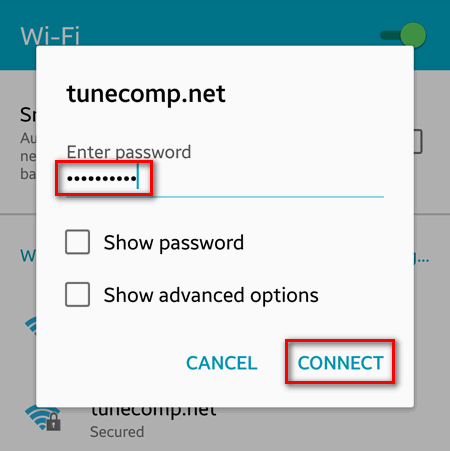
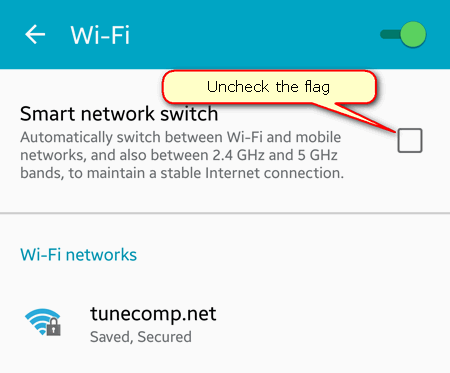
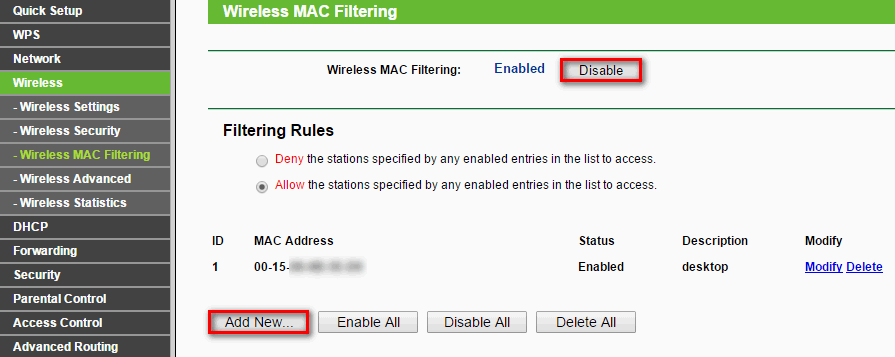
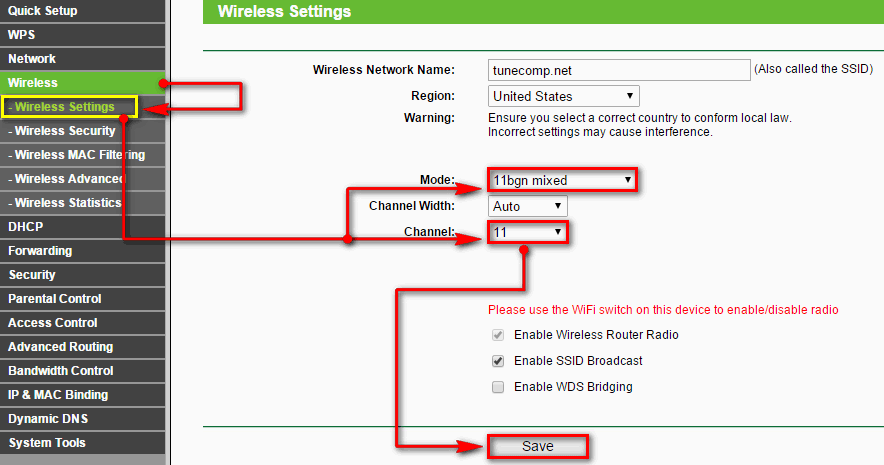
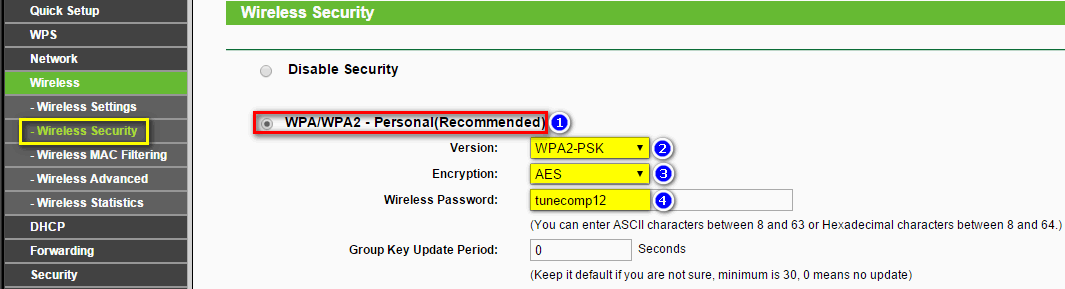
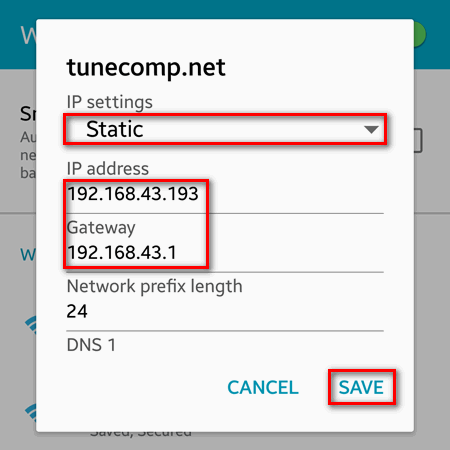
Thanks for the article, it helped me troubleshoot and fix the issue
In my case the problem always reoccurs one or two days later again no matter which of the above steps i tried.
Since switching to airplane mode and back lets it reconnect i experimented with the radio settings and found that having Bluetooth active causes thae issue.
Switch bluetooth off and the problem is gone. Thats no solution but a hint where to look for the root cause.
tried everithing, works fine without encription and password, and after multiple testing the only one problem is WPA2, if you put wpa/psk not wpa2/wpa/psk on your router everiting works perfect
same here .. but i dun want to change WEP .. so throw away this Damn Samsung Tab3 🙁
i am trying to connect to my laptop wifi hotspot with my android phone . it says authentication error or sometimes it says save secured. please help me
says wifi is saved…but wifi wont even connect when button is pressed…sometimes vanishes off list till refreshed or rarerly shows authentication error.HELP!!!!!!!!!!!!
Your issue is essentially the title of this article. Try the steps.
THANKS!!!
Tried everything, nothing worked. Gonna format the phone.
Enabling the WPS Push Button on your smart phone’s Wifi option and by simply pressing the WPS Push Button on the router (beside the power button) connects the device immediately. And trust me it’s hassle free
Does not work, still having the same problem
using samsung start advance. when i on the wifi, available network display. after type the pasword. wifi did not connect.
pls. help me.
Down grade your mobile to previous version it will solv your this problem i have tried and its work…
Have attempted all steps until No. 7 and I can’t locate the MAC filtering switch to remove Android from black list. I then skipped this and tried moving on to next, but encountered the same problem. There is no option for router setting mode.
thanks it really helped me a lot you confirmed my dought….thank you again
Tried all options but not connecting with wifi from Lenovo k8 note. PLS assist
my problem is the connect wont light up to use on mine it says connect and cancel the cancel lights up so u can click on it but the connect wont light up so u cant connect
worked for me after setting Authentication Method to Open and back to WPA-PSK on the hotspot
It disconnected after 10 minutes. I ended up going to Settings > Backup & Reset > Network Settings Reset and it has been good for hours now.
It connects fine on my android phone but when I try and connect to amazon fire tablet is says saved, so I tried the steps listed and then it says authentication problem, this has been going on for a while and I have restarted the tablet many times.