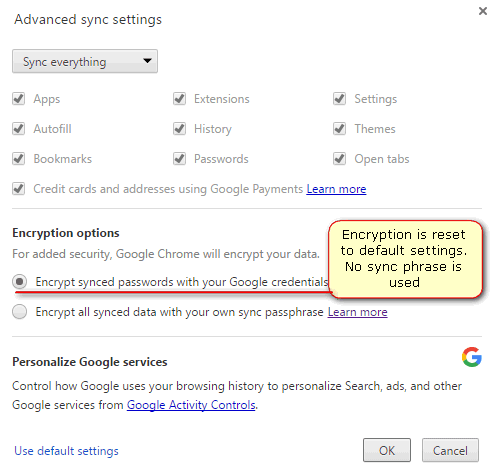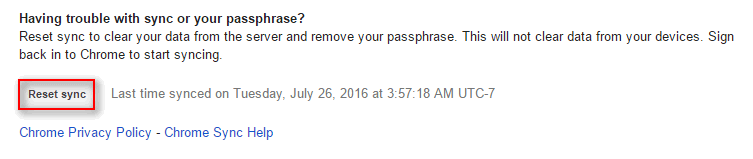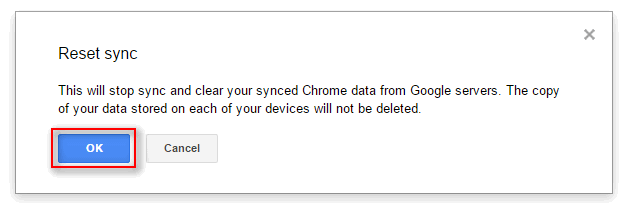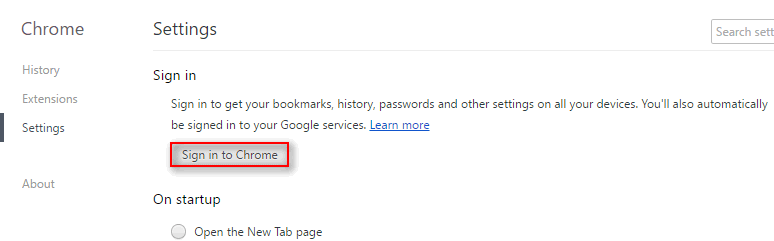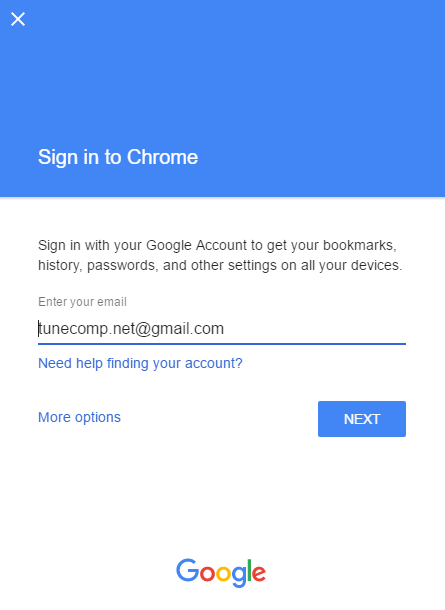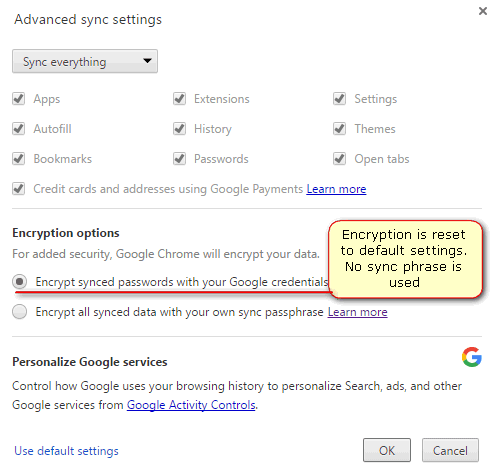When you enable the sync passphrase in Google Chrome you switch on the encryption for your bookmarks, logins, passwords, visited websites, payments methods, addresses and other things. And all you have to do is to switch the selector. Turning it off is not so easy – you need to reset Sync using the special steps. You may want to reset sync if you forgot your sync passphrase or just want to turn it off.
How to reset sync for Google Chrome
- Go to the Google Dashboard:
https://www.google.com/settings/chrome/sync - Scroll down and click on Reset Sync at the bottom of the web page:
- Click OK:
- Click Sign in to Chrome:
- Enter you login and password… and a verification code of you have 2-step verification enabled:
- As the result the sync is enabled again while the passphrase is not used any more:
Done! Now all data is encrypted with your Google login and password. However, you will need to enter the 2-step verification code as well if you have previously enabled 2FA.