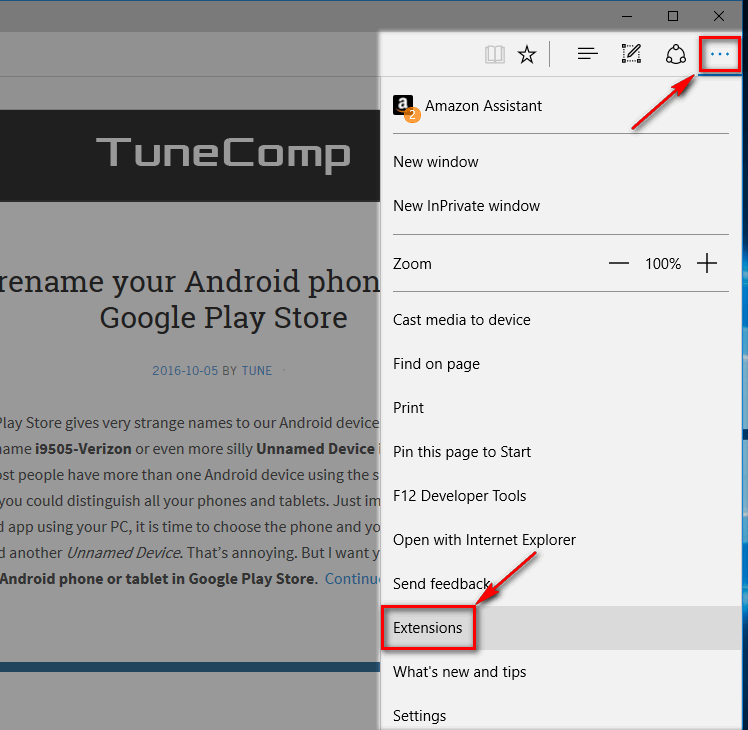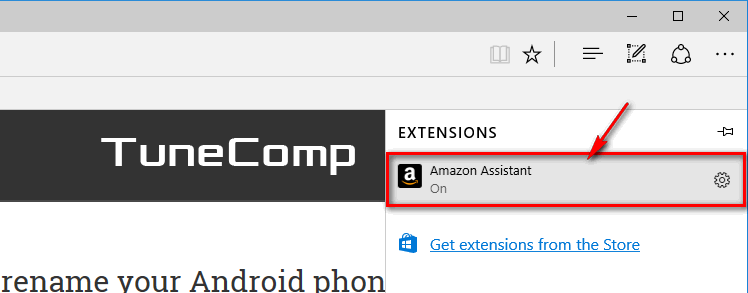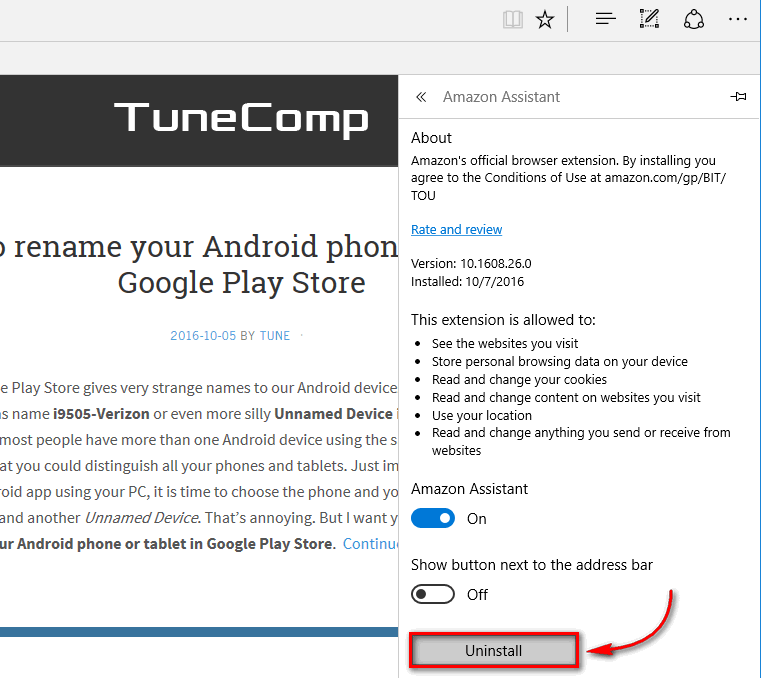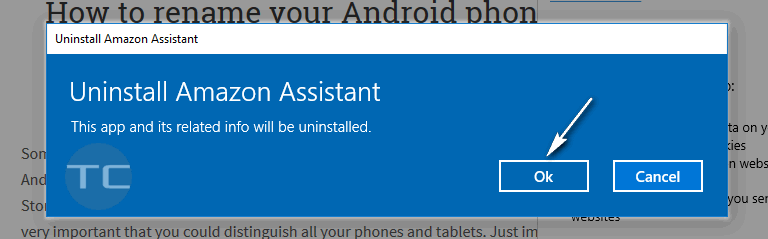Contents
As you might know Microsoft Edge browser which is preinstalled in Windows 10 now supports extensions. There are only a few available from the Store by now, but over time, the number of them will increase and you may want to uninstall some. Here is the guide on how to remove an extension from Edge browser and how to uninstall all of them at once.
How to remove an extension from Edge Browser in Windows 10
Follow the steps:
- Go to More (click three dots icon).
- Click on Extensions:
- Select the extension you don’t need anymore:
- Click Uninstall to remove the extension from Edge:
- Click OK to confirm removal:
- Wait for a few seconds.
How to remove all add-ons at once
It is hard to believe that you might be unable to remove all browser extensions from Microsoft Edge one by one. But you still can do it by resetting the Edge browser to default settings: