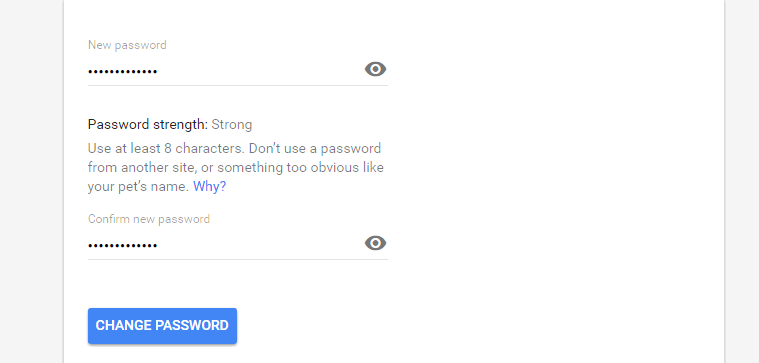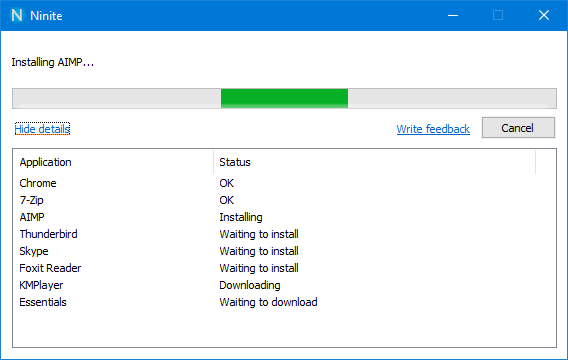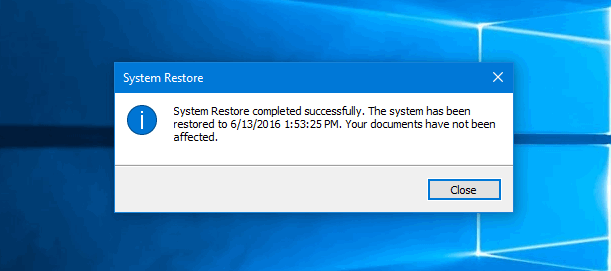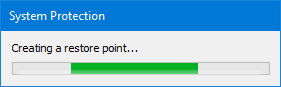Gmail and YouTube services belong to Google. They all use the same credentials to log in to. Here is how to change password for Google Account from Gmail and YouTube. We recommend to change it at least once a year. However it would be better to enable 2-step verification as well.
Ninite: how to install free programs without bundled adware, hijackers, toolbars
What is Ninite and why should I use it?
Ninite is a great service designed to install freeware apps without any dubious sponsored programs or bundled adware. As you might know nowadays there is almost impossible to download a freeware installer which is not bundled with unwanted third-party apps. Thus, Ninite is very demanded service today because it solves this problem. Besides that Ninite allows you to install a bunch of your favourite apps in one click.
We advise you to use Ninite if:
- you want to install clean programs or utilities without bundled adware;
- you don’t want to clutter up your PC with hijackers, unwanted toolbars or useless browser extensions;
- you don’t want your default search engine in the browser to be changed to a hijacking website by adware;
- you wish to install the latest versions of popular freeware programs in one click.
How to undo ‘auto arrange icons’ in Windows and restore the previous arrangement
The Question: What can I do if I accidently clicked on Auto arrange icons on the desktop? How can I revert it? I liked the previous arrangement so much. I got used to it. Here is the solution on how to undo Auto arrage icons on the desktop. It works in Windows 10, 8.1 and 7.
How to enter BIOS (UEFI) on Lenovo g50
From time to time you have to enter UEFI / BIOS to change some settings. This is especially important in case if you need to disable the Secure Boot feature. The thing is that you will be unable to install certain operating systems until you have it enabled.
I also use to enter UEFI to toggle the AHCI feature, check the firmware version and customize some minor laptop settings.
This guide will be surely helpful for all those who just bought a brand new Lenovo laptop. The thing is it’s not so easy to find out how to enter UEFI / BIOS on Lenovo G50 and similar models.
How to roll back Windows 10 to the previous state using a restore point
Here is how to rollback Windows 10 to the state it was is before using a previously created restore point.
This may be very helpful in case if want to undo certain system changes that are causing issues. For instance, you can roll back your Windows 10 to the previous state after installing a faulty driver or update that makes OS work unstable.
But note, that you need to do two things before you will be able to roll your system back: enable the system protection (yes, it is disabled by default which is weird) and create a restore point in advance, when your system works fine.
How to Create a Restore Point in Windows 10
Why You May Need It?
Creating a system restore point may help to recover your OS Windows without reinstalling it from a scratch in a case of a serious problem: for example, if your OS got infected with a malware, your PC suddenly started slowing down, freezing, glitching, rebooting by itself or the system files have been corrupted due to any other reason. Note that you need to enable system protection first to be able to use the roll back. You should know, that creating restore pint does not guarantee that you will be able to recover your OS in 100% of cases. But nonetheless, it gives you more chances to restore your PC to a working condition in case of unforeseen circumstances. Please note that for a more reliable backup of the operating system, you should create a full disk image.